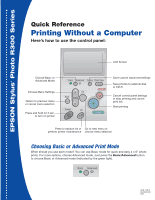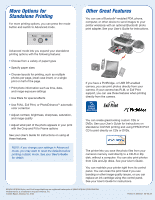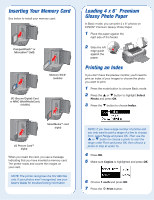Epson Stylus Photo R300M Quick Reference Guide
Epson Stylus Photo R300M - Ink Jet Printer Manual
 |
View all Epson Stylus Photo R300M manuals
Add to My Manuals
Save this manual to your list of manuals |
Epson Stylus Photo R300M manual content summary:
- Epson Stylus Photo R300M | Quick Reference Guide - Page 1
EPSON Stylus® Photo R300 Series Quick Reference Printing Without a Computer Here's how to use the control panel: LCD Screen Choose Basic or Advanced Mode Choose Menu Settings Return to previous menu or cancel menu selection Press and hold for 3 sec. to turn on printer Basic Advanced Custom - Epson Stylus Photo R300M | Quick Reference Guide - Page 2
can maintain your printer right from its control panel. You can clean the print head if you see banding or other image quality issues, or you can replace an ink cartridge using the control panel. See your User's Guide for instructions. EPSON, EPSON Stylus, and Print Image Matching are registered - Epson Stylus Photo R300M | Quick Reference Guide - Page 3
and counts the images on your card. NOTE: The printer recognizes the first 999 files only. If your photos aren't recognized, see your User's Guide for troubleshooting information. NOTE: If you have a large number of photos and you only want to print a range of a few to choose from, select Range and - Epson Stylus Photo R300M | Quick Reference Guide - Page 4
Press OK. 5 Press OK again and use the or buttons to choose a number of copies (1-100). 6 Press OK, check your settings, then press the Print button to print your photo. NOTE: If you see unexpected results and you have made settings in Advanced mode, see your User's Guide to go back to the default

EPSON Stylus
®
Photo R300 Series
Quick Reference
Printing Without a Computer
Here’s how to use the control panel:
CPD-17017
4044645-00
XXX
Basic
Advanced
Custom
Direct Save
Back
OK
Stop
Power
Print
Cancel control panel settings
or stop printing and cancel
print job
Save custom advanced settings
Choose Basic or
Advanced Mode
Start printing
Save photos to external disk
or CD-R
LCD Screen
Go to next menu or
choose menu selection
Press to replace ink or
perform printer maintenance
Choose Menu Settings
Return to previous menu
or cancel menu selection
Press and hold for 3 sec.
to turn on printer
Choosing Basic or Advanced Print Mode
When should you use each mode? You can use Basic mode for quick and easy 4 x 6
"
photo
prints. For more options, choose Advanced mode. Just press the
Basic/Advanced
button
to choose Basic or Advanced mode (indicated by the green light).