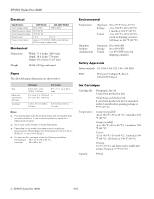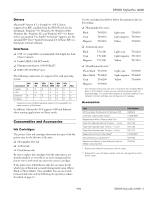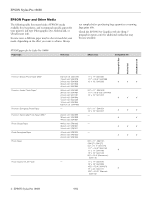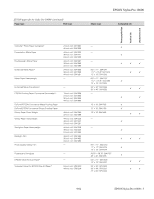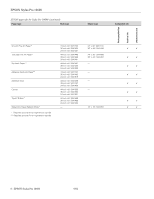Epson Stylus Pro 10600 Product Information Guide
Epson Stylus Pro 10600 Manual
 |
View all Epson Stylus Pro 10600 manuals
Add to My Manuals
Save this manual to your list of manuals |
Epson Stylus Pro 10600 manual content summary:
- Epson Stylus Pro 10600 | Product Information Guide - Page 1
EPSON Stylus Pro 10600 Printer Parts Mounting brackets Roll paper spindles Paper set lever Roll paper cover Control panel Lower cover Paper basket Ink cartridge compartment AC inlet Ethernet port FireWire port (×2) USB port Parallel port Port for optional Automatic Take-up Reel Printer - Epson Stylus Pro 10600 | Product Information Guide - Page 2
paper jams and other problems. If you encounter problems, switch to a Ink Cartridges Cartridge life: Photographic Dye ink 2 years from production date UltraChrome and Archival ink ink thaws and is usable after at least 3 hours at 77 °F (25 °C) Capacity 500 ml 2 - EPSON Stylus Pro 10600 9/02 - Epson Stylus Pro 10600 | Product Information Guide - Page 3
(for Manual Media Cutting System) Part number C842912 C12C815251 C815121 C811133 C811134 C811122 C12C815271 C815182 C815192 * Replaces the blade for the printer's built-in cutter. ** Designed for use with heavy media, which can damage the printer's built-in cutter. 9/02 EPSON Stylus Pro 10600 - Epson Stylus Pro 10600 | Product Information Guide - Page 4
EPSON Stylus Pro 10600 EPSON Paper and Other Media The following table lists many kinds of EPSON media available for your printer, and recommends specific papers for your printer's ink type (Photographic Dye, Archival ink, or UltraChrome ink). In some cases, a different paper may be a better match - Epson Stylus Pro 10600 | Product Information Guide - Page 5
papers for the Stylus Pro 10600 (continued) Paper type Roll sizes EPSON Stylus Pro 10600 Sheet sizes Compatible ink Photographic Dye Archival ink UltraChrome ink ColorLife™ Photo Paper Semigloss* Presentation Matte Paper Doubleweight Matte Paper Enhanced Matte Paper* Matte Paper Heavyweight - Epson Stylus Pro 10600 | Product Information Guide - Page 6
Photographic Dye Archival ink UltraChrome ink EPSON Stylus Pro 10600 EPSON papers for the Stylus Pro 10600 (continued) Paper type Roll sizes Sheet sizes Compatible ink Smooth Fine Art Paper* Textured Fine Art Paper* Synthetic Paper** Adhesive Synthetic Paper** Adhesive Vinyl Canvas Tyvek® - Epson Stylus Pro 10600 | Product Information Guide - Page 7
EPSON Stylus Pro 10600 Selecting Media Type Settings The following tables list recommended Media Type settings, depending on the type of ink installed in the printer (Photographic Dye, Archival, or UltraChrome ink Configuration menu. See the Printer Guide for details. Settings for Photographic - Epson Stylus Pro 10600 | Product Information Guide - Page 8
EPSON Stylus Pro 10600 Control Panel The control panel includes various lights and a display to indicate the status of the printer: Display When your ink or paper runs out or a problem occurs, a message appears on the display. The lights on the control panel come on or flash. The following table - Epson Stylus Pro 10600 | Product Information Guide - Page 9
the print head. You're using the wrong printer driver. Make sure you installed the correct driver for your printer: Stylus Pro 10600DYE driver for Photographic Dye Stylus Pro 106000CF driver for Archival ink Stylus Pro 10600UC driver for UltraChrome ink Damaged data was sent to the To clear the - Epson Stylus Pro 10600 | Product Information Guide - Page 10
you're using Archival ink or UltraChrome ink, shake the cartridge gently before installing it. 6. Hold the ink cartridge with the arrow mark on the left side and pointing toward the printer. Then insert the ink cartridge into the slot. Don't force the cartridge. 10 - EPSON Stylus Pro 10600 9/02 - Epson Stylus Pro 10600 | Product Information Guide - Page 11
Out light goes off. Then close the ink compartment cover. EPSON Stylus Pro 10600 Replacing the Black Ink Cartridge Before starting, make sure you have: ❏ the draining cartridge that came with your printer ❏ the replacement black ink cartridge you plan to install Follow these steps to switch black - Epson Stylus Pro 10600 | Product Information Guide - Page 12
EPSON Stylus Pro 10600 Updating the Driver Once you have switched black ink cartridges, you need to update the driver (printer software) so that it knows which black ink mode you're using. Follow these steps: Macintosh Users 1. Open the Chooser from the Apple menu. 2. Click the printer icon and port - Epson Stylus Pro 10600 | Product Information Guide - Page 13
EPSON Stylus Pro 10600 printer's control panel or (if your printer uses UltraChrome ink) from the EPSON printer driver software: ❏ Change the Paper Feed Adjustment to reduce banding. ❏ Decrease the Paper Suction level if you're printing on thin paper that's getting saturated with ink. ❏ If printing - Epson Stylus Pro 10600 | Product Information Guide - Page 14
EPSON Stylus Pro 10600 4. Examine the last nozzle check pattern you printed to identify which color ink nozzles need cleaning. Then press the Item button until you see the SSCL option for the color ink , press the P Power button to turn off the printer. Then turn the power back on and perform a - Epson Stylus Pro 10600 | Product Information Guide - Page 15
EPSON Stylus Pro 10600 Using and Replacing the Cutter Blade To use the printer Fine Art Paper ❏ Adhesive Vinyl ❏ Somerset Velvet for EPSON Fine Art Paper ❏ Canvas ❏ Backlight Film When done printing on heavy media, remove your printout using scissors or the optional Manual - Epson Stylus Pro 10600 | Product Information Guide - Page 16
the waste ink system by printing the status check sheet (see page 9); a low value (or a value near Empty) indicates that the pad is nearing the end of its service life. Related Documentation CPD-15012 CPD-15013 CPD-15014 PL-SP10600 EPSON Stylus Pro 10600 Printer Guide EPSON Stylus Pro 10600 Quick
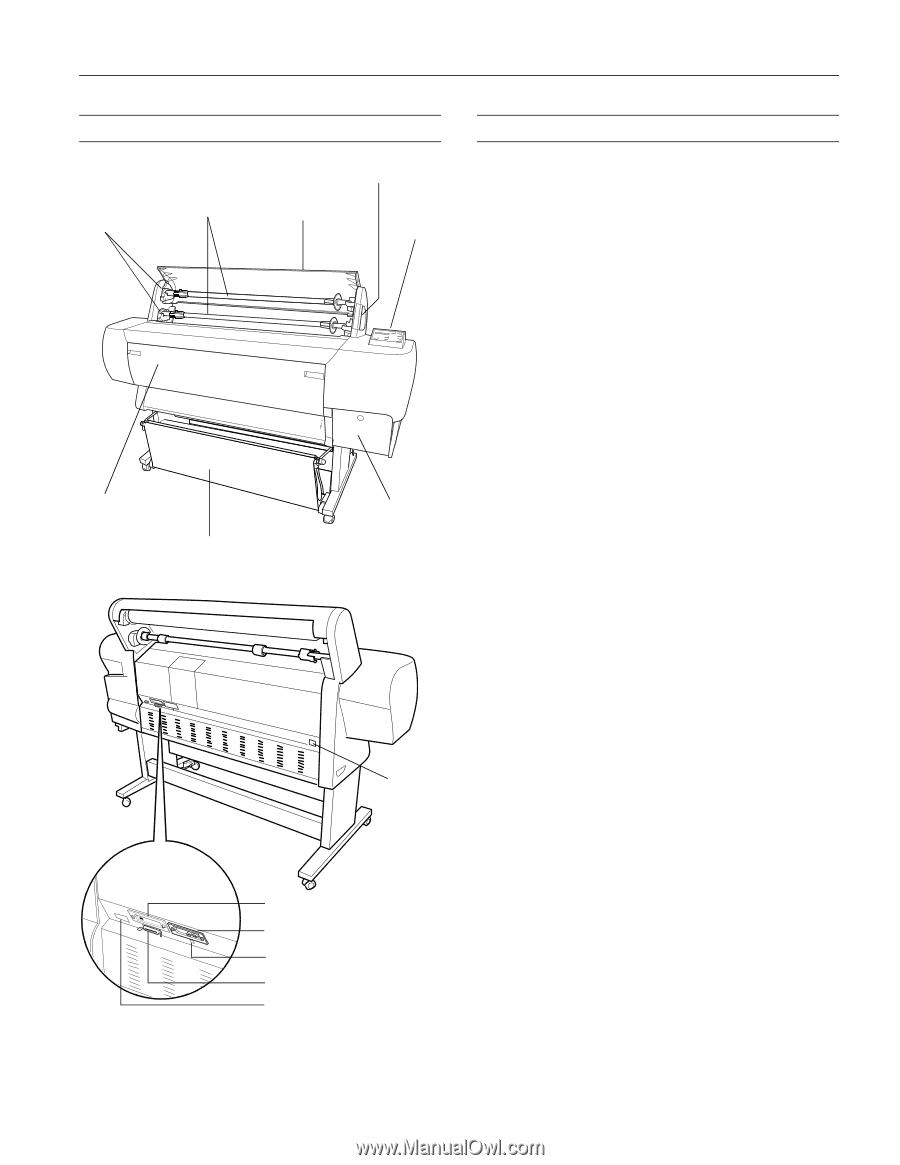
EPSON Stylus Pro 10600
9/02
EPSON Stylus Pro 10600 - 1
Printer Parts
Printer Specifications
Printing
Engine Reliability
Roll paper
spindles
Roll paper cover
Control
panel
Ink cartridge
compartment
Paper set lever
Lower
cover
Paper
basket
Mounting
brackets
AC inlet
Ethernet port
FireWire port (
×
2)
USB port
Parallel port
Port for optional Automatic
Take-up Reel
Ink types
6 color EPSON
®
Photographic Dye
™
ink,
Archival
™
ink, or UltraChrome
™
ink
UltraChrome ink model switchable
between two ink modes:
❏
Photo Black (uses Photo Black ink
cartridge)
❏
Matte Black (uses Matte Black ink
cartridge)
Nozzle
configuration
180 nozzles
×
6 (black, cyan, magenta,
yellow, light cyan, light magenta)
Resolution
Maximum 1440 dpi
×
720 dpi
Print direction
Bidirectional/unidirectional
Control code
ESC/P3
®
Raster Photographic Driver
Line spacing
1/6 inch (default), programmable in
1/720-inch increments
Paper feed speed
215 ± 10 milliseconds per 1/6-inch line
RAM
128MB (fixed)
Total print
volume
20,000 B0 images (720
×
360 dpi,
bidirectional), or 4.8 million print head
passes, before required maintenance
Print head life
28 billion dots per nozzle
Periodic
maintenance
Waste ink tank, pump unit, flushing box,
head cleaner, cap assembly; require
replacement approximately twice during
printer life
Cutter blade life
Approximately 2000 B0+ sheets (EPSON
media up to 4.33 mil thick)