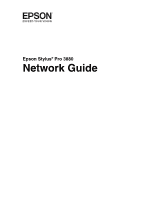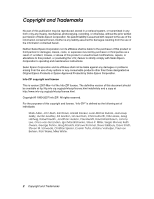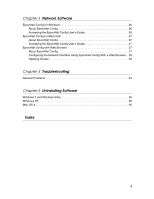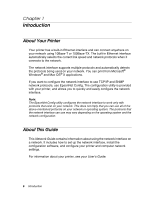Epson Stylus Pro 3880 Signature Worthy Edition Network Guide
Epson Stylus Pro 3880 Signature Worthy Edition Manual
 |
View all Epson Stylus Pro 3880 Signature Worthy Edition manuals
Add to My Manuals
Save this manual to your list of manuals |
Epson Stylus Pro 3880 Signature Worthy Edition manual content summary:
- Epson Stylus Pro 3880 Signature Worthy Edition | Network Guide - Page 1
Epson Stylus® Pro 3880 Network Guide - Epson Stylus Pro 3880 Signature Worthy Edition | Network Guide - Page 2
Epson Corporation nor its affiliates shall be liable to the purchaser of this product or third parties for damages, losses, costs Epson Corporation's operating and maintenance instructions. Seiko Epson Corporation and its affiliates shall not be liable against any damages or problems following set of - Epson Stylus Pro 3880 Signature Worthy Edition | Network Guide - Page 3
standard graphical -ZIP will provide support for the altered Epson and Epson Stylus are registered trademarks, and Epson Exceed Your Vision is a registered logomark of Seiko Epson Epson disclaims any and all rights in those marks. This information is subject to change without notice. © 2009 Epson - Epson Stylus Pro 3880 Signature Worthy Edition | Network Guide - Page 4
Your Printer 6 About This Guide 6 Warnings, Cautions, and Notes 7 Operating Environment 7 Features of the Network Interface 8 Network Interface Operation 9 Status lights 9 Network connector 9 About the Software 10 Terms and Concepts 10 Chapter 2 Setting Up Your System for Network Printing - Epson Stylus Pro 3880 Signature Worthy Edition | Network Guide - Page 5
27 Accessing the EpsonNet Config User's Guide 27 EpsonNet Config with Web Browser 27 About EpsonNet Config 27 Configuring the Network Interface Using EpsonNet Config With a Web Browser . 29 Opening Screen 32 Chapter 4 Troubleshooting General Problems 34 Chapter 5 Uninstalling Software Windows - Epson Stylus Pro 3880 Signature Worthy Edition | Network Guide - Page 6
network configuration. About This Guide This Network Guide contains information about using the network interface on a network. It includes how to set up the network interface, install the configuration software, and configure your printer and computer network settings. For information about your - Epson Stylus Pro 3880 Signature Worthy Edition | Network Guide - Page 7
printer in this guide. ❏ Some screen shots in this guide may list a printer name other than your printer. This does not alter the instructions. and useful tips on the operation of your printer. Operating Environment The network interface supports the following environments. OS Windows 7 Windows - Epson Stylus Pro 3880 Signature Worthy Edition | Network Guide - Page 8
Interface ❏ Connects your Epson printer using a built-in Ethernet interface, which is called the network interface in this manual, to the network. ❏ Supports multiple protocols, such as TCP/IP and Bonjour. ❏ Supports both 10Base-T and 100Base-TX. ❏ Supports DHCP. ❏ Supports Automatic Private IP - Epson Stylus Pro 3880 Signature Worthy Edition | Network Guide - Page 9
when data is being transmitted or received. If the light on the left is solid green and the light on the right is off, the printer is not connected to the network. Network connector The RJ-45 connector is used to connect an Ethernet cable to a network. You can use an - Epson Stylus Pro 3880 Signature Worthy Edition | Network Guide - Page 10
the Software The software CD provided with your printer includes the following network software. ❏ EpsonNet Config Config with Web Browser" on page 27. Terms and Concepts Configuration -- a prepared set of conditions for proper operation of a device. Configuring the network interface is to prepare - Epson Stylus Pro 3880 Signature Worthy Edition | Network Guide - Page 11
Up Your System for Network Printing Overview This section describes the general procedure on how to set up the network interface. 1. Check and install the printer driver. See "Configuring the Network Interface" on page 17 for details. 5. If necessary, configure the network settings of the network - Epson Stylus Pro 3880 Signature Worthy Edition | Network Guide - Page 12
to install the necessary components. Note: ❏ The Windows operating system CD may be required during the installation. ❏ When using TCP/IP for printing, you need to set the IP address, the subnet mask, and the default gateway of the computer. 1. Click , click Control Panel, and then click View - Epson Stylus Pro 3880 Signature Worthy Edition | Network Guide - Page 13
table lists the network components required for network printing. Printing method LPR printing Necessary components Internet Protocol (TCP/IP) 4. box to open the Internet Protocols Version 4 (TCP/IPv4) Properties dialog box. Set the IP address, the subnet mask, etc. and then click OK. 6. Restart - Epson Stylus Pro 3880 Signature Worthy Edition | Network Guide - Page 14
Interface to the Network" on page 16. The following table lists the network components required for configuring the network interface with EpsonNet Config. EpsonNet Config's setting screens TCP/IP, SNMP (IP trap) Necessary components Internet Protocol (TCP/IP) 14 - Epson Stylus Pro 3880 Signature Worthy Edition | Network Guide - Page 15
in the list, click Install to install them. 5. For LPR printing: Double-click Internet Protocol (TCP/IP) on the Local Area Connection menu. 4. Assign an IP address and other settings if necessary. 5. Click the Apply Now button to save any changes. Go to the section "Connecting the Network Interface - Epson Stylus Pro 3880 Signature Worthy Edition | Network Guide - Page 16
is on. Note: You can use both 10Base-T and 100Base-TX. When you print a lot of data, we recommend using the highest speed available for your product with light network traffic. 3. Turn on your printer. Note for Mac OS X: Since the printer supports Bonjour and is on by default, you can use the - Epson Stylus Pro 3880 Signature Worthy Edition | Network Guide - Page 17
settings on the printer's control panel (available only when NEWORK SETUP is set to ENABLE): Item NETWORK SETUP IP ADDRESS SETTING IP,SM,DG SETTING APPLE TALK MS NETWORK BONJOUR INIT NETWORK SETTING Parameter DISABLE, ENABLE AUTO IP ADDRESS SETTING. Setting Up Your System for Network Printing 17 - Epson Stylus Pro 3880 Signature Worthy Edition | Network Guide - Page 18
AUTO if your network uses a DHCP server to provide IP addresses automatically. The printer's IP address will be obtained from the DHCP server whenever the printer is reset or turned on. ❏ Choose PANEL if you would like to set the printer's IP settings manually. ❏ Choose PING to set the printer - Epson Stylus Pro 3880 Signature Worthy Edition | Network Guide - Page 19
-size paper. 3. Press the Menu r button on the printer's control panel to enter the printer's menu system. 4. Press d to highlight TEST PRINT, then press r. 5. Press d to highlight NETWORK STATUS SHEET, then press r. 6. Press to print the network status sheet. Setting Up Your System for Network - Epson Stylus Pro 3880 Signature Worthy Edition | Network Guide - Page 20
Installing the Printer Software To print to the network printer, you need to install the printer driver (printer software) on your computer. See the appropriate section below for your operating system. Windows 1. Insert the printer software CD in your CD or DVD drive. 2. If the AutoPlay window - Epson Stylus Pro 3880 Signature Worthy Edition | Network Guide - Page 21
and manuals, place a link to Special Offers on your desktop, and register your printer. 7. When you're done, click Exit and eject the CD. Restart your computer if prompted. See "Adding the Network Port" on page 23 to create a network port for your printer. Setting Up Your System for Network Printing - Epson Stylus Pro 3880 Signature Worthy Edition | Network Guide - Page 22
software CD in your CD or DVD drive. 2. Double-click the Epson icon. 3. Click Install. 4. Follow the on-screen instructions to install all necessary software and manuals, place a link to Special Offers on your desktop, and register your printer. 5. When you're done, click Exit and eject the CD - Epson Stylus Pro 3880 Signature Worthy Edition | Network Guide - Page 23
XP). 2. Right-click the Epson Stylus Pro 3880 and select Printer Properties or Properties. 3. Click the Ports tab, then click Add Port. 4. Select Standard TCP/IP Port, then click the New Port button. 5. When the printer port wizard opens, click Next. Setting Up Your System for Network Printing 23 - Epson Stylus Pro 3880 Signature Worthy Edition | Network Guide - Page 24
6. Enter the printer's IP address, shown on the network status sheet, in the Printer Name or IP Address text box. Then click Next. 7. On the next screen, click Finish. You can now use the printer on your network. 24 Setting Up Your System for Network Printing - Epson Stylus Pro 3880 Signature Worthy Edition | Network Guide - Page 25
Preferences. 2. Open Print & Fax. 3. Click the + button to add a new printer. 4. Select the EPSON TCP/IP printer model. (If you don't see it listed, click More Printers and select EPSON TCP/IP from the drop down list.) 5. Click Add. You can now use the printer on your network. Setting Up Your System - Epson Stylus Pro 3880 Signature Worthy Edition | Network Guide - Page 26
CD shipped with your printer. Accessing the EpsonNet Config User's Guide The EpsonNet Config User's Guide contains detailed information on EpsonNet Config. Follow the steps below to access the EpsonNet Config User's Guide. 1. Click Start, point to Programs or All Programs, select EpsonNet, and then - Epson Stylus Pro 3880 Signature Worthy Edition | Network Guide - Page 27
software CD shipped with your printer. Accessing the EpsonNet Config User's Guide The EpsonNet Config User's Guide contains detailed information on EpsonNet to configure the network interface. Note: You must first set the IP address before using EpsonNet Config with Web Browser. See "Configuring - Epson Stylus Pro 3880 Signature Worthy Edition | Network Guide - Page 28
version 2.0 or later Mac OS X: ❏ Netscape Navigator version 7.0 or later ❏ Apple Safari version 1.2 or later ❏ Firefox version 2.0 or later About Web Browser Settings When running EpsonNet Config with Web Browser, do not use a proxy server to access the Internet. If the Access the Internet using - Epson Stylus Pro 3880 Signature Worthy Edition | Network Guide - Page 29
users for details.You can also print a Network Status Sheet from the printer's control panel. See "Printing a Network Status Sheet" on page 19 for instructions. 3. Click TCP/IP under Network on the Configuration menu to display the TCP/IP setting screen. 4. Select a method for acquiring the - Epson Stylus Pro 3880 Signature Worthy Edition | Network Guide - Page 30
enter an IP address. This is because if you select Auto, the IP address of the network interface changes every time you turn on the printer so that you need to change the printer port setting accordingly. 5. To assign an IP address manually, enter the IP address, the subnet mask, and the default - Epson Stylus Pro 3880 Signature Worthy Edition | Network Guide - Page 31
to the DNS server through the DHCP server that supports Dynamic DNS. If you want to register the host instructions to reset the printer. Note: ❏ Since the new IP address becomes available after the printer is reset, you need to restart EpsonNet Config by entering the new IP address. ❏ Only changes - Epson Stylus Pro 3880 Signature Worthy Edition | Network Guide - Page 32
Links to the Epson Web site (http://www.epson.com). Information - Printer Device Displays the printer device information. settings for Ethernet. TCP/IP Configure the desired settings/method for TCP/IP. SNMP Configure the desired settings for SNMP. Access Control Configure the desired settings - Epson Stylus Pro 3880 Signature Worthy Edition | Network Guide - Page 33
Configuration - Optional Administrator Type the name of the administrator and a link to a favorite Web site. Reset Resets the printer and returns to the default settings. Password Set the password to protect settings. Network Software 33 - Epson Stylus Pro 3880 Signature Worthy Edition | Network Guide - Page 34
Chapter 4 Troubleshooting General Problems Cannot configure the network interface or cannot print from the network. Cause What to do The printer settings or network settings may be wrong. First, check to see if you can print a status sheet, as described in "Printing a Network Status Sheet" on - Epson Stylus Pro 3880 Signature Worthy Edition | Network Guide - Page 35
. Cause What to do You have not set the IP address for the network interface. Set the IP address for the network interface using EpsonNet Config or the printer's control panel. You can check the IP address by printing a network status sheet, see "Printing a Network Status Sheet" on page 19. The - Epson Stylus Pro 3880 Signature Worthy Edition | Network Guide - Page 36
, and then click Add or Remove Programs. 2. Click the Change or Remove Programs icon. 3. Select the utility you want to uninstall, and then click the Change/Remove button. 4. Follow the on-screen instructions to complete uninstallation. Mac OS X 1. Insert the printer software CD in your CD or DVD - Epson Stylus Pro 3880 Signature Worthy Edition | Network Guide - Page 37
License Agreement, and then click the Accept button. 6. Select Uninstall from the pull down menu. 7. Click the Uninstall button. 8. Follow the on-screen instructions to complete uninstallation. Note: You can also uninstall EpsonNet Config by dragging the folder to the Trash. Uninstalling Software 37 - Epson Stylus Pro 3880 Signature Worthy Edition | Network Guide - Page 38
Config with Web Browser, 29 to 31 L Lights, status, 9 M Macintosh adding printer, 25 Bonjour printing, 25 installing printer driver, 22 network settings, 15 TCP/IP printing, 25 N Network cable, 9 connector, 9 printing status sheet, 19 protocols, 6 Network interface configuring, 17 to 19 connecting - Epson Stylus Pro 3880 Signature Worthy Edition | Network Guide - Page 39
sheet, printing, 19 Subnet mask, 18, 30 T TCP/IP, 29 definition, 10 setting up in Windows, 12 to 15 setting up on Macintosh, 15, 25 Troubleshooting, 34 to 35 U Uninstalling network software, 36 to 37 Universal Plug and Play, 31 W Windows adding network port, 23 to 24 installing printer driver, 20
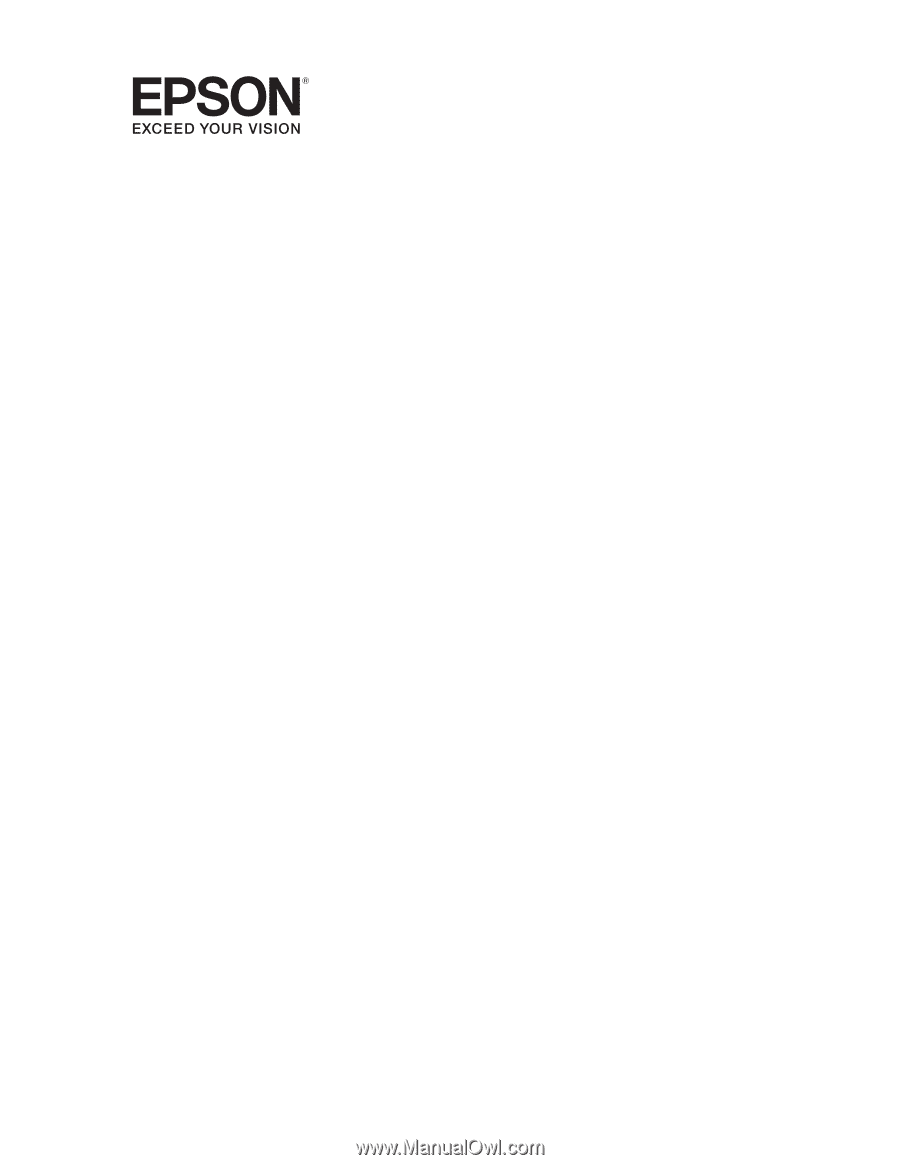
Epson Stylus
®
Pro 3880
Network Guide