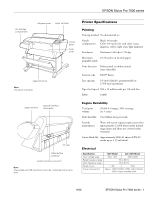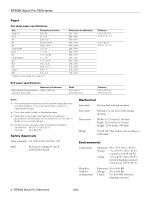Epson Stylus Pro 7000 Product Information Guide
Epson Stylus Pro 7000 - Print Engine Manual
 |
View all Epson Stylus Pro 7000 manuals
Add to My Manuals
Save this manual to your list of manuals |
Epson Stylus Pro 7000 manual content summary:
- Epson Stylus Pro 7000 | Product Information Guide - Page 1
EPSON Stylus Pro 7000 series - ink cartridge compartment roll paper cover paper set lever control panel lower and USB interfaces cannot be connected at the same time. Printer Specifications Printing Printing method On-demand ink jet Nozzle configuration Black: 64 nozzles Color: 64 nozzles for - Epson Stylus Pro 7000 | Product Information Guide - Page 2
and cut sheet) Paper path Roll paper or cut sheets with manual insertion Dimensions Width: 43.31 inches (1100 mm) Depth: 22.52 inches (572 mm) Height: 22.05 inches (560 mm) Weight 95.8 lb (43.5 kg) without ink cartridges or 18 lb stand Environmental Temperature Operation: 50 to 95 °F (10 - Epson Stylus Pro 7000 | Product Information Guide - Page 3
EPSON Stylus Pro 7000 series Ink Cartridges Print yield Cartridge life: EPSON Stylus Pro 7000 ink EPSON Stylus Pro 7500 ink much you use the printer; yield of the initial cartridge set is reduced because of ink charging 2 years from production -in parallel interface supports compatibility and ECP - Epson Stylus Pro 7000 | Product Information Guide - Page 4
length Parallel interface Compatible (on Printer Setting menu) mode setting Supported Connections Win Connection 95 Win Win and Windows NT 4.0. Raster drivers are standard. For Adobe® PostScript® support, use the optional EPSON RS-5100 Fiery® X2 20 in. 4 - EPSON Stylus Pro 7000 series 8/00 - Epson Stylus Pro 7000 | Product Information Guide - Page 5
. Some media may not be available in your location. You can also use EPSON Photo Quality Ink Jet Paper, Photo Paper, and Photo Quality Glossy Film in the EPSON Stylus Pro 7000 printer. EPSON Stylus Pro 7500 media Paper type 24-inch roll Sheet sizes Doubleweight Matte Paper S041385 - Glossy - Epson Stylus Pro 7000 | Product Information Guide - Page 6
schedule service. Install ink cartridges as indicated by the lights. See page 8. Turn off the printer and remove the card. Remove the jammed paper. Cut the paper manually, then remove the cut paper from the printer. Reload paper. Remove the cut paper from the printer. Reload paper. 6 - EPSON Stylus - Epson Stylus Pro 7000 | Product Information Guide - Page 7
number, and turn the printer off and then on. If the message remains, contact EPSON. Contact EPSON for service. Turn the printer off and then on again current default settings, amount of ink remaining in each cartridge, page count, and the status of various printer parts. Follow these steps to print - Epson Stylus Pro 7000 | Product Information Guide - Page 8
Yellow: T461011 EPSON Stylus Pro 7500 Archival (pigment) ink ❏ Black: T480011 ❏ Cyan: T483011 ❏ Light Cyan: T485011 ❏ Magenta: T482011 ❏ Light Magenta: T484011 ❏ Yellow: T481011 Before you start, make sure the printer is turned on. Then follow these steps to replace an ink cartridge: 1. Note the - Epson Stylus Pro 7000 | Product Information Guide - Page 9
ink (EPSON Stylus Pro 7500), shake the cartridge gently before installing it. EPSON Stylus Pro 7000 series 3. Examine the nozzle check pattern. It should look something like this: 5. Hold the ink cartridge with the arrow mark face up and pointing to the rear of the printer. Then insert the ink - Epson Stylus Pro 7000 | Product Information Guide - Page 10
printer driver installed. If not, you can align the print head using the control panel. Both procedures align the head for all modes and resolutions. For best results, use 24-inch EPSON roll paper. ❏ On the EPSON Stylus of the page. ❏ On the EPSON Stylus Pro 7500, the process takes about 7 minutes - Epson Stylus Pro 7000 | Product Information Guide - Page 11
printer driver installed, you can align the print head using the control panel. ❏ First you print a series of alignment or adjustment patterns. ❏ Then you determine which numbered row of patterns (EPSON Stylus Pro 7000) or numbered line or box (EPSON Stylus Pro 7500) has the best vertical alignment - Epson Stylus Pro 7000 | Product Information Guide - Page 12
Documentation CPD-10836 CPD-10837 4011817 4012672 EPSON Stylus Pro 7000 series Printer Guide EPSON Stylus Pro 7000 series Quick Reference Guide EPSON Stylus Pro 7000 Assembly and Setup Instructions EPSON Stylus Pro 7500 Assembly and Setup Instructions 12 - EPSON Stylus Pro 7000 series 8/00

EPSON Stylus Pro 7000 series
8/00
EPSON Stylus Pro 7000 series - 1
-
Note:
The parallel and USB interfaces cannot be connected at the same
time.
Printer Specifications
Printing
Engine Reliability
Electrical
roll paper cover
paper hammock
control
panel
lower
cover
paper set lever
parallel interface connector
optional interface
shield plate
USB interface
connector
AC inlet
ink cartridge
compartment
paper set lever
Note:
The stand is optional.
Printing method
On-demand ink jet
Nozzle
configuration
Black: 64 nozzles
Color: 64 nozzles for each color: (cyan,
magenta, yellow, light cyan, light magenta)
Resolution
Maximum 1440 dpi
×
720 dpi
Maximum
printable width
23.76 inches on 24-inch paper
Print direction
Bidirectional or unidirectional
(user-selectable)
Control code
ESC/P
®
Raster
Line spacing
1/6 inch (default), programmable in
1/360-inch increments
Paper feed speed
200 ± 10 milliseconds per 1/6-inch line
RAM
10MB
Total print
volume
20,000 A1 images, 30% coverage
(or 5 years)
Print head life
Two billion dots per nozzle
Periodic
maintenance
Waste ink system requires replacement after
approximately 12,000 sheets under normal
usage (parts and labor not covered under
warranty)
Cutter blade life
Approximately 2000 A1 sheets (EPSON
media up to 4.33 mil thick)
Specification
120V Model
220
−
240V Model
Input voltage range
90 to 132V
198 to 264V
Rated frequency range
50 to 60 Hz
Input frequency range
49 to 61 Hz
Rated current
1.0A
0.5A
Power consumption
Approx. 100W (ISO/IEC 10561 Letter Pattern)
15W or less in standby mode