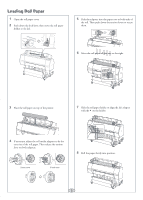Epson Stylus Pro 7700 Quick Reference Guide
Epson Stylus Pro 7700 Manual
 |
View all Epson Stylus Pro 7700 manuals
Add to My Manuals
Save this manual to your list of manuals |
Epson Stylus Pro 7700 manual content summary:
- Epson Stylus Pro 7700 | Quick Reference Guide - Page 1
Epson Stylus® Pro 7700/9700 QUICK REFERENCE GUIDE - Epson Stylus Pro 7700 | Quick Reference Guide - Page 2
Printer Parts Front Roll paper holder Front cover Roll paper cover Control panel Paper basket Back Interface connector for optional equipment USB interface Ink bay Casters Network interface AC inlet Maintenance tank (Pro 9700 includes two tanks, one on each side of printer) 1 - Epson Stylus Pro 7700 | Quick Reference Guide - Page 3
both ends of the roll. Then push down the tension levers to secure them. 6 Move the roll paper all the way to the right. 3 Place the roll paper on top of the printer. 7 Slide the roll paper holder to align the left adapter with the on the holder. 4 If necessary, adjust the roll media - Epson Stylus Pro 7700 | Quick Reference Guide - Page 4
in place. 13 Close the roll paper cover. 14 Press the button. 15 Press the Pause/reset button. 16 Check the printer's control panel and select the correct media type. Removing Roll Paper 1 Open the roll paper cover. 2 Press the button. The paper rewinds automatically. 3 Push down the lock lever - Epson Stylus Pro 7700 | Quick Reference Guide - Page 5
and cleaning cycles. Note: You can also run nozzle checks and head cleaning cycles from your computer using the Epson Printer Utility3 (Macintosh®) or the Utility tab in your printer driver (Windows®). See your User's Guide for more information. 2 Press until AUTO NOZZLE CHECK is highlighted, then - Epson Stylus Pro 7700 | Quick Reference Guide - Page 6
grainy or blurry, or you see misregistration or "ghosting," you need to align the print head. 1 Make sure the printer is turned on. Load Epson Enhanced Matte paper. (You can also use Epson Doubleweight Matte or Ultra Premium Photo Paper Luster.) 2 Press the Menu button. 3 Press the or button until - Epson Stylus Pro 7700 | Quick Reference Guide - Page 7
, first make sure the printer is on. 1 Press the button to release the ink cover. 2 Open the ink cover all the way. Ink gauges for 5 cartridges listed below Maintenance tank gauges (one tank for Pro 7700) Replacing Ink Cartridges When one of the ink icons flashes, and INK LOW is displayed on the - Epson Stylus Pro 7700 | Quick Reference Guide - Page 8
the printer. Then insert the cartridge into the slot. Don't force it. Replacing Printer Parts Replacing the Paper Cutter If you notice that the paper isn't cut cleanly, you may need to replace the cutter (part # C12C815331). 1 Press the Menu button on the printer, then press until MAINTENANCE is - Epson Stylus Pro 7700 | Quick Reference Guide - Page 9
the maintenance tank (part # C12C890501) when the LCD panel instructs you to do so. 1 If you have the Pro 9700, check the LCD to determine which tank needs to be replaced (left or right). Note: The printer will not print if one of the maintenance tanks is full. On the Pro 9700, the right tank is - Epson Stylus Pro 7700 | Quick Reference Guide - Page 10
registered paper configurations MAINTENANCE PRINTER STATUS CUTTER ADJUSTMENT CUTTER REPLACEMENT CLEANING CLOCK SETTING VERSION INK LEVEL MAINTENANCE TANK JOB HISTORY TOTAL PRINTS EDM STATUS Adjusts cutter position Moves the cutter to the replacement position NORMAL CLEANING, CLEAN COLOR PAIRS - Epson Stylus Pro 7700 | Quick Reference Guide - Page 11
REMOVE SKEW PAPER THICKNESS SELECT PAPER TYPE SELECT THICKNESS ALIGNMENT AUTO MANUAL Setting appears only when no paper is loaded OFF, ON From 15 to 300 ft From 4 to 50 ft Media type loaded in the printer Paper No 1 to 10 Photo, Matte, Plain, Others STANDARD, NARROW, WIDE, WIDER PRINT -0.70% to - Epson Stylus Pro 7700 | Quick Reference Guide - Page 12
Get Help Service Access Internet You can download drivers, firmware, and documentation, and get FAQs and basic troubleshooting advice from Epson's U.S. support website (www.epson.com/support) or Canadian support website (www.epson.ca/support). For technical support and service-related questions - Epson Stylus Pro 7700 | Quick Reference Guide - Page 13
Power light and button Pause/reset light and button Ink light Print head cleaning button Paper feed up button Paper release (ePlaten™) light and button Menu button Paper cut button Ink cover open button OK button Paper feed down button Left arrow or paper source button Printed in USA CPD-27718

Epson Stylus
®
Pro 7700/9700
QUICK REFERENCE GUIDE