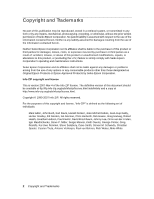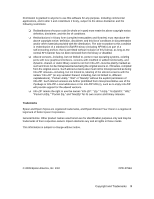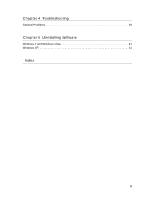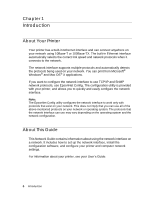Epson Stylus Pro WT7900 Designer Edition Network Guide
Epson Stylus Pro WT7900 Designer Edition Manual
 |
View all Epson Stylus Pro WT7900 Designer Edition manuals
Add to My Manuals
Save this manual to your list of manuals |
Epson Stylus Pro WT7900 Designer Edition manual content summary:
- Epson Stylus Pro WT7900 Designer Edition | Network Guide - Page 1
Epson Stylus® Pro WT7900 Network Guide - Epson Stylus Pro WT7900 Designer Edition | Network Guide - Page 2
Seiko Epson Corporation's operating and maintenance instructions. Seiko Epson Corporation and its affiliates shall not be liable against any damages or problems arising from the use of any options or any consumable products other than those designated as Original Epson Products or Epson Approved - Epson Stylus Pro WT7900 Designer Edition | Network Guide - Page 3
Info-ZIP will provide support for the altered versions. ❏ Info-ZIP retains the right to use the names "Info-ZIP," "Zip," "UnZip," "UnZipSFX," "WiZ," "Pocket UnZip," "Pocket Zip," and "MacZip" for its own source and binary releases. Trademarks Epson and Epson Stylus are registered trademarks, and - Epson Stylus Pro WT7900 Designer Edition | Network Guide - Page 4
Contents Chapter 1 Introduction About Your Printer 6 About This Guide 6 Warnings, Cautions, and Notes 7 Operating Environment 7 EpsonNet Config 22 About EpsonNet Config 22 Accessing the EpsonNet Config User's Guide 22 EpsonNet Config with Web Browser 23 About EpsonNet Config 23 Configuring - Epson Stylus Pro WT7900 Designer Edition | Network Guide - Page 5
Chapter 4 Troubleshooting General Problems 29 Chapter 5 Uninstalling Software Windows 7 and Windows Vista 31 Windows XP 31 Index 5 - Epson Stylus Pro WT7900 Designer Edition | Network Guide - Page 6
protocols when it connects to the network. The network interface supports multiple protocols and automatically detects the protocols being used on the operating system and the network configuration. About This Guide This Network Guide contains information about using the network interface on a - Epson Stylus Pro WT7900 Designer Edition | Network Guide - Page 7
this guide. ❏ Some screen shots in this guide may list a printer name other than your printer. This does not alter the instructions. on the operation of your printer. Operating Environment The network interface supports the following environments. OS Windows 7 Windows Vista® Windows XP ( - Epson Stylus Pro WT7900 Designer Edition | Network Guide - Page 8
Interface ❏ Connects your Epson printer using a built-in Ethernet interface, which is called the network interface in this manual, to the network. ❏ Supports multiple protocols, such as TCP/IP and Bonjour. ❏ Supports both 10Base-T and 100Base-TX. ❏ Supports DHCP. ❏ Supports Automatic Private IP - Epson Stylus Pro WT7900 Designer Edition | Network Guide - Page 9
Network Interface Operation Status lights The status lights provide you with important information on the operation of the network interface. IndicateInsdcicoantnees cctoionnnetcytpioen type RJR-4J-545ccoonnnneecctotorr Flashes when data is Fitsrlaraesnhcseemsivweithdteedn odratraeceived The - Epson Stylus Pro WT7900 Designer Edition | Network Guide - Page 10
About the Software The software CD provided with your printer includes the following network software. ❏ EpsonNet Config is a Windows-based configuration utility that allows you to configure the network interface. See "EpsonNet Config" on page 22. ❏ EpsonNet Config with Web Browser is a web-based - Epson Stylus Pro WT7900 Designer Edition | Network Guide - Page 11
Chapter 2 Setting Up Your System for Network Printing Overview This section describes the general procedure on how to set up the network interface. 1. Check the network interface operation. Check the functions and operations of the network interface, such as the status lights. See "Network Interface - Epson Stylus Pro WT7900 Designer Edition | Network Guide - Page 12
Installing Network Components on Your Computer Before configuring the network interface and printing from the computer, you need to install the necessary network components (such as TCP/IP) and assign an IP address and subnet mask for your computer, depending on the printing method you want to use. - Epson Stylus Pro WT7900 Designer Edition | Network Guide - Page 13
3. Check if the following network components are in the list. If they are already installed, go to "Connecting the Network Interface to the Network" on page 15. The following table lists the network components required for configuring the network interface with EpsonNet Config. EpsonNet Config's - Epson Stylus Pro WT7900 Designer Edition | Network Guide - Page 14
The necessary components are now installed. Go to the section "Connecting the Network Interface to the Network" on page 15. Windows XP For Windows XP, use the following procedure to install the necessary components. Note: The Windows XP CD may be required during the installation. 1. Click Start, - Epson Stylus Pro WT7900 Designer Edition | Network Guide - Page 15
the Network Interface to the Network" on page 15. Setting Up the Network Interface Connecting the Network Interface to the Network Follow the instructions below to connect the network interface to the network. 1. Make sure that your printer is turned off. 2. Connect one end of the network - Epson Stylus Pro WT7900 Designer Edition | Network Guide - Page 16
Now you can configure the network interface to use TCP/IP on the network and print a network status sheet. Configuring the Network Interface After connecting the printer to the network, you need to configure the network interface for use on a TCP/IP network. The following items are used to make - Epson Stylus Pro WT7900 Designer Edition | Network Guide - Page 17
press u or d to choose one of the following IP configuration settings: ❏ Choose PANEL if you would like to set the printer's IP settings manually (recommended). ❏ Choose AUTO if your network uses a DHCP server to provide IP addresses automatically. The printer's IP address will be obtained from - Epson Stylus Pro WT7900 Designer Edition | Network Guide - Page 18
Now you can install the printer software (see "Installing the Printer Software" on page 18). Printing a Network Status Sheet 1. Make sure that the printer is not printing and the LCD displays READY. 2. Press the Menu r button on the printer's control panel to enter the printer's menu system. 3. - Epson Stylus Pro WT7900 Designer Edition | Network Guide - Page 19
OK. 6. Follow the on-screen instructions to install all necessary software and manuals, place a link to the Epson Professional Imaging website on your desktop, Printers and Faxes (Windows XP). 2. Right-click the Epson Stylus Pro WT9700 Comm Driver and select Printer Properties or Properties. Setting - Epson Stylus Pro WT7900 Designer Edition | Network Guide - Page 20
3. Click the Ports tab, then click Add Port. 4. Select Standard TCP/IP Port, then click the New Port button. 5. When the printer port wizard opens, click Next. 6. Enter the printer's IP address, shown on the network status sheet, in the Printer Name or IP Address text box. Then click Next. 20 - Epson Stylus Pro WT7900 Designer Edition | Network Guide - Page 21
Note: If you get the IP address from the printer's control panel, be sure to omit any leading zeros when entering it in the screen above. Example: 192.168.010.193 should be entered 192.168.10.193. 7. On the next screen, click Finish. Note: If the finish screen does not appear, the IP address may be - Epson Stylus Pro WT7900 Designer Edition | Network Guide - Page 22
, select EpsonNet, and then select EpsonNet Config. Click EpsonNet Config to start it. 2. From the Help menu, select EpsonNet Config Help. The EpsonNet Config User's Guide appears. Click the links on the left side of the screen to get information on using EpsonNet Config. 22 Network Software - Epson Stylus Pro WT7900 Designer Edition | Network Guide - Page 23
Config EpsonNet Config with Web Browser is a Web-based utility designed to configure the printer for use on a network. By typing See "Configuring the Network Interface" on page 16. Supported Web Browsers The following web browsers are supported: ❏ Microsoft Internet Explorer® version 5.0 or later - Epson Stylus Pro WT7900 Designer Edition | Network Guide - Page 24
Status Sheet from the printer's control panel. See "Printing a Network Status Sheet" on page 18 for instructions. 3. Click TCP/IP under Network on the Configuration menu to display the TCP/IP setting screen. . If you want to set the IP address manually, select Manual (preferred). 24 Network Software - Epson Stylus Pro WT7900 Designer Edition | Network Guide - Page 25
assigned to the network interface even when there are no DHCP servers on your network. ❏ If the Dynamic DNS function is not supported, we recommend that you select Manual and then enter an IP address. This is because if you select Auto, the IP address of the network interface changes every time - Epson Stylus Pro WT7900 Designer Edition | Network Guide - Page 26
enter the Bonjour Name and the Bonjour Printer Name. If your network environment supports DHCP, you can use the printer on the network just by enabling job to the printer until this message appears. Follow the on-screen instructions to reset the printer. Note: ❏ Since the new IP address becomes - Epson Stylus Pro WT7900 Designer Edition | Network Guide - Page 27
Browser by typing the IP address of the network interface for the URL in your browser. Top Menu Bar Home Favorite Help About EpsonNet Config EPSON Logo Menu Links to the opening screen. Links to a Web site previously defined by the administrator. Links to Help. Links to the copyright and version - Epson Stylus Pro WT7900 Designer Edition | Network Guide - Page 28
Configuration - Optional Administrator Type the name of the administrator and a link to a favorite Web site. Reset Resets the printer and returns to the default settings. Password Set the password to protect settings. 28 Network Software - Epson Stylus Pro WT7900 Designer Edition | Network Guide - Page 29
Chapter 4 Troubleshooting General Problems Cannot configure the network interface or cannot print from and the printer. Cause What to do You have assigned an IP address to the computer manually, but you assigned the IP address to the printer by Automatic Private IP Addressing (APIPA). Use - Epson Stylus Pro WT7900 Designer Edition | Network Guide - Page 30
a timeout. To do this, select Options from the Tool menu, and then select Timeout. Note that doing so can cause EpsonNet Config to slowly. 30 Troubleshooting - Epson Stylus Pro WT7900 Designer Edition | Network Guide - Page 31
click Uninstall a program. 2. Select the utility you want to uninstall, and then click the Uninstall/Change button. 3. Follow the on-screen instructions to complete uninstallation. Windows XP 1. Click Start, click Control Panel, and then click Add or Remove Programs. 2. Click the Change or Remove - Epson Stylus Pro WT7900 Designer Edition | Network Guide - Page 32
software, uninstalling, 31 O Operating environment, 7 P Password, EpsonNet Config with Web Browser, 28 Printer driver installing in Windows, 18 to 19 Problems, solving, 29 to 30 Protocols, 7 R Resetting network interface, 28 RJ-45 connector, Network connector, 9 Router, 25 S Setting the IP address - Epson Stylus Pro WT7900 Designer Edition | Network Guide - Page 33
Status sheet, printing, 18 Subnet mask, 17, 25 T TCP/IP, 24 definition, 10 setting up in Windows, 12 to 15 Troubleshooting, 29 to 30 U Uninstalling network software, 31 Universal Plug and Play, 26 W Windows adding network port, 19 to 21 installing printer driver, 18 to 19

Epson Stylus
®
Pro WT7900
Network Guide