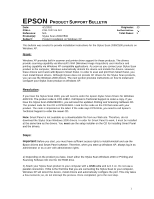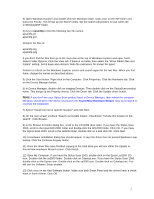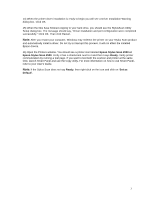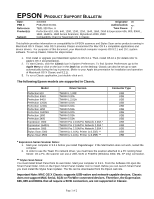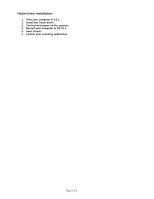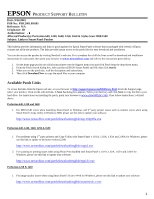Epson Stylus Scan 2000 Product Support Bulletin(s)
Epson Stylus Scan 2000 - All-in-One Printer Manual
 |
View all Epson Stylus Scan 2000 manuals
Add to My Manuals
Save this manual to your list of manuals |
Epson Stylus Scan 2000 manual content summary:
- Epson Stylus Scan 2000 | Product Support Bulletin(s) - Page 1
N/A Stylus Scan 2000/2500 Product Installation on Windows XP Originator: JD Authorization: Total Pages: 3 This bulletin was created to provide installation instructions for the Stylus Scan 2000/2500 products on Windows XP. Issue: Windows XP provides built-in scanner and printer driver support for - Epson Stylus Scan 2000 | Product Support Bulletin(s) - Page 2
on Cdsetup.exe. If you have the Stylus Scan 2000, double-click on the Epson icon. Double-click on the ss2000 icon. Double-click on Cdsetup.exe. You will see the Software Setup window. 13) Click once on the Add Software button. Make sure both Smart Panel and the drivers have a check mark in front of - Epson Stylus Scan 2000 | Product Support Bulletin(s) - Page 3
Windows may redetect the printer on your Stylus Scan product and automatically install a driver. Do not try to interrupt this process. It will not affect the installed Epson drivers. 16) Open the Printers window. You should see a printer icon labeled Epson Stylus Scan 2000 or Epson Stylus Scan 2500 - Epson Stylus Scan 2000 | Product Support Bulletin(s) - Page 4
9.2.1. From the Software CD open the Smart Panel folder. Click on the Epson Smart Panel Installer icon to install. Before you can launch Smart Panel you must install the Stylus Scan Updater. The file can be downloaded from the Epson web site. Important Note: MAC OS X Classic supports USB-native and - Epson Stylus Scan 2000 | Product Support Bulletin(s) - Page 5
Twain Driver Installation: 1. Start your computer in 9.2.1. 2. Install the Twain driver. 3. Connect and power on the scanner. 4. Restart your computer in OS 10.1 5. Start Classic 6. Launch your scanning application Page 2 of 2 - Epson Stylus Scan 2000 | Product Support Bulletin(s) - Page 6
& Stylus Scan 2000/2500 Subject: Links to Smart Panel Patches This bulletin provides information and links to patch updates for Epson Smart Panel software that is packaged with several of Epson scanner and all-in-one products. The links provide instant access to the patch files for easy download and - Epson Stylus Scan 2000 | Product Support Bulletin(s) - Page 7
Stylus Scan 2000/2500 Windows 1. For problems sending and receiving documents when using Smart Panel's Scan to OCR with WinFax Basic, please use this link to upgrade the fax engine. http://www.newsoftinc.com/patch/download/english/esp-fax.exe MAC 1. For image quality problems or "Cannot scan to OCR" - Epson Stylus Scan 2000 | Product Support Bulletin(s) - Page 8
Smart Panel updater information that addresses Stylus Scan 2000/2500 Smart Panel compatibility issues with Mac OS 9.1. Description: When running the software setup installer from the Stylus Scan 2000/2500 product CD to install Smart Panel and the printer/scanner drivers, the following error message - Epson Stylus Scan 2000 | Product Support Bulletin(s) - Page 9
Epson models are supported in OS X Classic mode via USB. Model Perfection 610 Perfection 636U Perfection 640U Perfection 1200U Perfection 1240U Perfection 1640SU Expression 1600 Expression 1640XL Expression 1680 Stylus Scan 2000 Stylus Scan 2500 Photo PC 800/850Z/3000Z Photo PC 3100Z Driver - Epson Stylus Scan 2000 | Product Support Bulletin(s) - Page 10
: 1. You must install the Stylus Scan drivers in a true 9.1 environment. Do not install in OS X Classic, the installation will hang. From the Printing and Scanning Software CD, open the Epson Stylus Scan 2xxx folder and click on the icon to install the drivers. When prompted, restart the computer
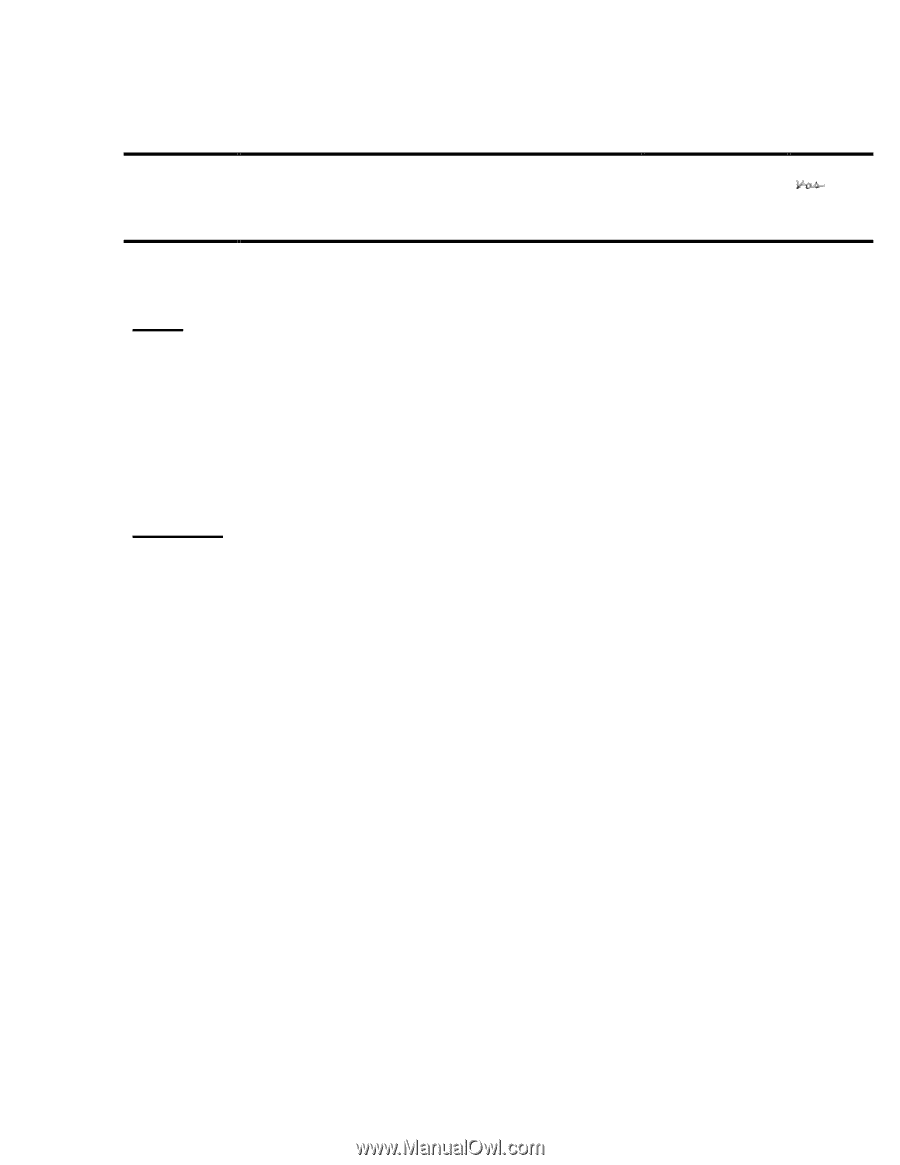
1
EPSON
P
RODUCT
S
UPPORT
B
ULLETIN
Date:
4/1/2002
Originator:
JD
PSB #:
PSB.2002.04.001
Authorization:
Reference:
N/A
Total Pages:
3
Product(s):
Stylus Scan 2000/2500
Subject:
Product Installation on Windows XP
This bulletin was created to provide installation instructions for the Stylus Scan 2000/2500 products on
Windows XP.
Issue:
Windows XP provides built-in scanner and printer driver support for these products. The drivers
provide scanning capability via Microsoft’s WIA (Windows Image Acquisition) user interface and
printing capability via Windows XP-compatible applications. As soon as you connect your Stylus Scan
product to the computer, Windows automatically detects the device and installs the drivers. However,
these drivers won’t work with Epson’s Smart Panel. In order to scan and print from Smart Panel, you
must install Epson drivers. Although Epson does not provide XP drivers for the Stylus Scan products,
you can use the Windows 2000 drivers. The next section provides instructions on how to install and
configure your Stylus Scan product on Windows XP.
Resolution:
If you have the Stylus Scan 2000, you will need to order the
Epson Stylus Scan Drivers for Windows
2000
CD. The product code is CPD-10857. Call Epson’s Technical Support to order a copy. If you
have the Stylus Scan 2500/2500Pro, you will need the updated
Printing and Scanning Software
CD.
The product code for this CD is CPD-9146R1. Look for this code on the CD that came with your
product. The code is imprinted on the label. If the code says CPD-9146, you need to call Epson’s
Technical Support to order the newer CD.
Note:
Smart Panel is not available as a downloadable file from our Web site. Therefore, do not
download the Stylus Scan Windows 2000 drivers. In order for Smart Panel to work, it must be installed
at the same time as the drivers. You
must
use the setup installer on the CD for installing Smart Panel
and the drivers.
Steps:
Important:
Before you start, you must have sufficient access rights to install/uninstall and use the
Epson drivers and Smart Panel software. Therefore, when you start up Windows XP, always log in as
administrator or as a user with administrator rights.
1) Depending on the product you have, insert either the Stylus Scan Windows 2000 or Printing and
Scanning Software CD into the CD ROM drive.
2) Attach your Stylus Scan product to your computer with a
USB
cable and turn it on. Do not use a
parallel connection. If this is the first time that you are connecting the Stylus Scan to your computer,
Windows XP will detect the device, install drivers and automatically configure the port. This only takes
a few moments; so, do not interrupt the process. Once completed, go to the next step.