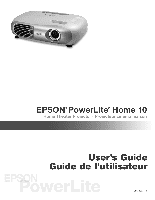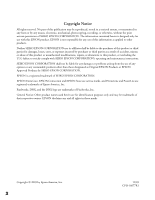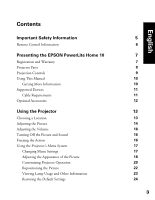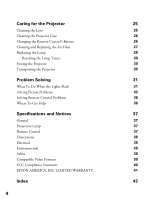Epson V11H164020 User Manual
Epson V11H164020 - PowerLite Home 10+ WVGA LCD Projector Manual
 |
UPC - 010343851061
View all Epson V11H164020 manuals
Add to My Manuals
Save this manual to your list of manuals |
Epson V11H164020 manual content summary:
- Epson V11H164020 | User Manual - Page 1
- Epson V11H164020 | User Manual - Page 2
designated as Original EPSON Products or EPSON Approved Products by SEIKO EPSON CORPORATION. EPSON is a registered trademark of SEIKO EPSON CORPORATION. EPSON Extra Care, EPSON Connection and EPSON Store are service marks, and PrivateLine and PowerLite are registered trademarks of Epson America, Inc - Epson V11H164020 | User Manual - Page 3
Remote Control Information Presenting the EPSON PowerLite Home 10 Registration and Warranty Projector Parts Projection Controls Using This Manual Getting More Information Supported Devices Cable Requirements Optional Accessories Using the Projector Choosing a Location Adjusting the Picture - Epson V11H164020 | User Manual - Page 4
the Air Filter 27 Replacing the Lamp 28 Resetting the Lamp Timer 30 Storing the Projector 30 Transporting the Projector 30 Problem Solving 31 What To Do When the Lights Flash 31 Solving Picture Problems 32 Solving Remote Control Problems 36 Where To Get Help 36 Specifications - Epson V11H164020 | User Manual - Page 5
cover on the projector, except the lamp and filter covers. Dangerous electrical voltages inside the projector can severely injure you. ■ Except as specifically explained in this User's Guide, do not attempt to service this product yourself. Refer all servicing to qualified service personnel. ■ The - Epson V11H164020 | User Manual - Page 6
lamp component that contains mercury. Please consult your state and local regulations regarding proper disposal or recycling, and do not place in the trash. ■ Unplug the projector radiant room heater, is in the room. If you experience problems, try the following: ■ The remote control's battery may be - Epson V11H164020 | User Manual - Page 7
two-year priority technical support Registration and Warranty The EPSON PowerLite Home 10 projector comes with a basic two-year carry-in warranty. For details, see page 43. In addition, for customers who register their projector, EPSON offers free Extra CareSM Home Service. In the unlikely event - Epson V11H164020 | User Manual - Page 8
Projector Parts Ventilation slots Infrared receiver Lens cover Control panel Focus lever Zoom lever Adjustable foot S-video port Video port Input B (computer) (composite video) Input A (component video) Infrared receiver Speaker Remote control holder Audio ports Control port for service - Epson V11H164020 | User Manual - Page 9
on and off Power light Indicates operating status Menu button Displays or hides projector's menus Source button Switches the video input source Warning light Alerts you to problems Select button Selects a menu item or advances to the next menu Esc button Exits the current function or menu - Epson V11H164020 | User Manual - Page 10
all the information you need to use the projector, in addition to maintenance instructions, troubleshooting tips, important safety instructions, specifications, and warranty information. Please follow these guidelines as you read through the manual: Warnings: Must be followed carefully to avoid - Epson V11H164020 | User Manual - Page 11
to a desktop or laptop PC or Apple® Macintosh® system. The projector supports composite video, S-video, and component video, and it automatically senses models may need a Macintosh adapter set. (You can purchase this from EPSON; see the next section for details.) Older iMac® systems may need a - Epson V11H164020 | User Manual - Page 12
Optional Accessories EPSON provides the following optional accessories for the projector: Product Replacement lamp Air filter replacement Remote control Customized carrying cases: Samsonite® wheeled soft case Samsonite soft shoulder bag Ceiling mount Suspension adapter False ceiling plate - Epson V11H164020 | User Manual - Page 13
Projector Follow the instructions in this section to choose a location for the projector, adjust the image and volume, turn off picture and sound, freeze the action, or use the projector menus. Choosing a Location The distance from the projector from EPSON to Shelf attach the projector to your - Epson V11H164020 | User Manual - Page 14
screen. Choose Rear for the Projection option. ■ Rear/Ceiling: Professional installation is recommended if you choose to attach the Rear projector to the ceiling behind a translucent screen. (See page 12 for information about ordering ceiling mounting equipment.) Choose Rear/Ceiling for - Epson V11H164020 | User Manual - Page 15
3. If your image looks like or , press the and buttons on the projector's control panel until the image is corrected. 4. To optimize color settings, press scenes. ■ Theatre Black For projecting images in a dark room; lamp brightness decreases and image contrast increases. 5. To change the picture - Epson V11H164020 | User Manual - Page 16
Adjusting the Volume Use the control panel to adjust the volume of the projector's audio system or speakers connected directly to the projector's Audio ports: ■ Press the button to decrease the volume. ■ Press the button to increase the volume. Turning Off the Picture and Sound You can use - Epson V11H164020 | User Manual - Page 17
status and video or computer settings. ■ The Reset menu lets you reset the lamp timer and the projector's memory, or return all the menu settings to their factory defaults. You can use the buttons on the projector or remote control to display the menus and change settings. Follow the steps in the - Epson V11H164020 | User Manual - Page 18
use the arrow buttons on the remote control or the or button on the projector to move to the setting you want, then press the Select button. Enabled or right arrow button on the remote control or the or button on the projector to change the setting. 5. Press the Esc button to return to the previous - Epson V11H164020 | User Manual - Page 19
press the Select button again to select Picture Quality. 3. Use the arrow buttons on the remote control or the , , or buttons on the projector to set the following options: ■ Brightness Adjusts the brightness of the picture. Increase (+) the setting to make the picture brighter, or decrease (-) the - Epson V11H164020 | User Manual - Page 20
dark scenes. ■ Theatre Black For projecting in a dark room; lamp brightness decreases and image contrast increases. 5. To save the adjustments this second set. 6. Press Esc or Menu to exit the menu system. Customizing Projector Operation You can use the Setting menu to set the child lock or sleep - Epson V11H164020 | User Manual - Page 21
video equipment for more information. 5. Select the Operation option to make changes to these settings: ■ Sleep Mode When sleep mode is on, the projector turns off the lamp if it has not received any input signals for the specified amount of time (5, 10, or 30 minutes). You can also turn sleep mode - Epson V11H164020 | User Manual - Page 22
or black) when you press the A/V Mute button on the remote control. ■ Startup Screen Turn on this option to display the EPSON logo whenever the projector starts. 7. Select the Input Signal option to configure the input signal from your video equipment: ■ Video Signal (composite or S-video signals - Epson V11H164020 | User Manual - Page 23
the display settings of your input source and the number of hours the lamp has been used. 1. Press the Menu button to display the menu projector is connected to video equipment, you see these settings: If the projector is connected to a computer, you see these settings: The life span of the lamp - Epson V11H164020 | User Manual - Page 24
screen. 2. Press the down arrow button on the remote control or the button on the projector to highlight the Reset menu. Then press Select. You see this menu: 3. Change any of the following settings: ■ Lamp-Hours Reset See page 30 for detailed information. ■ Memory Reset Resets all settings stored - Epson V11H164020 | User Manual - Page 25
specifically explained in this User's Guide. The only parts you should replace are the lamp and air filter. If another part needs replacing, contact your dealer or a qualified servicer. Follow the instructions in this section to clean the lens and projector case, change the remote control's battery - Epson V11H164020 | User Manual - Page 26
Case Before you clean the case, turn off the projector and unplug the power cord. ■ To remove dirt or dust, wipe the case with a soft, dry, lint-free cloth. ■ To remove stubborn dirt or stains, - Epson V11H164020 | User Manual - Page 27
preventing proper ventilation. This can cause overheating and damage the projector. 1. Turn off the projector and wait for the P power light to stop flashing remove or the filter is broken, replace it. Contact your dealer or call EPSON at (800) 873-7766 and ask for part number V13H134A04. In Canada, - Epson V11H164020 | User Manual - Page 28
The projection image gets darker or starts to deteriorate. ■ The projector's warning light flashes red at half second intervals. ■ The message Replace the lamp appears on the screen when you start projecting. Contact your dealer or call EPSON at (800) 873-7766 in the United States for a replacement - Epson V11H164020 | User Manual - Page 29
assembly. Touching the glass could result in premature lamp failure. 8. To replace the lamp cover, insert the tabs and then snap the cover into place. (The projector won't work if the lamp cover is loose.) After replacing the lamp, you need to reset the lamp timer, as described in the next section - Epson V11H164020 | User Manual - Page 30
Menu. The lamp usage timer doesn't register until you've used the lamp for at least 10 hours. Storing the Projector If you need to store the projector for awhile, Transporting the Projector Note: EPSON shall not be liable for any damages incurred during transportation. The projector contains many - Epson V11H164020 | User Manual - Page 31
support. What To Do When the Lights Flash The lights on top of the projector indicate the projector's status and let you know when a problem occurs. If the projector light is flashing orange and you can't turn on the projector. The lamp is cooling down. Wait until the light stops flashing, then - Epson V11H164020 | User Manual - Page 32
red at half second intervals. There's a problem with the lamp. First check the Info menu to see if you need to replace the lamp (see page 23). If that's not the problem, turn off the projector. When the P power light stops flashing, unplug the projector. Then take the lamp out to make sure it's not - Epson V11H164020 | User Manual - Page 33
it. Check your laptop's manual or online help. On most systems, the key lets you toggle between the LCD screen and the projector, or display on both at . 2. Click Detect Displays. 3. To display the entire desktop on both your projector screen and LCD screen, click the Arrange tab. (If you don't see - Epson V11H164020 | User Manual - Page 34
to select one of the Simulscan resolutions. Click the Monitor icon and then select a Simulscan resolution from the Resolution box. (Allow a few seconds for the projector to sync up.) The picture is upside-down or reversed. Change the setting for the Projection option in the Setting menu. See page 21 - Epson V11H164020 | User Manual - Page 35
screen. See page 22 for details. The picture is trapezoid-shaped. Press the and buttons on the projector to correct the problem. The picture contains static or noise. ■ Make sure your cable is securely connected at both ends. 19. ■ If the picture looks darker, you may need to replace the lamp. 35 - Epson V11H164020 | User Manual - Page 36
call, please have the following information ready: ■ Product name (EPSON PowerLite Home 10) ■ Product serial number (located on the bottom of the projector) ■ Computer configuration, if you're connecting to a computer ■ Description of the problem You can purchase screens, carrying cases, or other - Epson V11H164020 | User Manual - Page 37
35 dB (all color modes except Theatre Black) 29 dB (Theatre Black color mode) Vertical: -15 to +15° Projection Lamp Type UHE (Ultra High Efficiency) Power consumption 132 W Lamp life Approx. 2000 hours (all color modes except Theatre Black) Approx. 3000 hours (Theatre Black mode) Part number - Epson V11H164020 | User Manual - Page 38
Rev. 3 ICES-003 Class B CSA C22.2 No. 950-95 (cUL) Directive 89/336/EEC EN 55022, EN 55024 PixelworksTM DNXTM ICs are used in this projector. 38 - Epson V11H164020 | User Manual - Page 39
Video Formats The projector supports HDTV, NTSC, PAL, and SECAM international video standards, as well as the monitor display formats listed below. To project images from a computer, set the computer's video card at a refresh rate (vertical frequency) compatible with the projector; see the table - Epson V11H164020 | User Manual - Page 40
installation. This equipment generates, uses, and can radiate radio frequency energy and, if not installed and used in accordance with the instructions, may cause harmful interference to radio or television reception. However, there is no guarantee that interference will not occur in a particular - Epson V11H164020 | User Manual - Page 41
that the warranty period is 90 days for projector lamps). For warranty service, you must provide proof of the date of original purchase. What EPSON Will Do To Correct Problems: Should your EPSON projector require service during the warranty period, EPSON will, at its option, exchange or repair the - Epson V11H164020 | User Manual - Page 42
lightning, improper electrical current, software problems, interaction with non-EPSON products, or service other than by an EPSON Authorized Servicer. Postage, insurance, or shipping costs incurred in presenting your EPSON product for carry-in warranty service are your responsibility. If a claimed - Epson V11H164020 | User Manual - Page 43
15, 19, 35 Color problems, 35 Contrast ratio, 7, 37 Control panel, projector, 9 D Default settings, resetting, 24 Desktop adapter, Macintosh, 12 Documentation, 10 E Electrical requirements, 38 EPSON accessories, 12, 36 Home Service, 7 PrivateLine Support, 36 technical support, 10, 36 F Filter, see - Epson V11H164020 | User Manual - Page 44
Safety approvals, 38 Safety instructions, 5 to 6 Sleep Mode, 21 Sources, switching, 9, 33 Specifications compatible video formats, 39 electrical, 38 environmental, 38 general, 37 lamp, 37 remote control, 37 Storing projector, 30 Support, see Technical support Sync, 19, 35 T Technical support, 10, 36