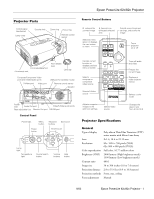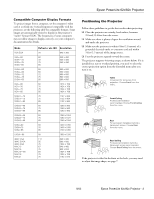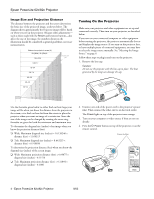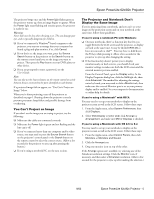Epson V11H178020 Product Information Guide
Epson V11H178020 - PowerLite 62c SVGA LCD Projector Manual
 |
UPC - 010343855786
View all Epson V11H178020 manuals
Add to My Manuals
Save this manual to your list of manuals |
Epson V11H178020 manual content summary:
- Epson V11H178020 | Product Information Guide - Page 1
adjustable foot Monitor Out port RS-232 port Control Panel Power light Menu button Power button Keystone buttons Esc button Enter button Lamp light Temperature (0.9 to 10.8 meters) Projection methods Front, rear, ceiling Focus adjustment Manual 9/05 Epson PowerLite 62c/82c Projector - 1 - Epson V11H178020 | Product Information Guide - Page 2
Epson PowerLite 62c/82c Projector Zoom adjustment Manual inches (246 mm) 5.9 lb (2.7 kg) Electrical Rated frequency Power supply Power consumption 50/60 Hz 100 to 120 VAC, 2.9 A 200 to camcorder, digital camera, gaming console, or laser disc player. The projector supports composite video, S-Video - Epson V11H178020 | Product Information Guide - Page 3
Epson PowerLite 62c/82c Projector Compatible Computer Display Formats To project images from a computer, set the computer's video card at a refresh rate (vertical frequency) compatible with the projector . ❏ Face the projector squarely toward the screen. The projector supports 4 viewing setups, - Epson V11H178020 | Product Information Guide - Page 4
. Then connect the other end to an electrical outlet. The Power light on top of the projector turns orange. 3. Turn on your computer or video source if they are not on already. 4. Press the P Power button on top of the projector or on the remote control. Power button 4 - Epson PowerLite 62c/82c - Epson V11H178020 | Product Information Guide - Page 5
Epson PowerLite 62c/82c Projector The projector beeps once and the Power light flashes green as the projector warms up, then an image begins to appear. When the Power light stops flashing and remains green, the projector see the User's Guide. Note: You projector, or display on both at the same time - Epson V11H178020 | Product Information Guide - Page 6
press any other button or wait a few seconds until the message disappears.) 3. Press the P Power button again. The projector beeps twice, the lamp is turned off, and the Power light turns orange. Note: With Epson's exclusive Instant Off ™ technology there's no cooldown period, so you can pack up and - Epson V11H178020 | Product Information Guide - Page 7
Epson PowerLite 62c/82c Projector Adjusting the Image The following sections describe how to adjust the displayed image. Adjusting the Height of the Image If the image is too low, you can raise it by extending the projector's front foot. 1. Stand behind the projector may need to manually adjust the - Epson V11H178020 | Product Information Guide - Page 8
Epson PowerLite 62c/82c Projector ❏ To manually adjust the keystone correction value, press the or button on the projector to correct room. Use when projecting movies in a dark room. Best for playing video games in a bright room. Use when projecting computer images conforming to the sRGB color - Epson V11H178020 | Product Information Guide - Page 9
ratio using the projector's Signal menu. See the User's Guide for details. Press power cord back in and turn on the projector. If this doesn't solve the problem, check the lights on top of the projector. They alert you to problems with projector operations. Power light Error lights 9/05 Epson - Epson V11H178020 | Product Information Guide - Page 10
projector has an internal error. Turn it off and unplug it. Contact Epson for help. There is a problem with the fan or a sensor. Turn off the projector and unplug it. Contact Epson see page 12 for instructions. If you continue to use the lamp, it may break. The projector has overheated and turned - Epson V11H178020 | Product Information Guide - Page 11
and damage the projector. When the filter and vent are clogged, the projector displays the message The projector is overheated. To clean the air filter, air intake, and air exhaust vents, follow these steps: 1. Turn off the projector, and unplug the power cord. 9/05 Epson PowerLite 62c/82c - Epson V11H178020 | Product Information Guide - Page 12
3000 hours (in low brightness mode). It is time to replace the lamp when: ❏ The projected Guide for instructions. Follow these steps to replace the lamp: 1. Press the P Power button twice to turn off the projector. When you hear the projector beep twice, unplug the power cord. 2. If the projector - Epson V11H178020 | Product Information Guide - Page 13
hours that the lamp has been used. 1. Connect the power cable and turn on the projector. 2. Press the Menu button on the remote control or projector and select the Reset menu. Then press Enter. You see . 9. Reset the lamp timer as described on page 13. 9/05 Epson PowerLite 62c/82c Projector - 13 - Epson V11H178020 | Product Information Guide - Page 14
. ❏ When you are hand-carrying the projector, be sure to use the supplied carrying case or another protective case. Note: Epson shall not be liable for any damages incurred CPD-20548 Epson PowerLite 62c/82c Quick Setup poster CD-ROM containing the Epson PowerLite 62c/82c User's Guide Optional

Epson PowerLite 62c/82c Projector
9/05
Epson PowerLite 62c/82c Projector
-
1
Projector Parts
Remote Control Buttons
Projector Specifications
General
Type of display
Poly-silicon Thin Film Transistor (TFT)
active matrix with Micro Lens Array
Lens
F=1.6, 18.4 to 22.12 mm
Resolution
82c: 1024 × 768 pixels (XGA)
62c: 800 × 600 pixels (SVGA)
Color reproduction
Full color, 16.77 million colors
Brightness (ANSI)
2000 lumens (High brightness mode)
1500 lumens (Low brightness mode)
Contrast ratio
400:1
Image size
30 to 300 inches (0.8 to 7.6 meters)
Projection distance
2.8 to 35.4 feet (0.9 to 10.8 meters)
Projection methods
Front, rear, ceiling
Focus adjustment
Manual
Lens cap
Focus ring
Remote control
sensor
Control panel
(see below)
Front adjustable foot
Foot release
lever
Air exhaust vent
Lamp cover
Zoom ring
Security lock
Computer/Component Video
ports and related audio ports
S-Video port
Video port
Power
inlet
Speaker
Remote control sensor
USB port for wireless mouse
Rear adjustable foot
Video/S-Video audio ports
Audio Out port
RS-232 port
Monitor Out port
Power
button
Source Search
button
Menu
button
Keystone
buttons
Lamp
light
Temperature
light
Power light
Volume
buttons
Control Panel
Esc button
Help
button
Enter button
Selects a color
mode
Turns
projector
on or off
zooms in on
(enlarges) selected
area
reduces the
zoomed image
Selects
computer or
component
video source
Selects S-Video
source
Turns off audio
and video
Selects menu items and
settings, and scrolls the
image
Cancels current
function or
displays previous
menu or screen
Adjusts computer
images to the
optimum settings
Selects a menu
option or displays
the next screen
or menu
Freezes the
current image
Changes the
aspect ratio
from 4:3 to 16:9
Displays or
hides projector
menus
Selects Video
source