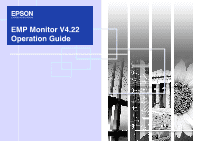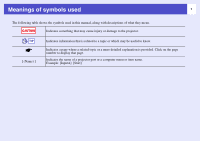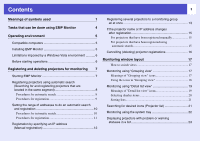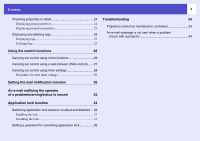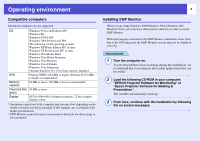Epson V11H255020 Operation Guide - EMP Monitor v4.22
Epson V11H255020 - PowerLite 83c XGA LCD Projector Manual
 |
UPC - 010343864085
View all Epson V11H255020 manuals
Add to My Manuals
Save this manual to your list of manuals |
Epson V11H255020 manual content summary:
- Epson V11H255020 | Operation Guide - EMP Monitor v4.22 - Page 1
EMP Monitor V4.22 Operation Guide - Epson V11H255020 | Operation Guide - EMP Monitor v4.22 - Page 2
Meanings of symbols used 1 The following table shows the symbols used in this manual, along with descriptions of what they mean. CAUTION Indicates something that may cause injury or damage to the projector. TIP [ (Name) ] Indicates information that is related to a topic or which may be useful - Epson V11H255020 | Operation Guide - EMP Monitor v4.22 - Page 3
group all at once 13 If the projector name or IP address changes after registration 15 For projectors that have been registered manually 15 For projectors that have been registered using automatic search 15 Cancelling (deleting) projector registrations 16 Monitoring window layout 17 How - Epson V11H255020 | Operation Guide - EMP Monitor v4.22 - Page 4
25 Displaying and deleting logs 25 Displaying logs 25 Deleting logs 25 Troubleshooting 34 Projectors cannot be monitored or controlled 34 An e-mail message is not sent when a problem occurs with a projector 34 Using the control functions 26 Carrying out control using control buttons - Epson V11H255020 | Operation Guide - EMP Monitor v4.22 - Page 5
EPSON projectors that are connected to a network at a computer monitor, and controlling the projectors projectors - The power status (ON/OFF) for projectors and problems or projectors. The settings that need to be made will vary depending on the projector you are using. See your User's Guide - Epson V11H255020 | Operation Guide - EMP Monitor v4.22 - Page 6
Macintosh computers are not supported. OS Windows 98 Second problems from occurring during the installation, we recommend that you terminate all resident applications that can be ended. 2 Load the following CD-ROM in your computer: "EPSON Projector Software for Monitoring" or "Epson Projector - Epson V11H255020 | Operation Guide - EMP Monitor v4.22 - Page 7
the default settings were used at installation, this folder can be found at: "C:\Users\(User Name)\AppData\Local\VirtualStore\Program Files\EPSON Projector\EMP Monitor V4.22" Before starting operations Check the following points before starting up EMP Monitor. • EMP Monitor must be installed - Epson V11H255020 | Operation Guide - EMP Monitor v4.22 - Page 8
Monitor is started from that point onwards. Starting EMP Monitor PROCEDURE 1 Click [Start] - [Programs] (or [All Programs]) - [EPSON Projector] - [EMP Monitor V4.22] in that order to start EMP Monitor. The operations to register projectors using the automatic search will vary depending on where the - Epson V11H255020 | Operation Guide - EMP Monitor v4.22 - Page 9
2 Click [Search]. Automatic search will be carried out, and the names of the projectors that have been detected will be displayed. • If a projector does not appear in the list, use "Registration by specifying an IP address (Manual registration)". sp.12 TIP • You can also carry out this operation by - Epson V11H255020 | Operation Guide - EMP Monitor v4.22 - Page 10
window will be displayed. Make the necessary settings while referring to the following table. Display name Display icon Parent group Enter the name of the projector(s) to be displayed in "Grouping view" or "Detail list view". Up to a maximum of 32 bytes can be entered. A space cannot be used as - Epson V11H255020 | Operation Guide - EMP Monitor v4.22 - Page 11
for monitoring 5 To end the registration operation, click the in the top-right corner of the window or click [Cancel]. The icon(s) of the projector(s) you registered will be displayed in "Grouping view" or "Detail list view". Refer to "Monitoring window layout" for details on using the "Grouping - Epson V11H255020 | Operation Guide - EMP Monitor v4.22 - Page 12
window will be displayed. Make the necessary settings while referring to the following table. Display name Display icon Parent group Enter the name of the projector(s) to be displayed in "Grouping view" or "Detail list view". Up to a maximum of 32 bytes can be entered. A space cannot be used as - Epson V11H255020 | Operation Guide - EMP Monitor v4.22 - Page 13
following window will be displayed. • If "Detail list view" is displayed, select "New" - "Projector (manual registration)" from the "Edit" menu. TIP You can also carry out this operation by selecting "Projector (manual registration)" from "New" in the "Edit" menu. 12 2 Enter the IP address of the - Epson V11H255020 | Operation Guide - EMP Monitor v4.22 - Page 14
. Furthermore, if you select one of the registered groups as the "Parent group", monitoring and control operations can be carried out for all projectors in that "Parent group". A "Parent group" can be set for other parent groups, so that a hierarchical group arrangement such as the following can - Epson V11H255020 | Operation Guide - EMP Monitor v4.22 - Page 15
"Detail list view", and select "Edit". TIP You can also carry out this operation by selecting "Edit" from the "Edit" menu. 4 In the "Edit projector" window, select the group name to use for registering in "Parent group" and then click [Change]. The status of the group registration will be displayed - Epson V11H255020 | Operation Guide - EMP Monitor v4.22 - Page 16
name or IP address changes after registration f For projectors that have been registered manually PROCEDURE 1 Right-click on a projector icon in "Grouping view" or "Detail list view" and select "Monitoring disabled". Then right-click the projector icon again and select "Edit". TIP You can also - Epson V11H255020 | Operation Guide - EMP Monitor v4.22 - Page 17
deleting by selecting in "Grouping view" or "Detail list view". The methods of selecting more than one projector at the same time are as follow. • If you select a group icon in "Grouping view", all projectors that have been registered in that group will be deleted at the same time. • Hold down the - Epson V11H255020 | Operation Guide - EMP Monitor v4.22 - Page 18
you check the status of group registrations in a hierarchical diagram. • "Detail list view" This view lets you display the status of each projector as a list so that the projectors can be checked in detail. You can also display specific items as a list, and sort display items using a specific row as - Epson V11H255020 | Operation Guide - EMP Monitor v4.22 - Page 19
problems All projectors in the group are normal. Warning or problem A projector in the group has a warning or problem status. Notification A projector abnormally hot. sp.23 *2 Check the following items. • Check that the projector's power is turned on. • Check that the LAN cable is connected. • Check - Epson V11H255020 | Operation Guide - EMP Monitor v4.22 - Page 20
, the name of the group that the projector belongs to is displayed. Display name: Shows the display name. Power: Shows the power on status for the projector. Power on and normal status Power on and abnormal status Power off and normal status Power off and abnormal status Lamp Hours: Shows - Epson V11H255020 | Operation Guide - EMP Monitor v4.22 - Page 21
sensor error Lamp Cover Open Sensor error Supply System Error (Ballast) Auto Iris Error Other error *1 When "Temperature level display group view" is set to "On" at "Environment setup" in the "Tool" menu, an icon indicating the internal temperature of the projector will be displayed on top of the - Epson V11H255020 | Operation Guide - EMP Monitor v4.22 - Page 22
2 Select the check box of the item you want to display. 3 Click [OK]. Searching for desired icons (Projector list) The "Projector list" feature is useful for searching in lists when many groups and projectors are registered and the icon you are looking for is not displayed on screen. 4 When all of - Epson V11H255020 | Operation Guide - EMP Monitor v4.22 - Page 23
tray The projector statuses are Problem 3 Click [OK]. TIP • Right-click the icon in the system tray to open a pop-up menu to select the "Open the main screen" or "Exit". • If "Register at start up" in the "Environment set up" is selected, EMP Monitor starts automatically when the computer's power - Epson V11H255020 | Operation Guide - EMP Monitor v4.22 - Page 24
explained below. Type: Shows the group or projector status. sp.17 Display name: Shows the display name. Power: Shows the power on status for the projector. Power on and normal status Power on and abnormal status Power off and normal status Power off and abnormal status Lamp Hours: Shows the - Epson V11H255020 | Operation Guide - EMP Monitor v4.22 - Page 25
error Lamp Cover Open Sensor error Supply System Error (Ballast) Auto Iris Error Other error *You can display the "Replace Lamp" warning at any time preset in "Environment setup" in the "Tool" menu. TIP Detectable error information differs with the projector you are using. Checking properties - Epson V11H255020 | Operation Guide - EMP Monitor v4.22 - Page 26
Displaying and deleting logs In your web browser, you can check a transmission log of content such as what has been controlled by the EMP Monitor, projector errors. You can delete logs once you have checked them. TIP When "Log output" is set to "On" at "Environment setup" in the "Tool" menu - Epson V11H255020 | Operation Guide - EMP Monitor v4.22 - Page 27
on the desired icons. • Use drag and drop to select a range of desired icons. Control buttons 26 Power On Turns the projector power on. Power Off Turns the projector power off. Switch source Switches the input source to the [Computer1] port Computer 1 or [Computer] port. Switch source - Epson V11H255020 | Operation Guide - EMP Monitor v4.22 - Page 28
be displayed. Web control lets you set the same details as the configuration menu for the projector. Refer to the Projector's User's Guide for details on the configuration menu. TIP You can select projectors and right-click on them to select "Web control" even when the following are being displayed - Epson V11H255020 | Operation Guide - EMP Monitor v4.22 - Page 29
carrying out certain control operations such as turning a projector's power on and off at specified times every day or every week. Timer settings can be carried out either for a single projector only, or all at once for all projectors in a group. PROCEDURE 1 Select "Timer" - "Timer Settings" from - Epson V11H255020 | Operation Guide - EMP Monitor v4.22 - Page 30
on the main window. If you set the input source switching, the projector's power will turn on at the timer start time even if it is not this, it is not necessary to make two separate timer settings for turning the power on and switching the input source. 3 After completing the timer settings, click - Epson V11H255020 | Operation Guide - EMP Monitor v4.22 - Page 31
notifying an operator of the problem. • If "Standby Mode" is set to "Network ON" or "Network Monitoring" is set to "ON" in the projector configuration menus, you can monitor the projector even when it is in standby mode (when its power is turned off). See your User's Guide for more information. • On - Epson V11H255020 | Operation Guide - EMP Monitor v4.22 - Page 32
Setting the mail notification function 31 3 Click [Notification event] and check the items for mail notification in the window that appears. 5 When the setup is complete, click [OK]. 4 Click [OK]. When the "Set mail notification function" window appears again, repeat Steps 3 and 4 to set the - Epson V11H255020 | Operation Guide - EMP Monitor v4.22 - Page 33
connected equipment is turned on. Other error Supply System Error (Ballast) Auto Iris Error Stop using the projector, disconnect the power cable from the electrical outlet, and contact Epson. Network error (TCP connection error) Check that the projector's power is turned on and the LAN cable is - Epson V11H255020 | Operation Guide - EMP Monitor v4.22 - Page 34
Application lock function 33 You can use the application lock to prevent third parties from operating the projectors using EMP Monitor and from changing settings without authority. Opening and closing EMP Monitor and status monitoring can still be carried out even when the - Epson V11H255020 | Operation Guide - EMP Monitor v4.22 - Page 35
's Guide for more information. An e-mail message is not sent when a problem occurs with a projector Cause Remedy Is the projector connected Epson. See your User's Guide for more information. Is power being supplied to the projector? Check if the power supply to the location where the projector - Epson V11H255020 | Operation Guide - EMP Monitor v4.22 - Page 36
instructions. Seiko Epson Corporation shall not be liable against any damages or problems arising from the use of any options or any consumable products other than those designated as Original Epson Products or Epson Approved Products by Seiko Epson Corporation. The contents of this guide
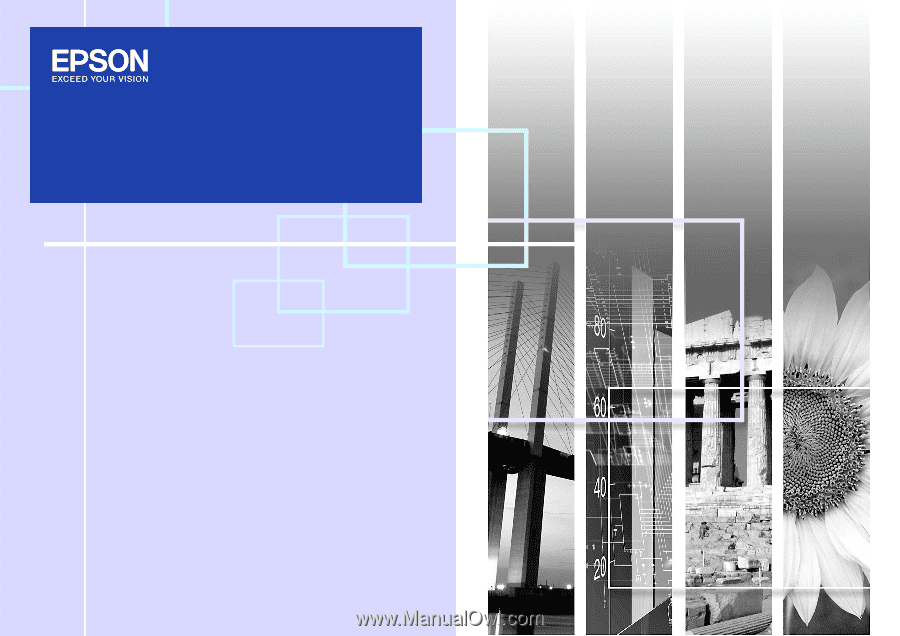
EMP Monitor V4.22
Operation Guide