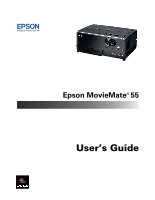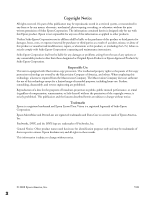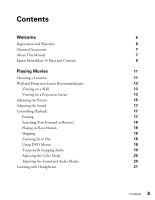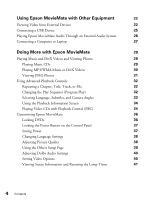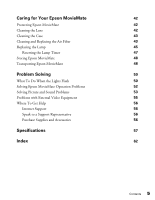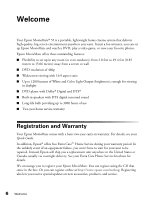Epson V11H302220 User's Guide
Epson V11H302220 - MovieMate 55 WVGA LCD Projector Manual
 |
UPC - 010343870727
View all Epson V11H302220 manuals
Add to My Manuals
Save this manual to your list of manuals |
Epson V11H302220 manual content summary:
- Epson V11H302220 | User's Guide - Page 1
Epson MovieMate® 55 User's Guide - Epson V11H302220 | User's Guide - Page 2
unauthorized modifications, repairs, or alterations to this product, or (excluding the U.S.) failure to strictly comply with Seiko Epson Corporation's operating and maintenance instructions. Seiko Epson Corporation shall not be liable for any damages or problems arising from the use of any options - Epson V11H302220 | User's Guide - Page 3
Warranty Optional Accessories About This Manual Epson MovieMate 55 Parts and Controls Playing Movies Choosing a Location Wall and Projection Screen Recommendations Viewing on a Wall Viewing on a Projection Screen Adjusting the Picture Adjusting the Sound Controlling Playback Pausing Searching (Fast - Epson V11H302220 | User's Guide - Page 4
Language, Subtitles, and Camera Angles 33 Using the Playback Information Screen 34 Playing Video CDs with Playback Control (PBC) 34 Customizing Epson MovieMate 36 Locking DVDs 36 Locking the Power Button on the Control Panel 37 Saving Power 37 Changing Language Settings 38 Adjusting - Epson V11H302220 | User's Guide - Page 5
43 Replacing the Lamp 45 Resetting the Lamp Timer 47 Storing Epson MovieMate 48 Transporting Epson MovieMate 48 Problem Solving 50 What To Do When the Lights Flash 50 Solving Epson MovieMate Operation Problems 52 Solving Picture and Sound Problems 53 Problems with External Video - Epson V11H302220 | User's Guide - Page 6
for viewing in daylight ■ DVD player with Dolby® Digital and DTS® ■ Built-in speakers with DTS digital surround sound ■ Long-life bulb providing up to 3000 hours of use ■ Two-year home service warranty Registration and Warranty Your Epson MovieMate comes with a basic two-year carry-in warranty. For - Epson V11H302220 | User's Guide - Page 7
Optional Accessories Epson provides these replacement parts and optional accessories for the Epson MovieMate: Product Replacement lamp (ELPLP44) Replacement air filter (ELPAF14) Kensington® security lock Portable floor-standing and wall-mountable screens Ceiling-mountable screens Part number - Epson V11H302220 | User's Guide - Page 8
Epson MovieMate 55 Parts and Controls Front View Lens cover slide Remote control receiver Handle Adjustable foot Disc slot Eject button Lens cover Lens Back View Component video ports Computer port Speaker Headphone jack Air intake vent Adjustable foot Video port Audio inputs Air - Epson V11H302220 | User's Guide - Page 9
image shape (if Epson MovieMate is tilted) Power status light Turn Epson MovieMate on or off Lamp warning light Power Source Temperature warning light Project from external equipment Play/Pause Increase image size Volume Reduce image size w Enter T Return Stop Control volume Fix image - Epson V11H302220 | User's Guide - Page 10
Remote Control Turn Epson MovieMate on or off Note: The remote control buttons can glow in the dark. Expose the remote control to light for several minutes before using it in the dark. Function/numerics toggle switch Eject DVD Project from external equipment Adjust picture for different lighting - Epson V11H302220 | User's Guide - Page 11
Follow the instructions in this section to choose a location, play a DVD movie, and control playback. Choosing a Location You can use your Epson MovieMate just about anywhere-in the living room, bedroom, or even outside. You can use it with an optional floor-, wall-, or ceiling-mounted screen, or - Epson V11H302220 | User's Guide - Page 12
up. This causes the image to lose its rectangular shape. You can adjust the shape using the keystone buttons on Epson MovieMate or on the remote control. See page 15 for instructions. The farther you place Epson MovieMate from the screen or wall, the larger the image will be. The following table - Epson V11H302220 | User's Guide - Page 13
feet (3 meters) of an electrical outlet, power strip, or extension cord. ■ Do not tilt Epson MovieMate more than 15 degrees while playing CDs or DVDs. Wall and Projection Screen Recommendations To optimize viewing of Epson MovieMate images on a wall in your home or on an optional projection screen - Epson V11H302220 | User's Guide - Page 14
ceiling and hidden completely Can be manually or electronically dropped and raised Outdoor screens Resistant to outdoor environmental factors Can be used on patios, and around pools and landscaping Usually made of inflatable plastic or vinyl Considering Color and Surface Quality For home theater - Epson V11H302220 | User's Guide - Page 15
home theater environment and the colors may appear to shift from different viewing angles. In a home theater room with darkened surroundings and controlled Epson MovieMate up. If you tilt the image, it will lose its rectangular shape. Use the Keystone buttons on the remote control or the control - Epson V11H302220 | User's Guide - Page 16
sharpen the picture. ■ To enlarge or reduce the aspect ratio of the picture, press the button on the remote control to select Normal, Full, or Zoom (if available for the video source you're using). (Make sure the toggle switch on the remote control is set to the Func.- position.) 16 Playing Movies - Epson V11H302220 | User's Guide - Page 17
remote control or the Epson MovieMate control panel to pause, fast-forward, or replay sections of your video or audio. You can also select items on a DVD menu by using the remote control. Note: DVD movies are divided into units called titles. Each title may contain any number of chapters. Music CDs - Epson V11H302220 | User's Guide - Page 18
in break mode, the lamp turns off and the screen darkens. After 30 minutes, the power shuts off, and you need to press the button to turn it on again. Searching (Fast Forward or Reverse) ■ To move forward or backward through a video or music CD, press or on the remote control. Each time you press - Epson V11H302220 | User's Guide - Page 19
or chapter by number. ■ If you want to use the numeric buttons, you need to set the toggle switch on the remote control to the -123 position. ■ After you set the temporarily stop the soundtrack (from the built-in speakers or headphones), press . The video continues to play. Press again to resume - Epson V11H302220 | User's Guide - Page 20
Use in completely darkened rooms. ■ Game: Use for playing fast-motion games in a bright room (option available only when connected to external mode, press the button on the remote control. You see the current setting displayed CDs, the modes are: Classic, Jazz, Rock, and Digital. 20 Playing Movies - Epson V11H302220 | User's Guide - Page 21
below: After you connect headphones, you no longer hear any sound from the built-in speakers. However, you can still adjust the volume to the headphones using Epson MovieMate's volume controls on the control panel or remote control. Warning: Make sure the volume is not set too high, especially when - Epson V11H302220 | User's Guide - Page 22
these sources, you also need to connect standard white and red audio jacks to Epson MovieMate's L and R Audio inputs. When you view video from an external source, you can use most of Epson MovieMate's controls, including adjusting color mode, volume, and sound mode. You will need connection cables - Epson V11H302220 | User's Guide - Page 23
White Red Video L Audio R Y Cb/Pb PC Cr/Pr Compo For connecting a VCR or DVD player, cable or satellite TV receiver or DVR, game console, camcorder, video or photo iPod, or digital connecting a cable or satellite TV receiver, DVR, or game console. 23 Using Epson MovieMate with Other Equipment - Epson V11H302220 | User's Guide - Page 24
and plug in all the equipment. 2. Open the lens cover and press the button on Epson MovieMate or on the remote control. 3. Press the button on Epson MovieMate or on the remote control. 4. When you see the menu, use the down-arrow or up-arrow button to select the correct source, then press . ■ If - Epson V11H302220 | User's Guide - Page 25
reader containing a memory card. You can view photos or play music or DivX videos. Epson MovieMate supports the following types of files on USB devices: ■ MP3 ■ WMA ■ JPEG ■ DivX . For instructions on playing MP3, WMA, JPEG, or DivX files, see page 29. 25 Using Epson MovieMate with Other Equipment - Epson V11H302220 | User's Guide - Page 26
Digital Decoder or PCM if you are connecting to equipment that is only compliant with linear PCM. For more information, see page 40. You can use any of Epson MovieMate's audio controls, as described on pages 17 and 20. 26 Using Epson MovieMate with Other Equipment - Epson V11H302220 | User's Guide - Page 27
15-pin computer cable 2. Connect the power cords and plug in all the equipment. 3. Open the lens cover and press the button on Epson MovieMate or on the remote control. 4. Press the button on Epson MovieMate or on the remote control. 5. When you see the menu, use the down-arrow or up-arrow button - Epson V11H302220 | User's Guide - Page 28
an external display, you may need to disable the laptop display to view movies on Epson MovieMate. See your laptop documentation for instructions. 8. Normally, Epson MovieMate selects the correct aspect ratio automatically. If you need to change the aspect, press the button on the remote control and - Epson V11H302220 | User's Guide - Page 29
for instructions. ■ You can also select a specific track by using the numeric buttons, as described on page 19. To use the numeric buttons, you need to set the toggle switch on the remote control to the -123 position. ■ To turn off the lamp, close the lens cover. Doing More with Epson MovieMate 29 - Epson V11H302220 | User's Guide - Page 30
CDs, DVDs, or USB devices. See page 60 for information on the types of discs that are supported start automatically. ■ To turn off the lamp when playing music files, close the use the Setup menu to change the way files are displayed. See page 39 for instructions. 30 Doing More with Epson MovieMate - Epson V11H302220 | User's Guide - Page 31
file you want and press to start playing it. 3. Select the JPEG file you want and press to start displaying the slideshow. Doing More with Epson MovieMate 31 - Epson V11H302220 | User's Guide - Page 32
CD or chapters and titles on a DVD. Programs are saved for up to 10 discs, even after you change the CD or DVD. 1. Press . You see the program screen, which allows you to set a playback sequence: 2. Set the toggle switch on the remote control to the -123 position. 32 Doing More with Epson MovieMate - Epson V11H302220 | User's Guide - Page 33
press . Selecting Language, Subtitles, and Camera Angles Some DVDs and DivX files allow you to display subtitles or select from several languages or camera angles. If these features are available, you can use the buttons on the remote control to select them. 1. Press the appropriate button on the - Epson V11H302220 | User's Guide - Page 34
control to the -123 position, then use the numeric buttons as described on page 19. ■ To display the next or previous menu page, press or when the menu is displayed. ■ To open the menu during playback, press displayed. repeatedly until the menu you want is 34 Doing More with Epson MovieMate - Epson V11H302220 | User's Guide - Page 35
To use the Preview function, follow these steps: 1. Press to display the preview menu: 2. Press , or and press to select one and press . ■ To close the preview menu, select Exit and press . 3. Select the track you want to see using the arrow buttons and press . Doing More with Epson MovieMate 35 - Epson V11H302220 | User's Guide - Page 36
limit children's access, adjust the sound, and customize other features of Epson MovieMate. Many of these settings are available by pressing the Setup or Visual Setup buttons on the remote control. Locking DVDs You can lock up to 40 DVDs to prevent children from viewing them. When a disc is locked - Epson V11H302220 | User's Guide - Page 37
on Epson MovieMate using the remote control, so you may want to place it out of children's reach.) You will also be able to turn on Epson MovieMate by holding down the button on the control panel for at least 5 seconds. Warning: Do not allow young children or pets to look into the projector lens - Epson V11H302220 | User's Guide - Page 38
the button on the remote control. You see the Language Setup Page: 2. Press to highlight the setting you want, then press to display the list of languages available. OSD Language is the language used for Epson MovieMate's menus. Other settings may not be available, depending on the DVD or DivX file - Epson V11H302220 | User's Guide - Page 39
to turn off playback control when you play Video CDs. ■ DivX VOD code: Select this setting to display your video on demand registration code. This code allows you to purchase or rent videos through DivX video on demand services at www.divx.com/vod (and play them on Epson MovieMate). ■ MP3/JPEG Nav - Epson V11H302220 | User's Guide - Page 40
Setup menu to adjust the signal format for external video equipment and set other video options. 1. Press on the remote control. You see the Visual Setup menu. 2. Press to highlight Option, then press to select it. 3. Press until you see the option you want to set. 40 Doing More with Epson MovieMate - Epson V11H302220 | User's Guide - Page 41
problems that occur. 1. Press on the remote control. You see the Visual Setup menu. 2. Press to highlight Info, then press information. to display the lamp usage and other Note: If the lamp has been used less than 10 hours, 0H is displayed. 3. To reset the lamp timer after replacing the lamp - Epson V11H302220 | User's Guide - Page 42
Epson or a qualified servicer (see page 56). Follow the instructions in this section to clean the lens and case, clean and replace the air filter, replace the lamp, and store or transport Epson MovieMate. Protecting Epson MovieMate The Epson MovieMate is designed for use virtually anywhere at home - Epson V11H302220 | User's Guide - Page 43
need to replace it. You can purchase a new filter (part # V13H134A14) from an Epson authorized reseller. To find the nearest reseller, call 800-GO-EPSON (800-463-7766). Or you can purchase online at www.epsonstore.com (U.S. sales) or www.epson.ca (Canadian sales). Caring for Your Epson MovieMate 43 - Epson V11H302220 | User's Guide - Page 44
3. If you need to clean or replace the filter, press up on the tab and lift off the cover. 4. Remove the old filter and install the new filter. 5. Replace the cover. 44 Caring for Your Epson MovieMate - Epson V11H302220 | User's Guide - Page 45
online at www.epsonstore.com (U.S. sales) or www.epson.ca (Canadian sales). Be sure to read the safety instructions in the Quick Guide before replacing the lamp. Follow these steps to replace the lamp: 1. Turn off the power and disconnect the power cord. 2. If the projector has been on, let it cool - Epson V11H302220 | User's Guide - Page 46
the lamp in place. (You can't remove these screws.) 5. Grasp the lamp as shown and pull it straight out. Note: The lamp in this product contains mercury. Please consult your state and local regulations regarding disposal or recycling. Do not put in the trash. 46 Caring for Your Epson MovieMate - Epson V11H302220 | User's Guide - Page 47
screw. (Epson MovieMate won't work if the lamp cover is loose.) 8. After replacing the lamp, you need to reset the lamp timer, as described in the next section. Resetting the Lamp Timer 1. Connect the power cable and press the button to turn Epson MovieMate on. 2. Press on the remote control. You - Epson V11H302220 | User's Guide - Page 48
shall not be liable for any damages incurred during transportation. Epson MovieMate contains many glass and precision parts. If you need to transport it, follow these guidelines to prevent damage: ■ When shipping Epson MovieMate for repairs, use the original packaging material if possible. If you do - Epson V11H302220 | User's Guide - Page 49
■ When you are hand-carrying Epson MovieMate, make sure all discs are ejected, the lens cover is closed, and the feet are retracted. ■ Lift Epson MovieMate by its handle as shown: Caring for Your Epson MovieMate 49 - Epson V11H302220 | User's Guide - Page 50
Solving This section explains how to interpret Epson MovieMate's status lights, solve problems, and contact technical support. What To Do When the Lights Flash The lights on top of Epson MovieMate indicate its status and let you know when a problem occurs. If all lights are off, make sure the - Epson V11H302220 | User's Guide - Page 51
is red and the warning light is red. Epson MovieMate is too hot and has turned off the lamp. Make sure Epson MovieMate is at least 8 inches (20 cm) away from the wall. Clean or replace the air filters if necessary (see page 43). If you are using Epson MovieMate at an altitude above 4900 feet (1500 - Epson V11H302220 | User's Guide - Page 52
, you need to replace the lamp. See page 45. ■ The Screensaver feature turns off the picture if a still image is projected for more than 15 minutes. See page 37. ■ If you're using external video equipment, check the solutions on page 55. The DVD skips. ■ Make sure Epson MovieMate is not tilted more - Epson V11H302220 | User's Guide - Page 53
■ If you're using a "universal" remote control, it might not work with Epson MovieMate. Epson does not support any third-party remote controls. Solving Picture and Sound Problems The picture is blurry or out of focus. ■ Adjust the focus using the focus ring. See page 15 for instructions. ■ There may - Epson V11H302220 | User's Guide - Page 54
're using external video equipment, check the solutions on page 55. The picture is wider at the top or bottom. ■ You've tilted Epson MovieMate to raise or lower the image, causing it to become "keystoned." Use the or buttons on the control panel or remote control to correct the problem. The picture - Epson V11H302220 | User's Guide - Page 55
(see page 22). ■ Press the button on Epson MovieMate or the remote control to select the external video source. Allow a few seconds for Epson MovieMate to sync up. You see the message Signal not supported. Press the page 40). button on the remote control and check the Video Signal setting (see - Epson V11H302220 | User's Guide - Page 56
Visit Epson's U.S. support website or Canadian support website for solutions to common problems. You can download utilities and documentation, get FAQ's and troubleshooting advice, or e-mail Epson with your questions. Speak to a Support Representative To use the Epson PrivateLine Support service - Epson V11H302220 | User's Guide - Page 57
Projection distance Speakers Zoom ratio Optical aspect ratio DVD Unit Noise level Keystone correction Tilt angle Poly-silicon TFT active matrix 0.55 inch (14 mm) wide F=1.44, f=16.6 mm 854 × 480 pixels × 3, 480p White Light Output 1200 lumens (ISO 21118 standard) Color Light Output 1200 lumens (ISO - Epson V11H302220 | User's Guide - Page 58
Remote Control Range Approx. 19 feet (6 m) Battery AA × 2 Operating angle Horizontal: +/- 30° Vertical: +/- 15° Projection Lamp Type Part number Lamp life 140 W UHE (Ultra High Efficiency) E-TORL ELPLP44/ V13H010L44 Approx. 2000 hours in Dynamic, Living Room, and Game color modes Approx. - Epson V11H302220 | User's Guide - Page 59
Safety and Approvals United States FCC Part 15B Class B (DoC) UL60950-1 Canada ICES-003 Class B CSA C22.2 No.60950-1 Compatible Video Formats Composite video Signal TV (NTSC) TV (PAL, SECAM) * Letterbox signal - Epson V11H302220 | User's Guide - Page 60
. Epson MovieMate supports baseline JPEG files created by a digital camera and conforming to the DCF (Design rule for Camera File system) standard. Motion JPEG files are not supported. Certain digital camera functions such as automatic rotation may not be supported. Pixelworks™ DNX™ ICs are used in - Epson V11H302220 | User's Guide - Page 61
Language Codes Abkhazian 6566 Afar Afrikaans Amharic Arabic Armenian Assamese Avestan Aymara Azerhaijani Bahasa Melayu Bashkir Belarusian 6565 6570 6577 6582 7289 6583 6569 6589 6590 7783 6665 6669 Bengali Bihari Bislama Bokmål, Norwegian Bosanski Brezhoneg Bulgarian 6678 6672 6673 7866 6683 - Epson V11H302220 | User's Guide - Page 62
7, 56 Home Service, 6 PrivateLine Support, 56 technical support, 7, 56 Epson MovieMate choosing location, 11 to 13 cleaning, 43 control panel, 9 dimensions, 58 distance from screen, 12, 57 lights, 50 to 51 maintenance, 42 to 48 operation problems, 52 to 53 parts, 8 positioning, 11 to 13 speakers, 57 - Epson V11H302220 | User's Guide - Page 63
control, 18 JPEG, 30, 39, 60 K Kensington lock, 7 Keystone correction, 54, 57 L Lamp brightness, 45, 57 light, 51 ordering, 7, 45 replacing, 45 to 47 specifications, 58 usage timer, resetting, 41, 47 to 48 Language, 33, 38, 61 Laptop connection, 27 to 28 Lens, cleaning, 42 Lights, Epson MovieMate - Epson V11H302220 | User's Guide - Page 64
40 problems, 54 Sources, switching, 55 Speakers, Epson MovieMate, 57 Specifications compatible video formats, 59 to 60 electrical, 58 environmental, 58 file specifications, 60 general, 57 lamp, 58 language codes, 61 remote control, 58 Storing Epson MovieMate, 48 Subtitles, 33 Support, see Technical - Epson V11H302220 | User's Guide - Page 65
W Wall projection, 13 to 15 Warranty, 6 WMA, 30, 39, 60 Z Zooming, 18 Index 65

Epson MovieMate
®
55
User’s Guide