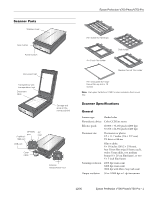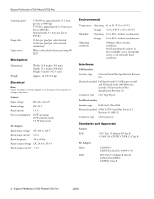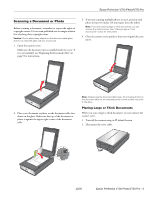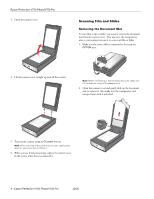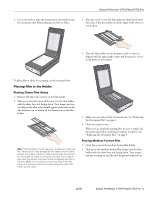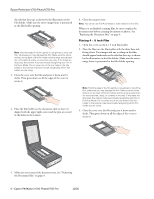Epson V700 Product Information Guide
Epson V700 - Perfection Photo Manual
 |
UPC - 010343856899
View all Epson V700 manuals
Add to My Manuals
Save this manual to your list of manuals |
Epson V700 manual content summary:
- Epson V700 | Product Information Guide - Page 1
Photo/V750 Pro Film holder for filmstrips 4 × 5 inch film holder Slide holder Medium format film holder Film area guide (for large- format film up to 8 × 10 inches) Note: The Epson Perfection V750 Pro also includes a fluid mount tray. Scanner Specifications General Scanner type Flatbed color - Epson V700 | Product Information Guide - Page 2
Epson Perfection V700 Photo/V750 Pro Scanning speed Image data Light source V700 Photo: approximately 12.3 msec per line at 4800 dpi V750 Pro: approximately 11.8 msec per line at 4800 dpi Approximately 3.1 msec per line at 600 dpi 16 bits per pixel per color internal 16 bits per pixel per color - Epson V700 | Product Information Guide - Page 3
of time as they may stick to the glass. Placing Large or Thick Documents When you scan a large or thick document, you can remove the scanner cover. 1. Turn off the scanner using its P power button. 2. Disconnect the cover cable. 12/05 Epson Perfection V700 Photo/V750 Pro - 3 - Epson V700 | Product Information Guide - Page 4
Epson Perfection V700 Photo/V750 Pro 3. Open the scanner cover. Scanning Film and Slides Removing the Document Mat To scan film strips or slides, you need to remove the document mat from the scanner cover. This uncovers the transparency unit so your scanner can use it to scan your film or slides. - Epson V700 | Product Information Guide - Page 5
Placing Medium Format Film 1. Open the cover on the medium format film holder. 2. Slide up to two medium format film images into the film holder with the shiny base side facing down. Your images and any wording on the film should appear backwards on 12/05 Epson Perfection V700 Photo/V750 Pro - 5 - Epson V700 | Product Information Guide - Page 6
Epson Perfection V700 Photo/V750 Pro the side that faces up, as shown by the illustration on the film holder. Make sure the entire image frame is positioned in the film holder opening. Note: Hold the edge of the film gently or use gloves to touch the film; otherwise you may damage the film. Make - Epson V700 | Product Information Guide - Page 7
Epson Perfection V700 Photo/V750 Pro 4. Place the film holder on the document table so that it is aligned with the upper right corner and the pins are seated in the holes on the scanner. Note: Make sure the white stickers on the back on the film holder and the areas around them are not scratched, - Epson V700 | Product Information Guide - Page 8
shown. Note: Leave the part of the film area guide shown below uncovered or colors in your scans will be affected. 3. Place the film area guide on the document table with the tab facing the left side of the scanner. 8 - Epson Perfection V700 Photo/V750 Pro 5. Make sure you removed the document - Epson V700 | Product Information Guide - Page 9
it back on. If the scanner light is still flashing: ❏ The scanner may be malfunctioning. ❏ The scanner lamp may need to be replaced. ❏ The connected optional equipment may be malfunctioning. Contact Epson. See the on-screen User's Guide for details. 12/05 Epson Perfection V700 Photo/V750 Pro - 9 - Epson V700 | Product Information Guide - Page 10
-21127 Epson Perfection V700 Photo/V750 Pro Start Here sheet Epson Perfection V700 Photo/V750 Pro Notices booklet Epson Perfection V700 Photo/V750 Pro Scanner Software CD-ROM Epson Perfection V700 Photo/V750 Pro User's Guide (HTML on CD-ROM) Epson Perfection V750 Pro Using Yopur Epson Fluid Mount

Epson Perfection V700 Photo/V750 Pro
12/05
Epson Perfection V700 Photo/V750 Pro - 1
Scanner Parts
Note:
The Epson Perfection V750 Pro also includes a fluid mount
tray.
Scanner Specifications
General
Document
table
Carriage and
lamp (in the
home position)
USB port
DC
inlet
OPTION
port
Scan button
Scanner cover
Transparency unit
transportation lock
Document mat
Cover
cable
Scanner
transportation lock
Power switch
FireWire
®
1394 port
Scanner type
Flatbed color
Photoelectric device
Color CCD line sensor
Effective pixels
40,800
×
56,160 pixels (4800 dpi)
37,760
×
62,336 pixels (6400 dpi)
Document size
Documents or photos:
8.5
×
11.7 inches (216
×
297 mm)
US letter or A4 size
Film or slides:
8
× 10
inches (203.2
×
254 mm),
four 35mm film strips (6 frames each),
twelve 35mm slides, two medium
format (6
×
20 cm film frame), or two
4
×
5 inch film frames
Scanning resolution
4800 dpi (main scan)
6400 dpi (main scan)
9600 dpi with Micro Step (sub scan)
Output resolution
50 to 12800 dpi in 1 dpi increments
Film holder for filmstrips
4
×
5 inch film holder
Film area guide (for large-
format film up to 8
×
10
inches)
Medium format film holder
Slide holder