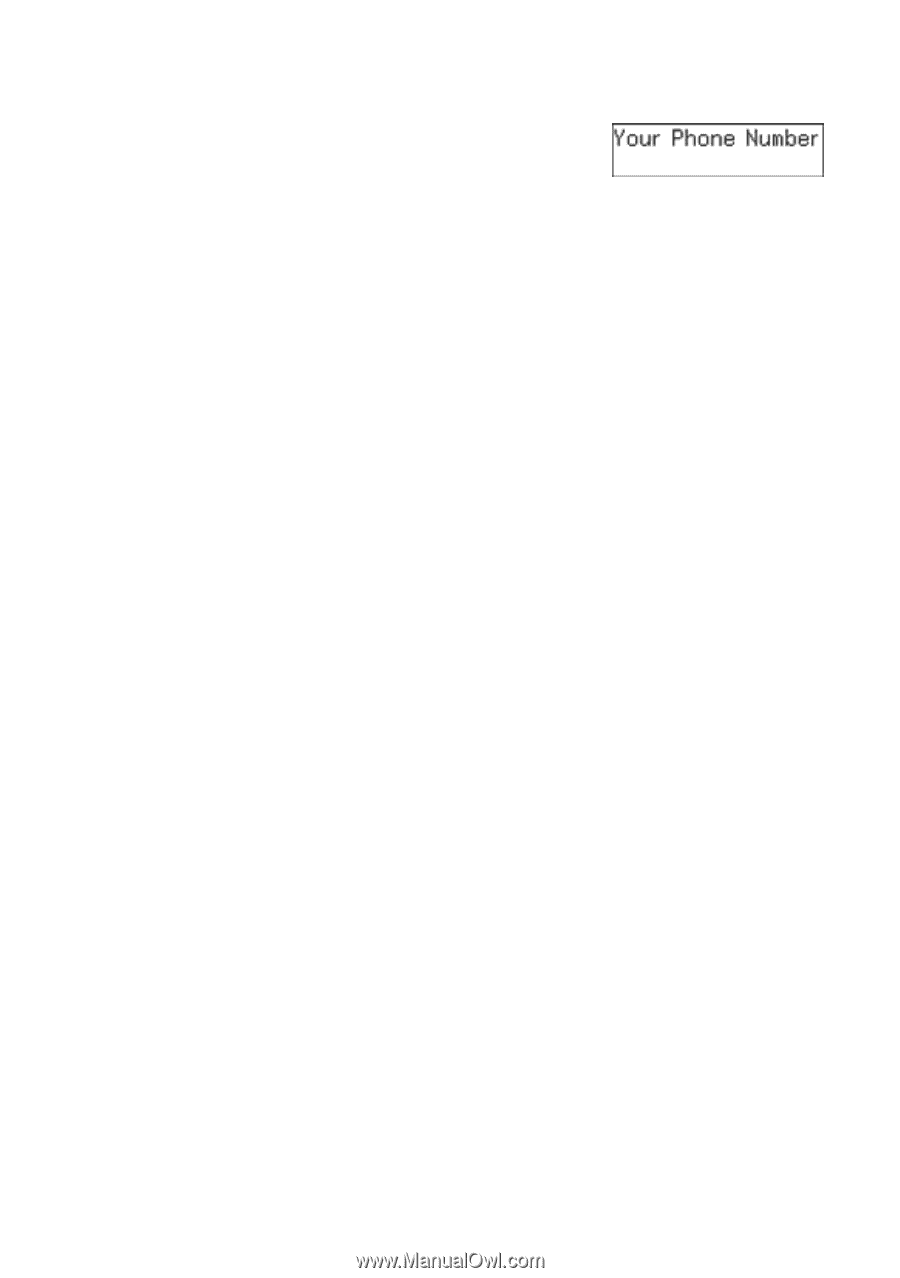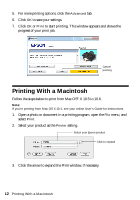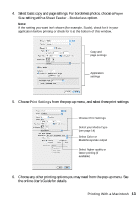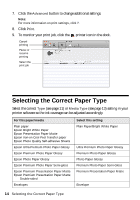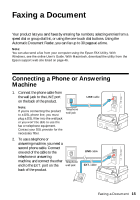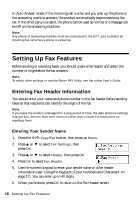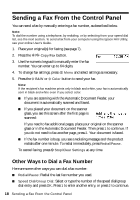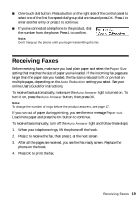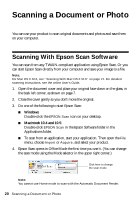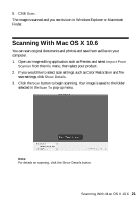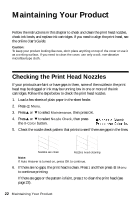Epson WorkForce 320 User Manual - Page 17
Selecting the Number of Rings to Answer, Entering Your Phone Number
 |
View all Epson WorkForce 320 manuals
Add to My Manuals
Save this manual to your list of manuals |
Page 17 highlights
Entering Your Phone Number 1. From the Fax Header screen, press u or d to select Your Phone Number, then press OK. You see the phone number input screen. 2. Use the numeric keypad to enter your phone number (up to 20 digits). 3. When you're done, press OK to return to the Your Phone Number screen. 4. Press x Menu to exit the Fax Settings menu. Using the Keypad to Enter Numbers and Characters When entering phone numbers and text in Fax mode, follow these guidelines: ■ To enter a fax number, use the numeric keypad. Press Redial/Pause to insert a pause symbol (-) when a pause is required during dialing. Use the # button to insert the + symbol when entering an international phone number. ■ To move the cursor, add a space, or delete a character: ■ l or r: Move the cursor to the left or right. ■ Auto Answer: Inserts a space and moves the cursor right. ■ Speed Dial/Group Dial: Deletes a character and moves the cursor left. ■ To enter characters, press a keypad button repeatedly to switch between uppercase, lowercase, or numbers. Press 1 to enter special characters. Selecting the Number of Rings to Answer If you connected an answering machine and it is set to pick up on the fourth ring, you should set the product to pick up on the fifth ring or later: 1. Press the r/K Copy/Fax button, then press x Menu. 2. Press u or d to select Fax Settings, then press OK. 3. Press u or d to select Communication, then press OK. 4. Press u or d to select Rings to Answer, then press OK. 5. Press u or d or use the numeric keypad to select the number of rings, then press OK. Select more rings than you use for the answering machine. 6. Press x Menu to exit the Fax Settings menu. Setting Up Fax Features 17