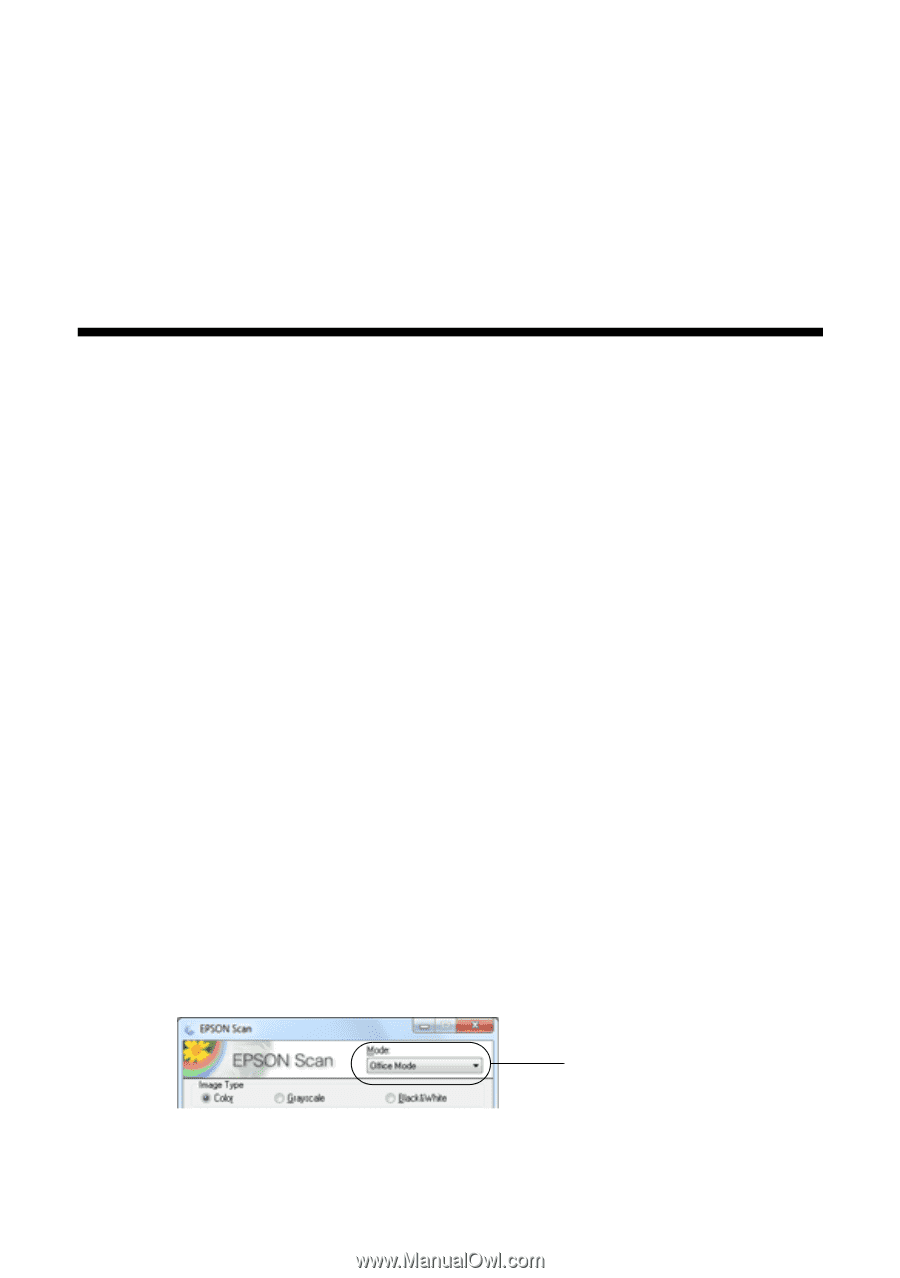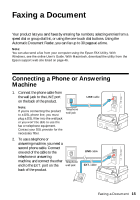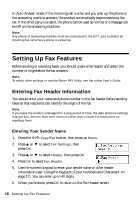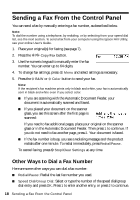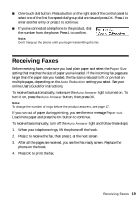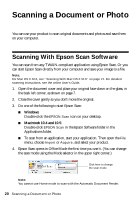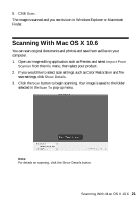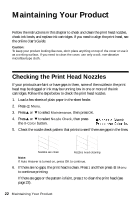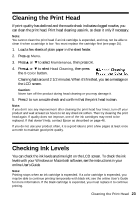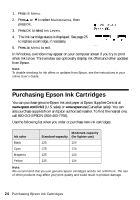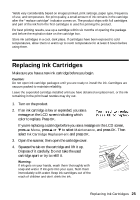Epson WorkForce 320 User Manual - Page 20
Scanning a Document or Photo, Scanning With Epson Scan Software
 |
View all Epson WorkForce 320 manuals
Add to My Manuals
Save this manual to your list of manuals |
Page 20 highlights
Scanning a Document or Photo You can use your product to scan original documents and photos and save them on your computer. Scanning With Epson Scan Software You can scan from any TWAIN-compliant application using Epson Scan. Or you can start Epson Scan directly from your computer and save your image to a file. Note: For Mac OS X 10.6, see "Scanning With Mac OS X 10.6" on page 21. For detailed scanning instructions, see the online User's Guide. 1. Open the document cover and place your original face-down on the glass, in the back left corner, as shown on page 7. 2. Close the cover gently so you don't move the original. 3. Do one of the following to start Epson Scan: ■ Windows: Double-click the EPSON Scan icon on your desktop. ■ Macintosh 10.4 and 10.5: Double-click EPSON Scan in the Epson Software folder in the Applications folder. ■ To scan from an application, start your application. Then open the File menu, choose Import or Acquire, and select your product. 4. Epson Scan opens in Office Mode the first time you use it. (You can change the scan mode using the Mode selector in the upper right corner.) Click here to change the scan mode Note: You cannot use Home mode to scan with the Automatic Document Feeder. 20 Scanning a Document or Photo