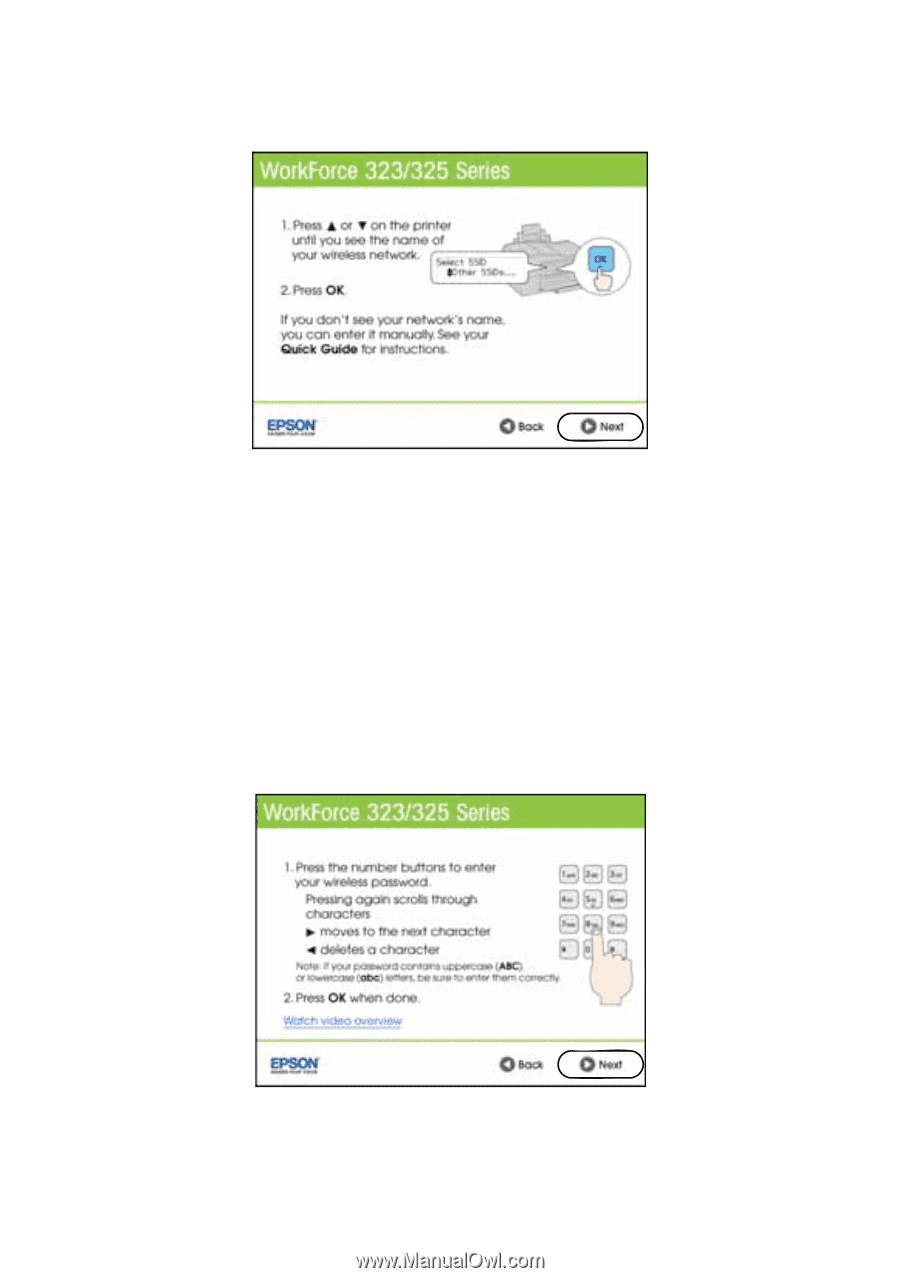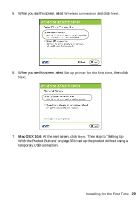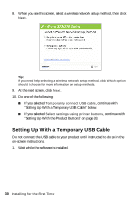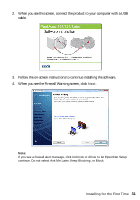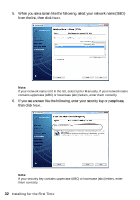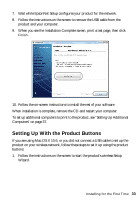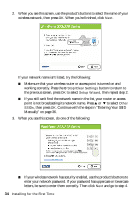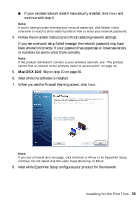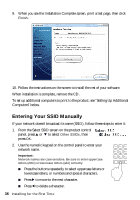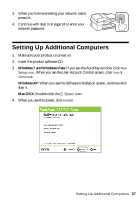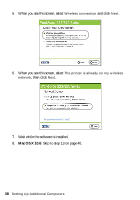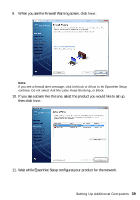Epson WorkForce 320 User Manual - Page 34
Manually on Continue with the steps in Entering Your SSID
 |
View all Epson WorkForce 320 manuals
Add to My Manuals
Save this manual to your list of manuals |
Page 34 highlights
2. When you see this screen, use the product's buttons to select the name of your wireless network, then press OK. When you're finished, click Next. If your network name isn't listed, try the following: ■ Make sure that your wireless router or access point is turned on and working correctly. Press the y Stop/Clear Settings button to return to the previous screen, press OK to select Setup Wizard, then repeat step 2. ■ If you still can't find the network name in the list, your router or access point is not broadcasting its network name. Press u or d to select Other SSIDs, then press OK. Continue with the steps in "Entering Your SSID Manually" on page 36. 3. When you see this screen, do one of the following: ■ If your wireless network has security enabled, use the product's buttons to enter your network password. If your password has uppercase or lowercase letters, be sure to enter them correctly. Then click Next and go to step 4. 34 Installing for the First Time