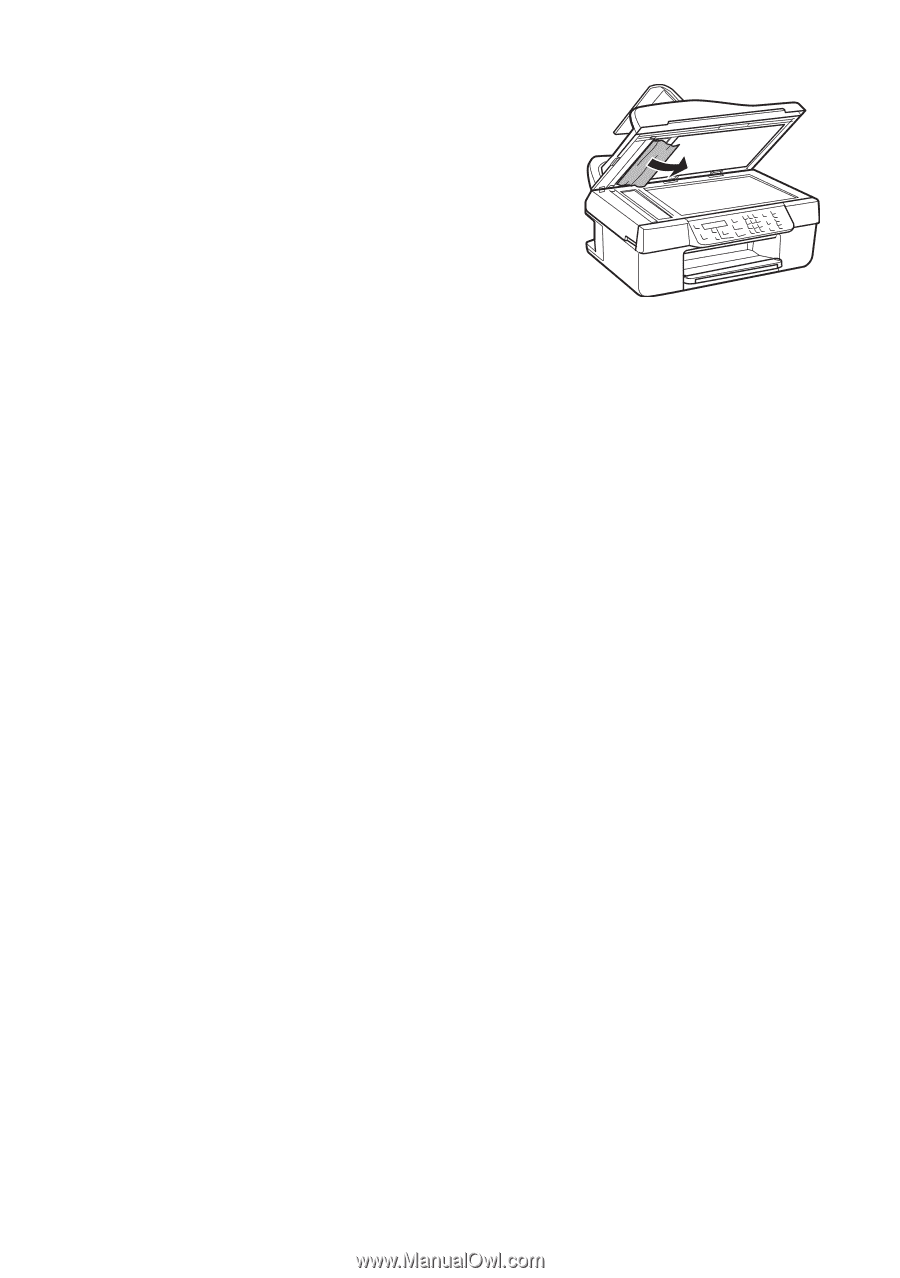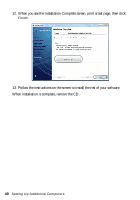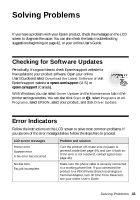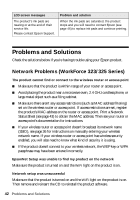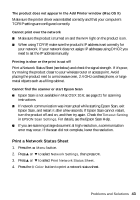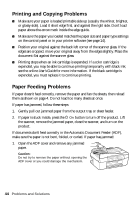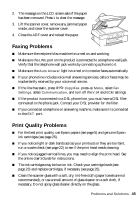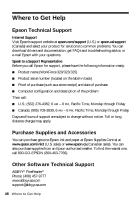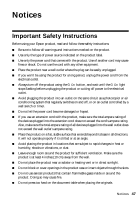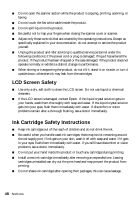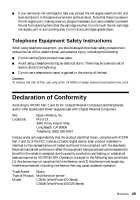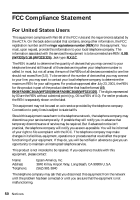Epson WorkForce 320 User Manual - Page 45
Faxing Problems, Print Quality Problems - ink cartridge
 |
View all Epson WorkForce 320 manuals
Add to My Manuals
Save this manual to your list of manuals |
Page 45 highlights
2. The message on the LCD screen asks if the paper has been removed. Press 1 to clear the message. 3. Lift the scanner cover, remove any jammed paper inside, and lower the scanner cover. 4. Close the ADF cover and reload the paper. Faxing Problems ■ Make sure the recipient's fax machine is turned on and working. ■ Make sure the LINE port on the product is connected to a telephone wall jack. Verify that the telephone wall jack works by connecting a phone to it. ■ Make sure the Auto Answer light is turned on to receive faxes automatically. ■ If your phone line includes voice mail answering services, calls or faxes may be inadvertently received by your voice mail service. ■ If the line has static, press r/K Copy/Fax, press x Menu, select Fax Settings, select Communication, and turn off the V.34 and ECM settings. ■ If the product is connected to a DSL phone line, you must have a DSL filter connected to the phone jack. Contact your DSL provider for the filter. ■ If you connected a telephone or answering machine, make sure it is connected to the EXT. port. Print Quality Problems ■ For the best print quality, use Epson papers (see page 5) and genuine Epson ink cartridges (see page 25). ■ If you notice light or dark bands across your printouts or they are too faint, run a nozzle check (see page 22) to see if the print head needs cleaning. ■ If you notice jagged vertical lines, you may need to align the print head. See the online User's Guide for instructions. ■ The ink cartridges may be low on ink. Check your cartridge levels (see page 23) and replace cartridges, if necessary (see page 25). ■ Clean the scanner glass with a soft, dry, lint-free cloth (paper towels are not recommended), or use a small amount of glass cleaner on a soft cloth, if necessary. Do not spray glass cleaner directly on the glass. Problems and Solutions 45