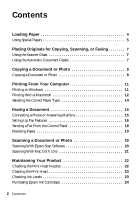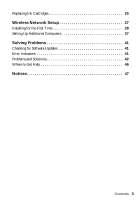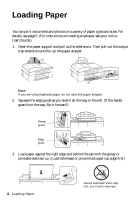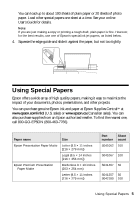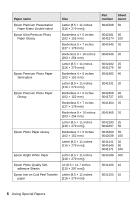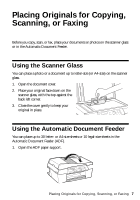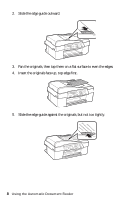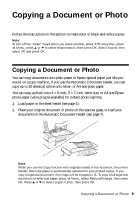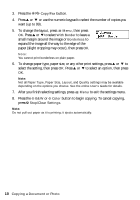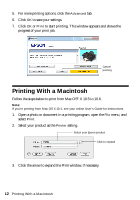Epson WorkForce 320 User Manual - Page 7
Placing Originals for Copying, Scanning, or Faxing, Using the Scanner Glass, Using the Automatic - how to scan
 |
View all Epson WorkForce 320 manuals
Add to My Manuals
Save this manual to your list of manuals |
Page 7 highlights
Placing Originals for Copying, Scanning, or Faxing Before you copy, scan, or fax, place your documents or photos on the scanner glass or in the Automatic Document Feeder. Using the Scanner Glass You can place a photo or a document up to letter-size (or A4-size) on the scanner glass. 1. Open the document cover. 2. Place your original face-down on the scanner glass, with the top against the back left corner. 3. Close the cover gently to keep your original in place. Using the Automatic Document Feeder You can place up to 30 letter- or A4-size sheets or 10 legal-size sheets in the Automatic Document Feeder (ADF). 1. Open the ADF paper support. Placing Originals for Copying, Scanning, or Faxing 7
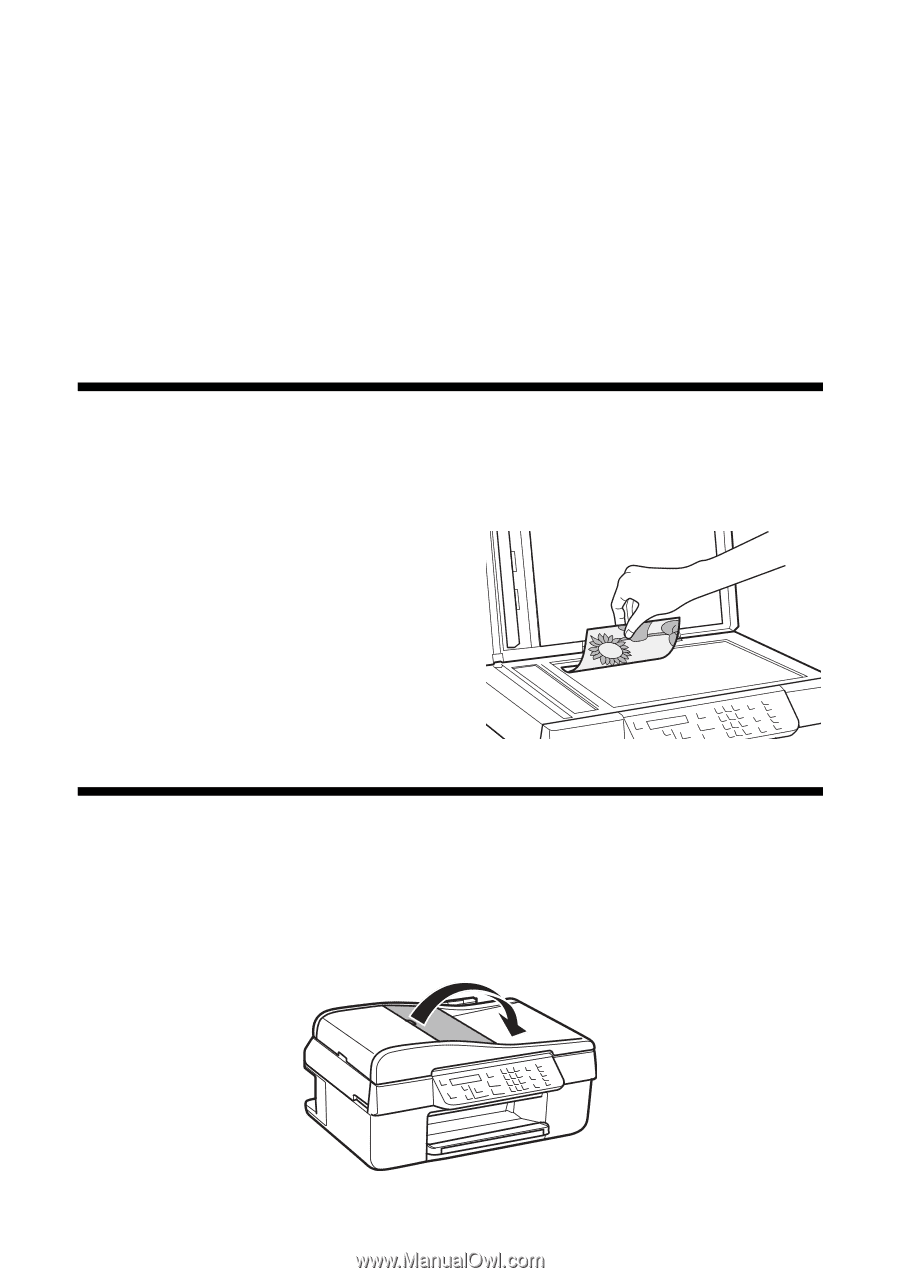
Placing Originals for Copying, Scanning, or Faxing
7
Placing Originals for Copying,
Scanning, or Faxing
Before you copy, scan, or fax, place your documents or photos on the scanner glass
or in the Automatic Document Feeder.
Using the Scanner Glass
You can place a photo or a document up to letter-size (or A4-size) on the scanner
glass.
1.
Open the document cover.
2.
Place your original face-down on the
scanner glass, with the top against the
back left corner.
3.
Close the cover gently to keep your
original in place.
Using the Automatic Document Feeder
You can place up to 30 letter- or A4-size sheets or 10 legal-size sheets in the
Automatic Document Feeder (ADF).
1.
Open the ADF paper support.