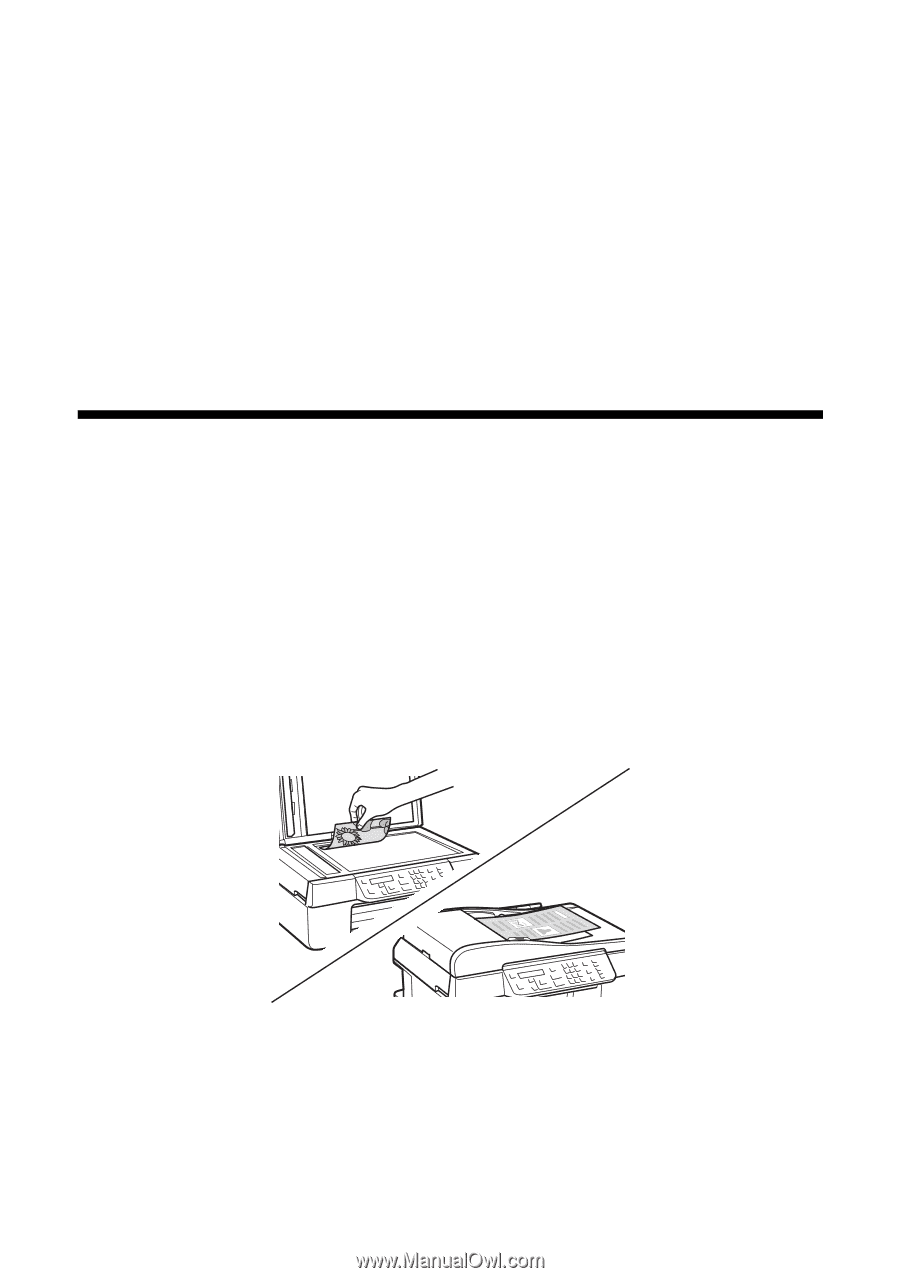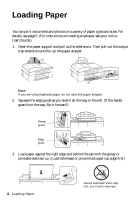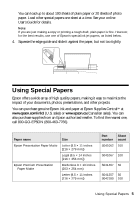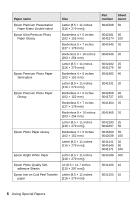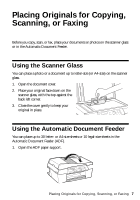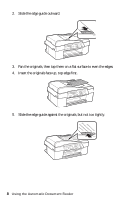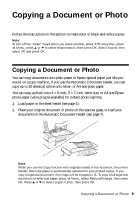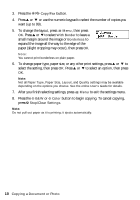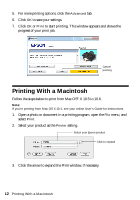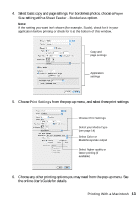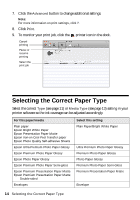Epson WorkForce 320 User Manual - Page 9
Copying a Document or Photo - not printing
 |
View all Epson WorkForce 320 manuals
Add to My Manuals
Save this manual to your list of manuals |
Page 9 highlights
Copying a Document or Photo Follow the instructions in this section to make color or black-and-white copies. Note: To turn off the "beep" heard when you press a button, press r/K Copy/Fax, press x Menu, press u or d to select Maintenance, then press OK. Select Sound, then select Off and press OK. Copying a Document or Photo You can copy documents onto plain paper or Epson special paper just like you would on a copy machine. If you use the Automatic Document Feeder, you can copy up to 30 sheets at a time onto letter- or A4-size plain paper. You can copy a photo onto 4 × 6-inch, 5 × 7-inch, letter-size, or A4-size Epson photo paper (various types available) for instant photo reprints. 1. Load paper in the sheet feeder (see page 4). 2. Place your original document or photo on the scanner glass, or load your documents in the Automatic Document Feeder (see page 7). Note: When you use the Copy function with originals loaded in the Automatic Document Feeder, letter-size paper is automatically selected for your printed copies. If you copy a legal-size document, the image will be cropped to fit. To copy a full legal-size document on letter-size paper, press x Menu, select Reduce/Enlarge, then press OK. Press u or d to select Legal->Letter, then press OK. Copying a Document or Photo 9