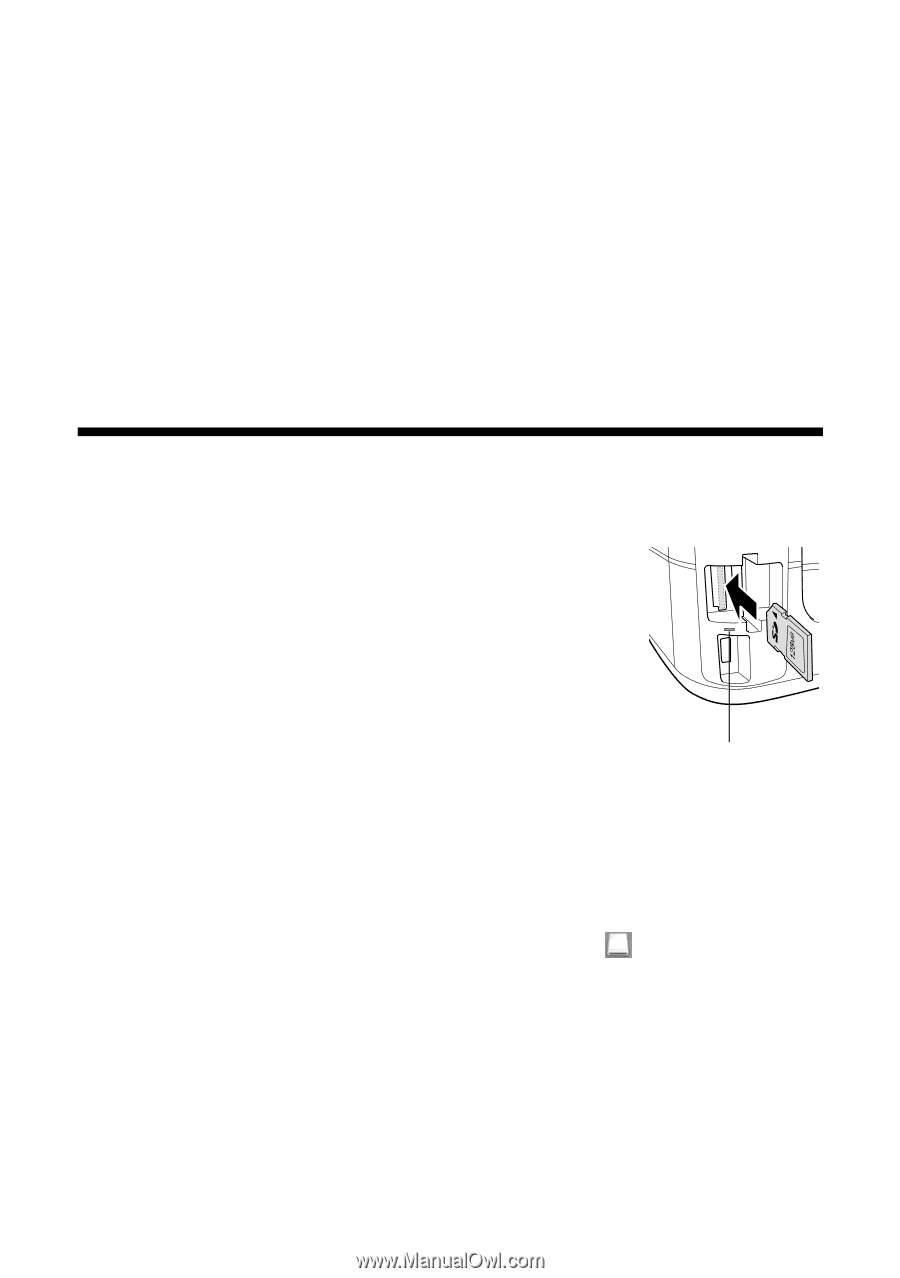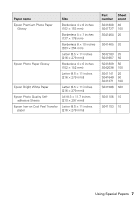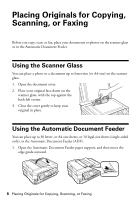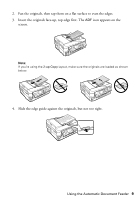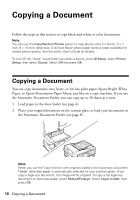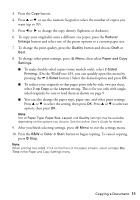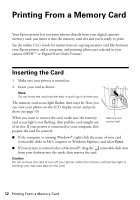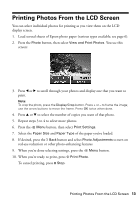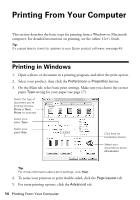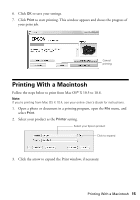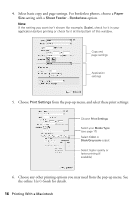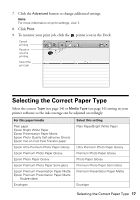Epson WorkForce 630 User Manual - Page 12
Printing From a Memory Card, Inserting the Card - all in one printer
 |
View all Epson WorkForce 630 manuals
Add to My Manuals
Save this manual to your list of manuals |
Page 12 highlights
Printing From a Memory Card Your Epson printer lets you print photos directly from your digital camera's memory card; just insert it into the memory card slot and you're ready to print. See the online User's Guide for instructions on copying memory card files between your Epson printer and a computer, and printing photos pre-selected in your camera (DPOF™ or Digital Print Order Format). Inserting the Card 1. Make sure your printer is turned on. 2. Insert your card as shown. Note: Do not force the card into the slot; it won't go in all the way. The memory card access light flashes, then stays lit. Now you can view your photos on the LCD display screen and print them (see page 13) When you want to remove the card, make sure the memory card access light is not flashing, then pull the card straight out of its slot. If your printer is connected to your computer, first prepare the card for removal: Memory card access light ■ If the computer is running Windows®, right-click the name of your card (removable disk) in My Computer or Windows Explorer, and select Eject. ■ If your printer is connected to a Macintosh®, drag the removable disk icon from your desktop into the trash, then remove the card. Caution: Do not remove the card or turn off your printer while the memory card access light is flashing; you may lose data on the card. 12 Printing From a Memory Card