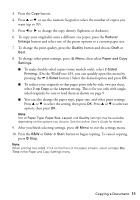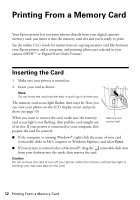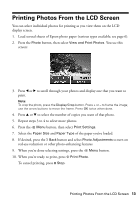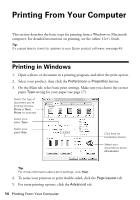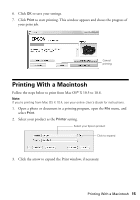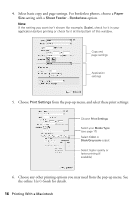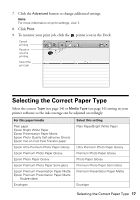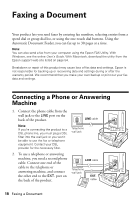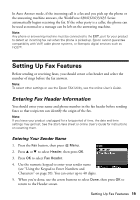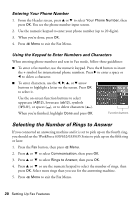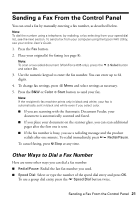Epson WorkForce 630 User Manual - Page 16
User's Guide, the online - print black only
 |
View all Epson WorkForce 630 manuals
Add to My Manuals
Save this manual to your list of manuals |
Page 16 highlights
4. Select basic copy and page settings. For borderless photos, choose a Paper Size setting with a Sheet Feeder - Borderless option. Note: If the setting you want isn't shown (for example, Scale), check for it in your application before printing or check for it at the bottom of this window. Copy and page settings Application settings 5. Choose Print Settings from the pop-up menu, and select these print settings: Choose Print Settings Select your Media Type (see page 17) Select Color or Black/Grayscale output Select higher quality or faster printing (if available) 6. Choose any other printing options you may need from the pop-up menu. See the online User's Guide for details. 16 Printing With a Macintosh
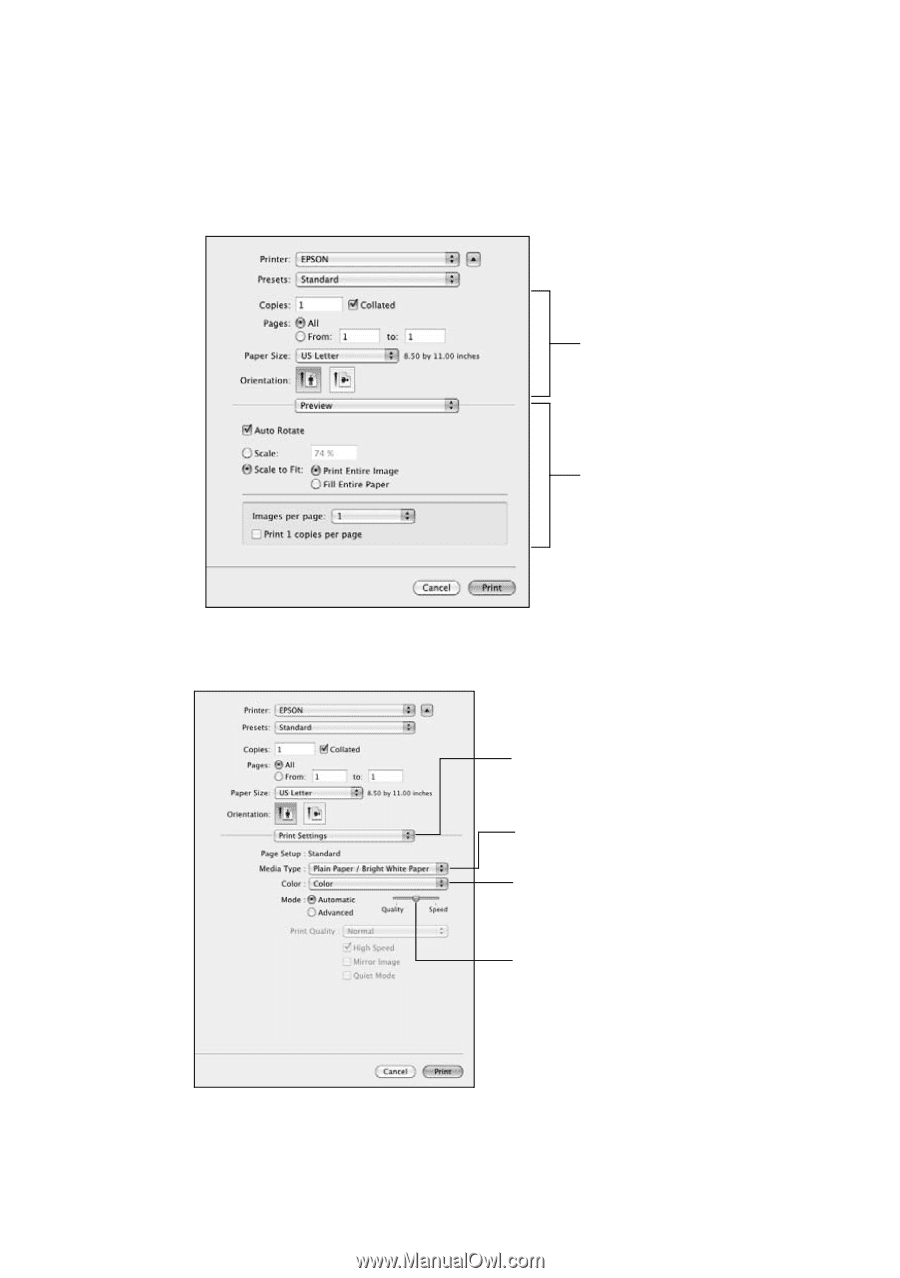
16
Printing With a Macintosh
4.
Select basic copy and page settings. For borderless photos, choose a
Paper
Size
setting with a
Sheet Feeder - Borderless
option.
Note:
If the setting you want isn’t shown (for example,
Scale
), check for it in your
application before printing or check for it at the bottom of this window.
5.
Choose
Print Settings
from the pop-up menu, and select these print settings:
6.
Choose any other printing options you may need from the pop-up menu. See
the online
User’s Guide
for details.
Copy and
page settings
Application
settings
Choose
Print Settings
Select your
Media Type
(see page 17)
Select higher quality or
faster printing (if
available)
Select
Color
or
Black/Grayscale
output