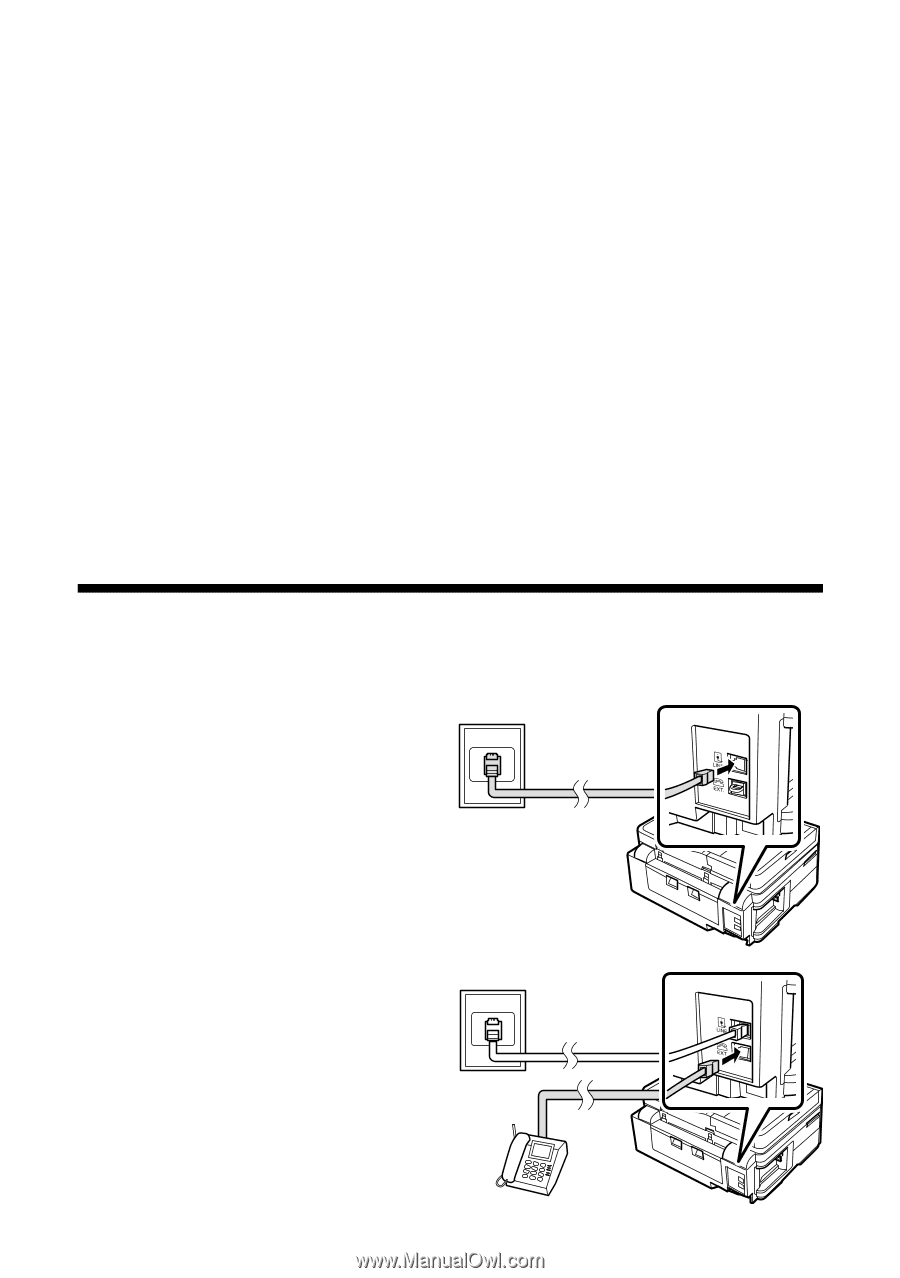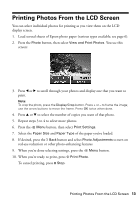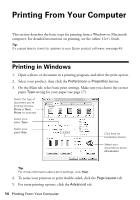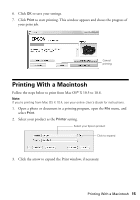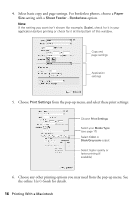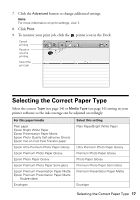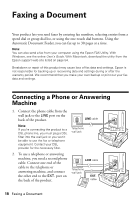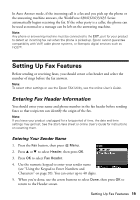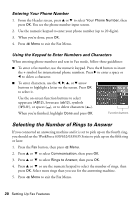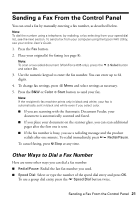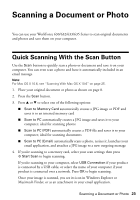Epson WorkForce 630 User Manual - Page 18
Faxing a Document, Connecting a Phone or Answering Machine - download
 |
View all Epson WorkForce 630 manuals
Add to My Manuals
Save this manual to your list of manuals |
Page 18 highlights
Faxing a Document Your product lets you send faxes by entering fax numbers, selecting entries from a speed dial or group dial list, or using the one-touch dial buttons. Using the Automatic Document Feeder, you can fax up to 30 pages at a time. Note: You can also send a fax from your computer using the Epson FAX Utility. With Windows, see the online User's Guide. With Macintosh, download the utility from the Epson support web site listed on page 54. Breakdown or repair of this product may cause loss of fax data and settings. Epson is not responsible for backing up or recovering data and settings during or after the warranty period. We recommend that you make your own backup or print out your fax data and settings. Connecting a Phone or Answering Machine 1. Connect the phone cable from the wall jack to the LINE port on the back of the product. Note: If you're connecting the product to a DSL phone line, you must plug a DSL filter into the wall jack or you won't be able to use the fax or telephone equipment. Contact your DSL provider for the necessary filter. 2. To use a telephone or answering machine, you need a second phone cable. Connect one end of the cable to the telephone or answering machine, and connect the other end to the EXT. port on the back of the product. LINE cable Telephone wall jack LINE cable Telephone wall jack EXT. cable 18 Faxing a Document