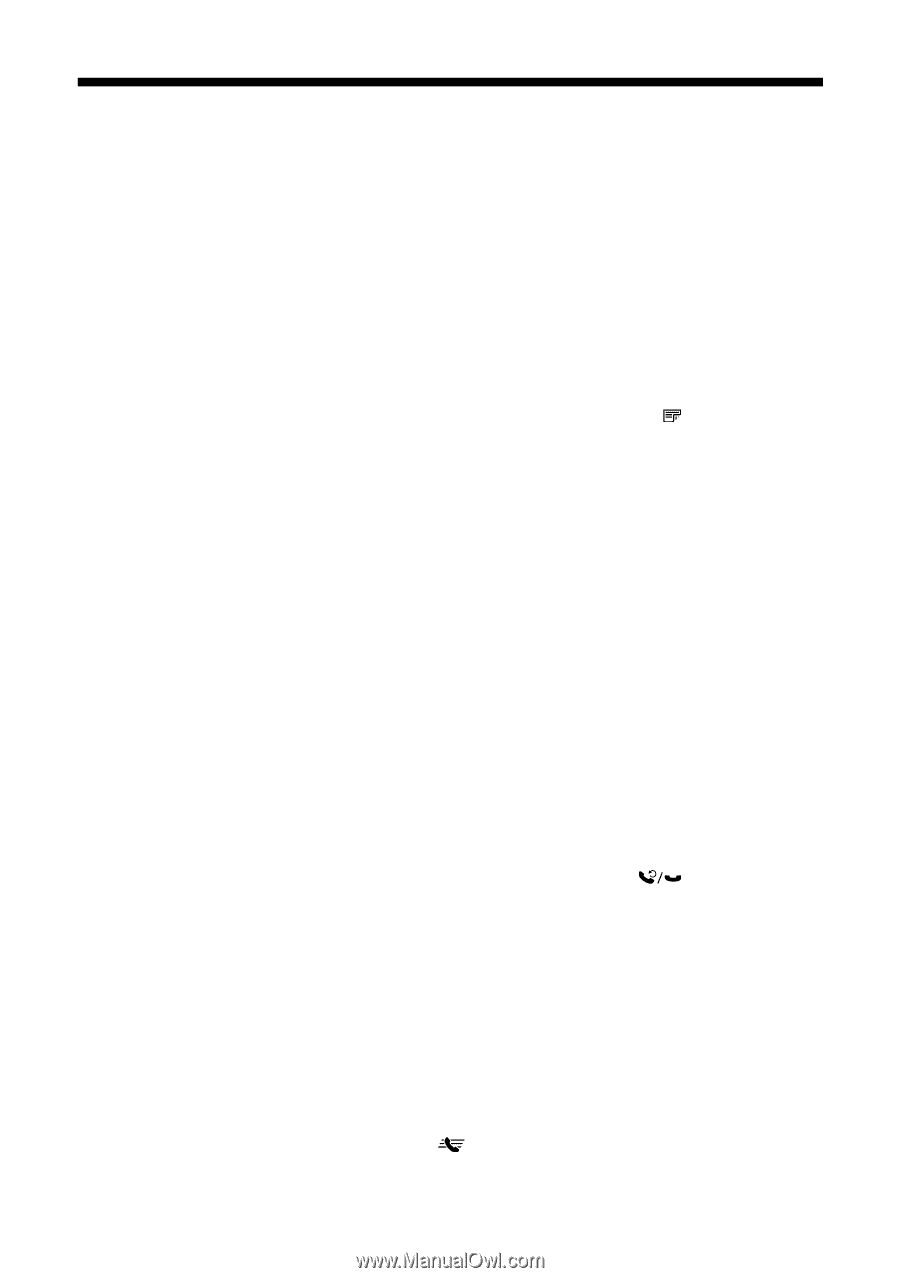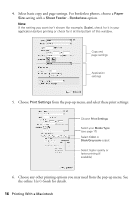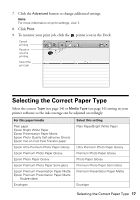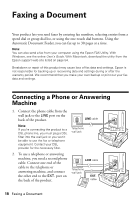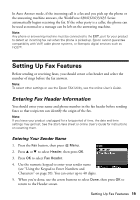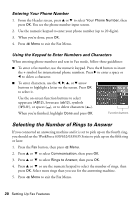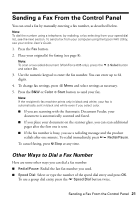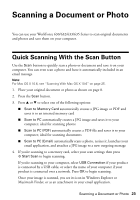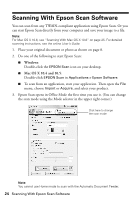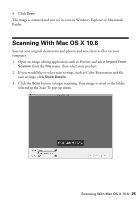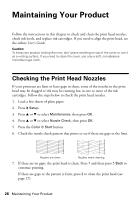Epson WorkForce 630 User Manual - Page 21
Sending a Fax From the Control Panel, Other Ways to Dial a Fax Number - manual
 |
View all Epson WorkForce 630 manuals
Add to My Manuals
Save this manual to your list of manuals |
Page 21 highlights
Sending a Fax From the Control Panel You can send a fax by manually entering a fax number, as described below. Note: To dial the number using a telephone, by redialing, or by selecting from your speed dial list, see the next section. To send a fax from your computer using the Epson FAX Utility, see your online User's Guide. 1. Press the Fax button. 2. Place your original(s) for faxing (see page 8). Note: To scan a two-sided document (WorkForce 635 only), press the and select On. 2-Sided button 3. Use the numeric keypad to enter the fax number. You can enter up to 64 digits. 4. To change fax settings, press x Menu and select settings as necessary. 5. Press the B&W or Color x Start button to send your fax. Note: If the recipient's fax machine prints only in black and white, your fax is automatically sent in black and white even if you select color. ■ If you are scanning with the Automatic Document Feeder, your document is automatically scanned and faxed. ■ If you place your document on the scanner glass, you can scan additional pages after the first one is sent. ■ If the fax number is busy, you see a redialing message and the product redials after one minute. To redial immediately, press Redial/Pause. To cancel faxing, press y Stop at any time. Other Ways to Dial a Fax Number Here are some other ways you can dial a fax number: ■ Redial/Pause: Redial the last fax number you used. ■ Speed Dial: Select or type the number of the speed dial entry and press OK. To use a group dial entry, press the Speed Dial button twice. Sending a Fax From the Control Panel 21