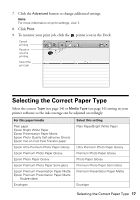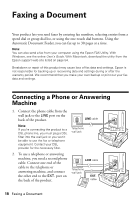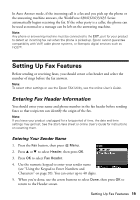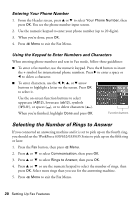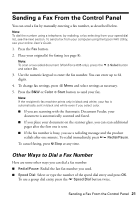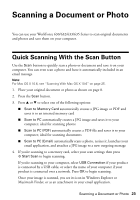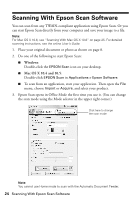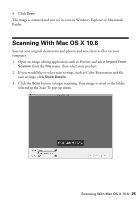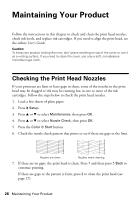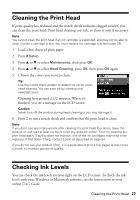Epson WorkForce 630 User Manual - Page 22
Receiving Faxes - error printing
 |
View all Epson WorkForce 630 manuals
Add to My Manuals
Save this manual to your list of manuals |
Page 22 highlights
■ If you've connected a telephone to the product, dial the number from the phone. Select Send, then press the B&W or Color x Start button. Note: Don't hang up the phone until you begin transmitting the fax. Receiving Faxes Before receiving faxes, make sure you load plain paper and select the correct settings for the paper you've loaded. 1. Press the Fax button. 2. Press x Menu and select Fax Print Settings. 3. Select Paper Size and make sure the setting matches the size of paper you loaded. Note: If the incoming fax is larger than the paper you loaded, it is reduced to fit or printed on multiple pages, depending on the Auto Reduction setting you select. 4. Press x Menu when done. To receive faxes automatically, press the Auto Answer button to turn on the Auto Answer light. Auto Answer light Note: To change the number of rings before the product answers, see page 20. If you run out of paper during printing, you see an error message. Load more paper and press the B&W or Color x Start button to continue. To receive faxes manually, turn off the Auto Answer light and follow these steps: 1. When your telephone rings, lift the phone off the hook. 2. Select Receive, then press the B&W or Color x Start button. 3. After all the pages are received, replace the phone on the hook. 4. Press OK to print the fax. 22 Receiving Faxes