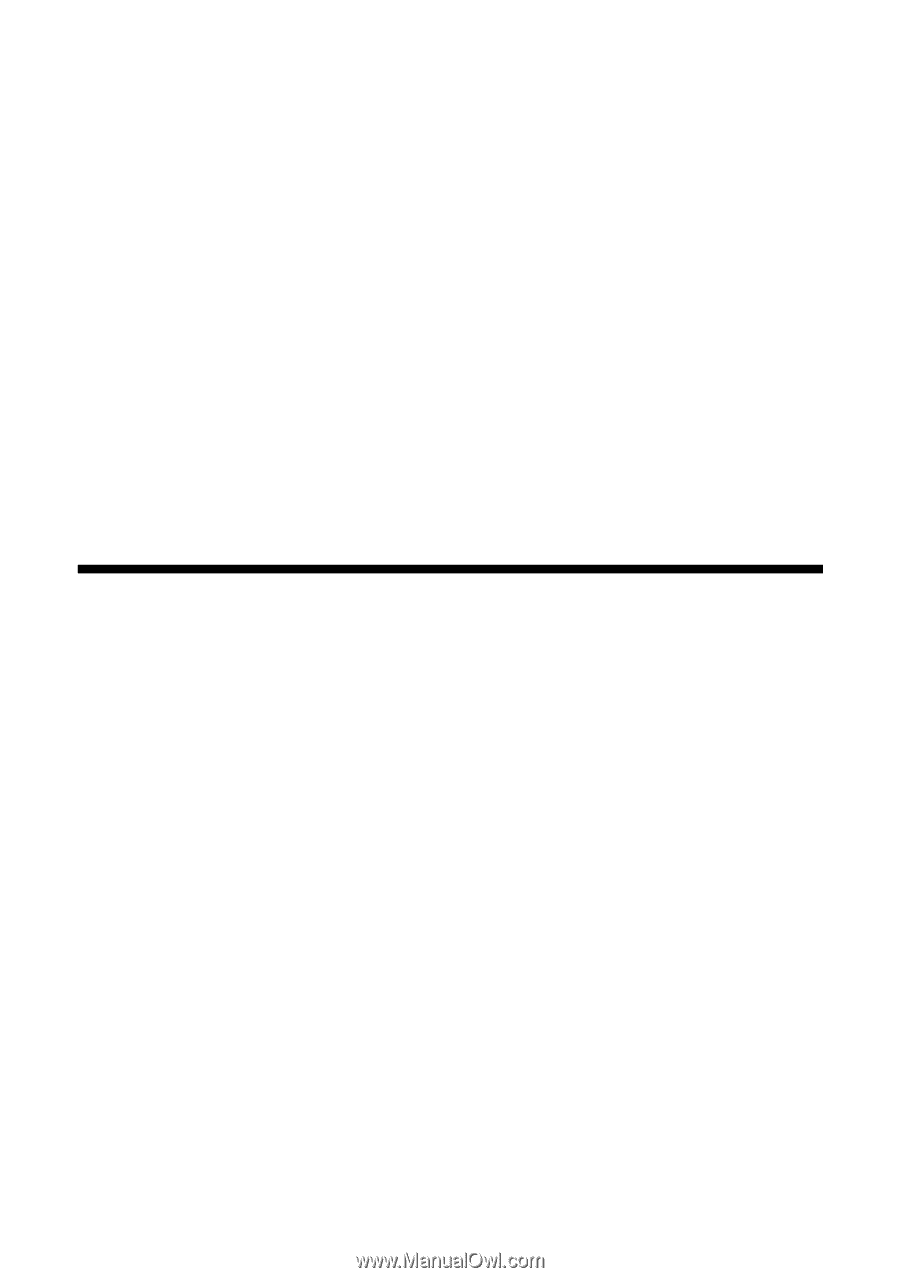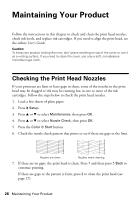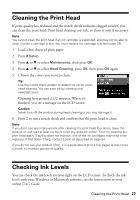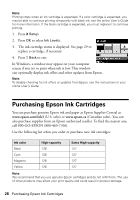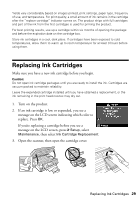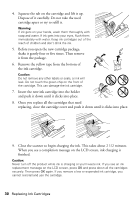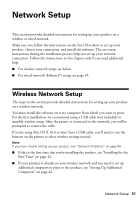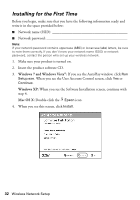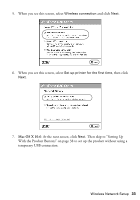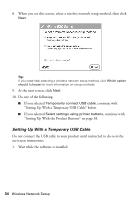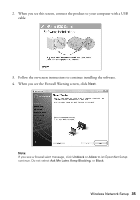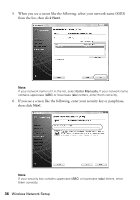Epson WorkForce 630 User Manual - Page 31
Network Setup, Wireless Network Setup - wireless all in one printer
 |
View all Epson WorkForce 630 manuals
Add to My Manuals
Save this manual to your list of manuals |
Page 31 highlights
Network Setup This section provides detailed instructions for setting up your product on a wireless or wired network. Make sure you follow the instructions on the Start Here sheet to set up your product, choose your connection, and install the software. The on-screen instructions during the installation process help you set up your network connection. Follow the instructions in this chapter only if you need additional help: ■ For wireless network setup, see below. ■ For wired network (Ethernet®) setup, see page 45. Wireless Network Setup The steps in this section provide detailed instructions for setting up your product on a wireless network. You must install the software on every computer from which you want to print. For the first installation, we recommend using a USB cable (not included) to simplify wireless setup. After the printer is connected to the network, you will be prompted to remove the cable. If you're using Mac OS X 10.6 or don't have a USB cable, you'll need to use the buttons on the printer to select wireless settings instead. Note: If you have trouble setting up your product, see "Network Problems" on page 49. ■ If this is the first time that you're installing the product, see "Installing for the First Time" on page 32. ■ If your product is already on your wireless network and you need to set up additional computers to print to the product, see "Setting Up Additional Computers" on page 42. Network Setup 31