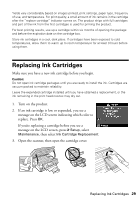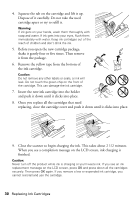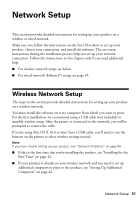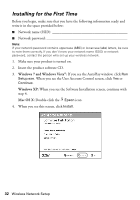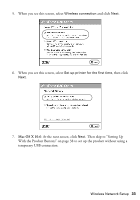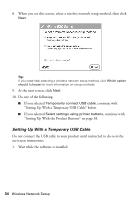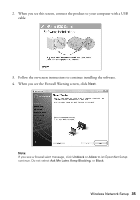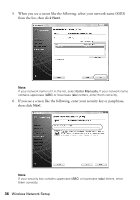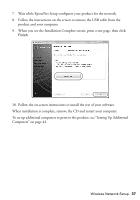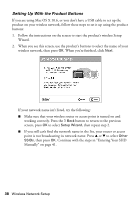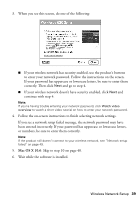Epson WorkForce 630 User Manual - Page 34
Setting Up With a Temporary USB Cable - install
 |
View all Epson WorkForce 630 manuals
Add to My Manuals
Save this manual to your list of manuals |
Page 34 highlights
8. When you see this screen, select a wireless network setup method, then click Next. Tip: If you need help selecting a wireless network setup method, click Which option should I choose for more information on setup methods. 9. At the next screen, click Next. 10. Do one of the following: ■ If you selected Temporarily connect USB cable, continue with "Setting Up With a Temporary USB Cable" below. ■ If you selected Select settings using printer buttons, continue with "Setting Up With the Product Buttons" on page 38. Setting Up With a Temporary USB Cable Do not connect the USB cable to your product until instructed to do so in the on-screen instructions. 1. Wait while the software is installed. 34 Wireless Network Setup
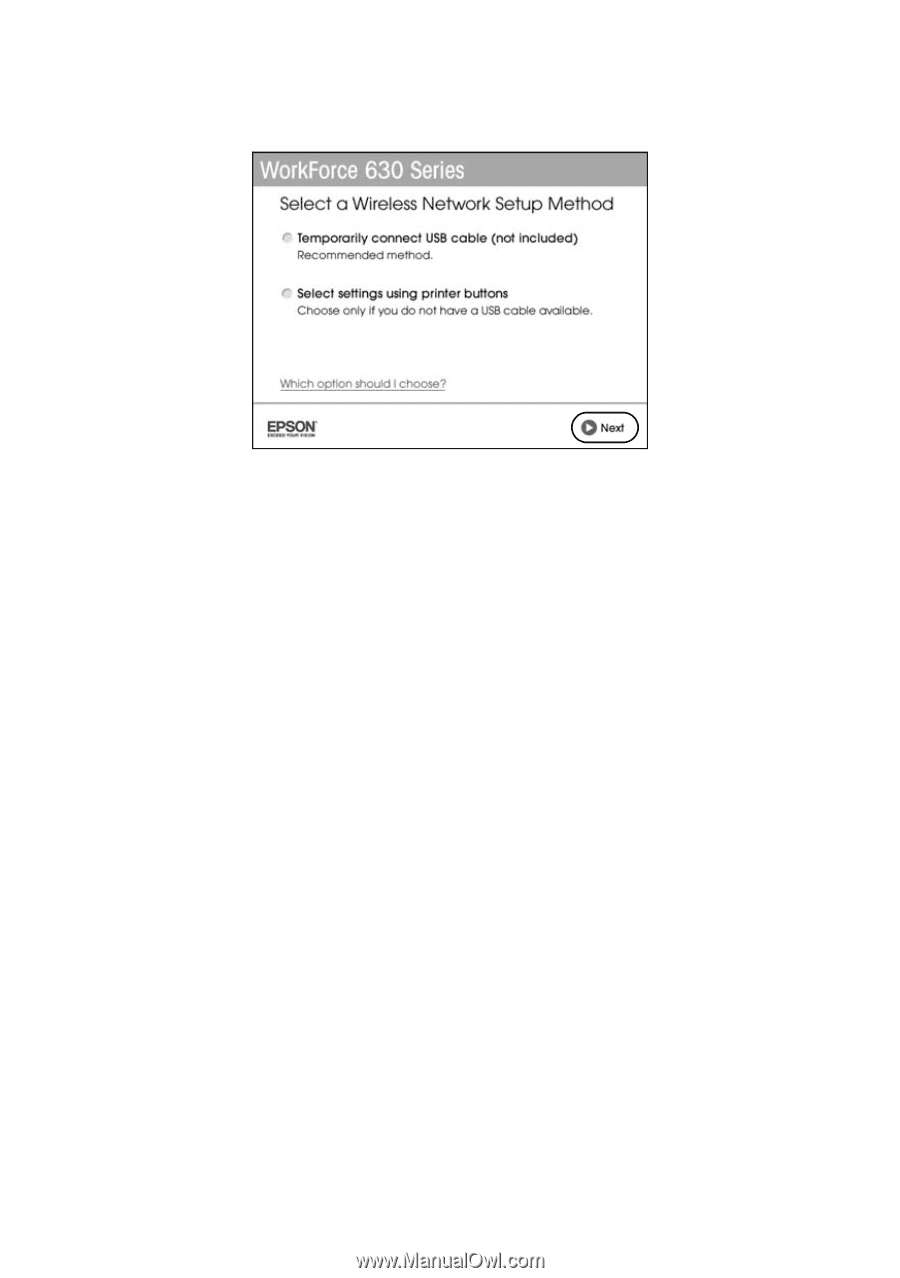
34
Wireless Network Setup
8.
When you see this screen, select a wireless network setup method, then click
Next
.
Tip:
If you need help selecting a wireless network setup method, click
Which option
should I choose
for more information on setup methods.
9.
At the next screen, click
Next
.
10.
Do one of the following:
■
If you selected
Temporarily connect USB cable
, continue with
“Setting Up With a Temporary USB Cable” below.
■
If you selected
Select settings using printer buttons
, continue with
“Setting Up With the Product Buttons” on page 38.
Setting Up With a Temporary USB Cable
Do not connect the USB cable to your product until instructed to do so in the
on-screen instructions.
1.
Wait while the software is installed.