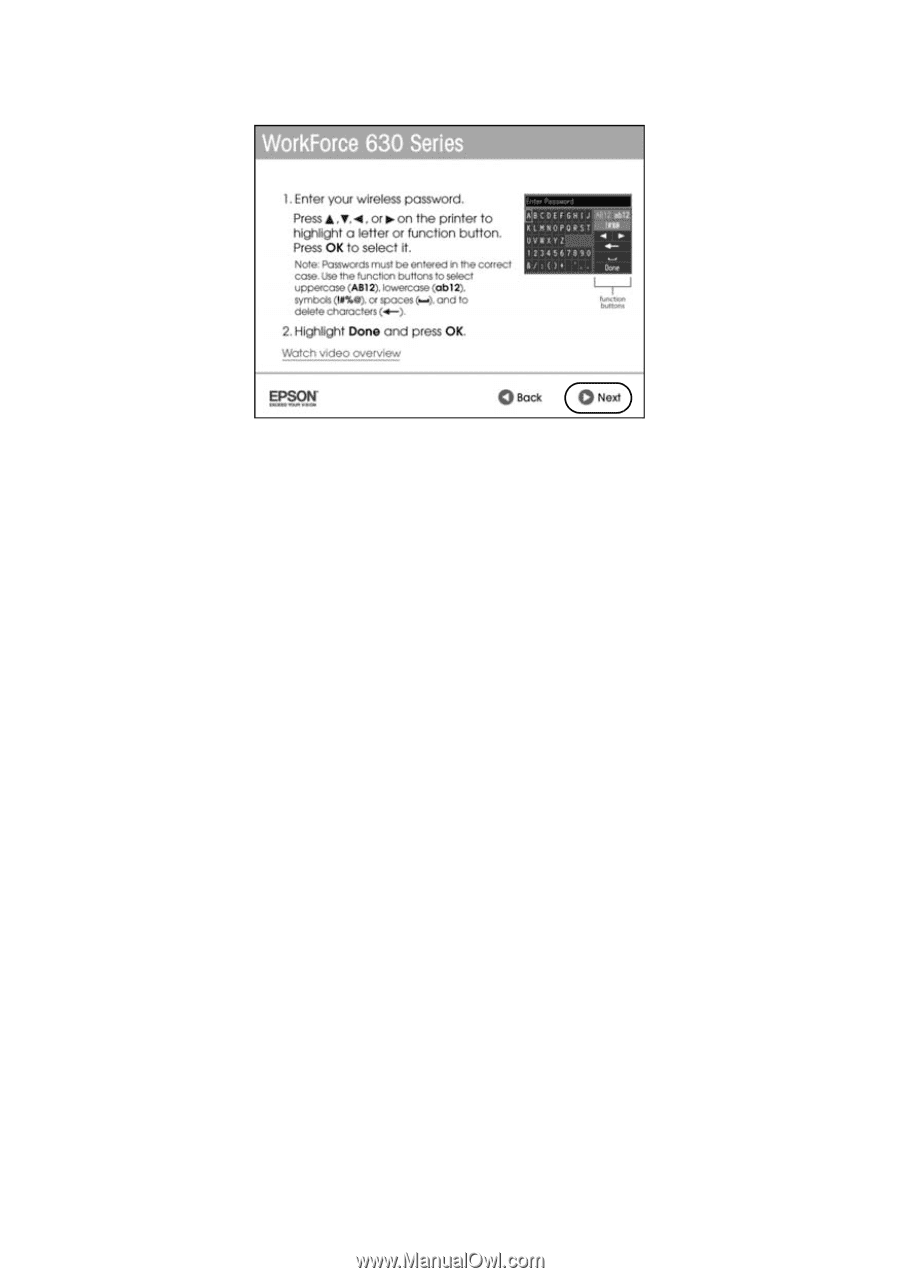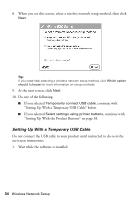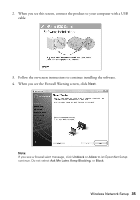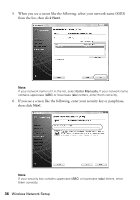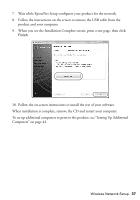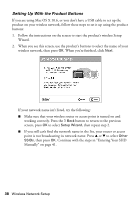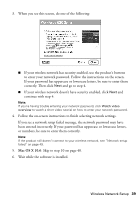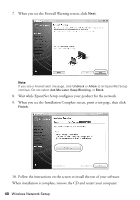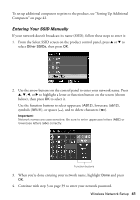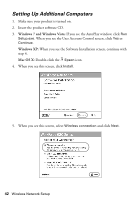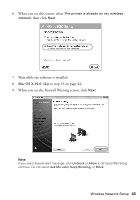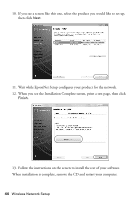Epson WorkForce 630 User Manual - Page 39
Follow the on-screen instructions to finish selecting network settings., continue with step 4. - installation
 |
View all Epson WorkForce 630 manuals
Add to My Manuals
Save this manual to your list of manuals |
Page 39 highlights
3. When you see this screen, do one of the following: ■ If your wireless network has security enabled, use the product's buttons to enter your network password. Follow the instructions on the screen. If your password has uppercase or lowercase letters, be sure to enter them correctly. Then click Next and go to step 4. ■ If your wireless network doesn't have security enabled, click Next and continue with step 4. Note: If you're having trouble entering your network password, click Watch video overview to watch a short video tutorial on how to enter your network password. 4. Follow the on-screen instructions to finish selecting network settings. If you see a network setup failed message, the network password may have been entered incorrectly. If your password has uppercase or lowercase letters, or numbers, be sure to enter them correctly. Note: If the product still doesn't connect to your wireless network, see "Network setup failed" on page 49. 5. Mac OS X 10.6: Skip to step 10 on page 40. 6. Wait while the software is installed. Wireless Network Setup 39