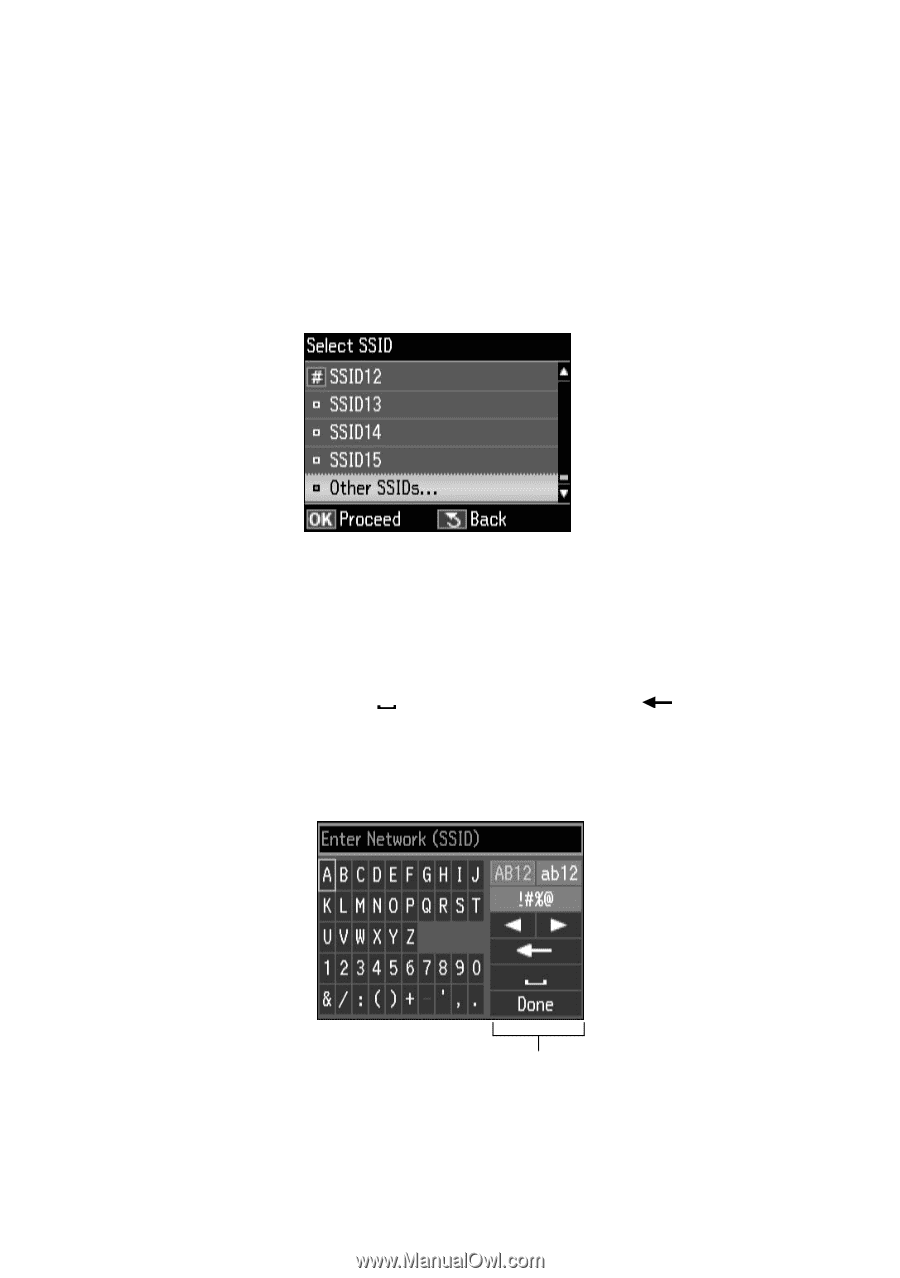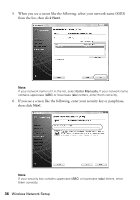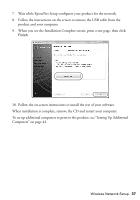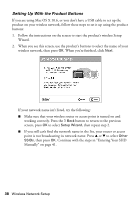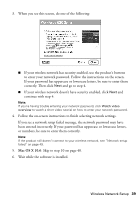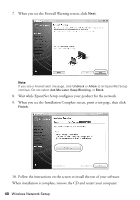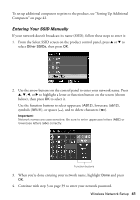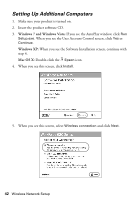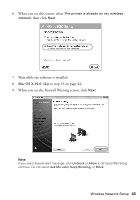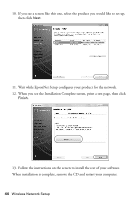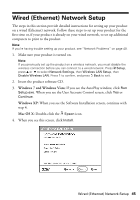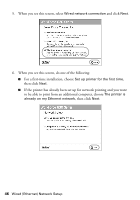Epson WorkForce 630 User Manual - Page 41
Entering Your SSID Manually
 |
View all Epson WorkForce 630 manuals
Add to My Manuals
Save this manual to your list of manuals |
Page 41 highlights
To set up additional computers to print to the product, see "Setting Up Additional Computers" on page 42. Entering Your SSID Manually If your network doesn't broadcast its name (SSID), follow these steps to enter it: 1. From the Select SSID screen on the product control panel, press u or d to select Other SSIDs, then press OK. 2. Use the arrow buttons on the control panel to enter your network name. Press u, d, l, or r to highlight a letter or function button on the screen (shown below), then press OK to select it. Use the function buttons to select uppercase (AB12), lowercase (ab12), symbols (!#%@), or spaces ( ), and to delete characters ( ). Important: Network names are case-sensitive. Be sure to enter uppercase letters (ABC) or lowercase letters (abc) correctly. Function buttons 3. When you're done entering your network name, highlight Done and press OK. 4. Continue with step 3 on page 39 to enter your network password. Wireless Network Setup 41