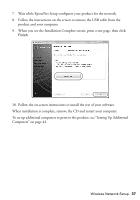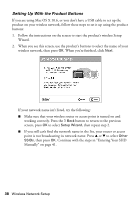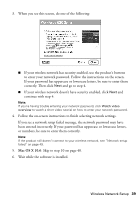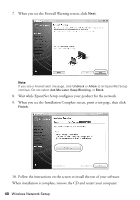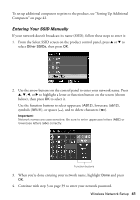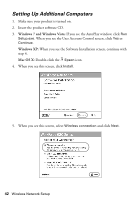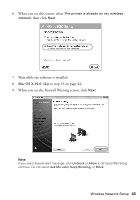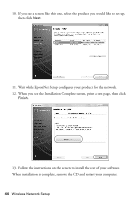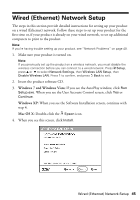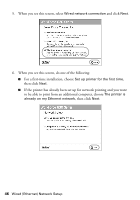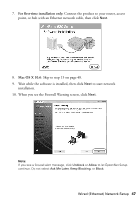Epson WorkForce 630 User Manual - Page 42
Setting Up Additional Computers - software for mac
 |
View all Epson WorkForce 630 manuals
Add to My Manuals
Save this manual to your list of manuals |
Page 42 highlights
Setting Up Additional Computers 1. Make sure your product is turned on. 2. Insert the product software CD. 3. Windows 7 and Windows Vista: If you see the AutoPlay window, click Run Setup.exe. When you see the User Account Control screen, click Yes or Continue. Windows XP: When you see the Software Installation screen, continue with step 4. Mac OS X: Double-click the Epson icon. 4. When you see this screen, click Install. 5. When you see this screen, select Wireless connection and click Next. 42 Wireless Network Setup
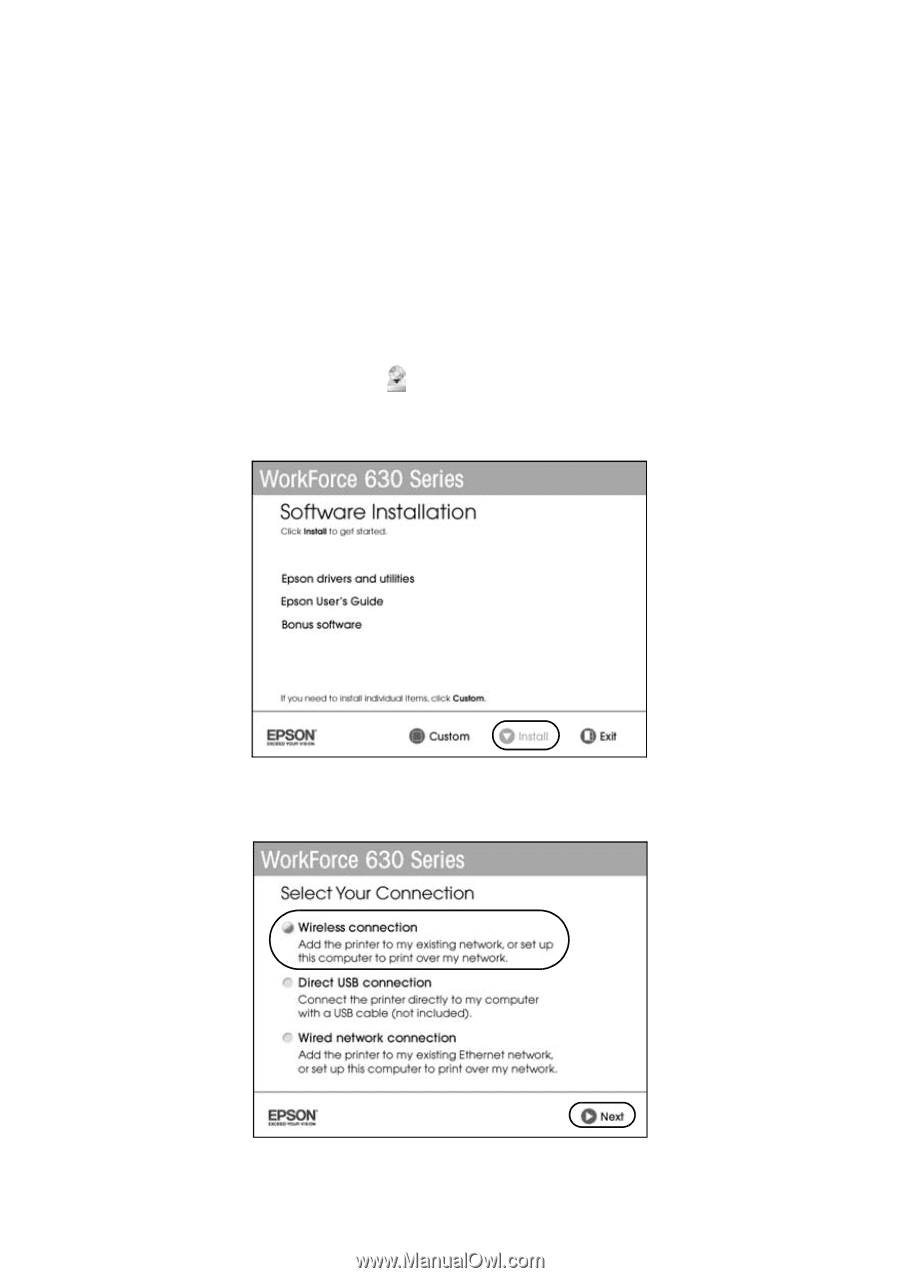
42
Wireless Network Setup
Setting Up Additional Computers
1.
Make sure your product is turned on.
2.
Insert the product software CD.
3.
Windows 7 and Windows Vista:
If you see the AutoPlay window, click
Run
Setup.exe
. When you see the User Account Control screen, click
Yes
or
Continue
.
Windows XP:
When you see the Software Installation screen, continue with
step 4.
Mac OS X:
Double-click the
Epson
icon.
4.
When you see this screen, click
Install
.
5.
When you see this screen, select
Wireless connection
and click
Next
.