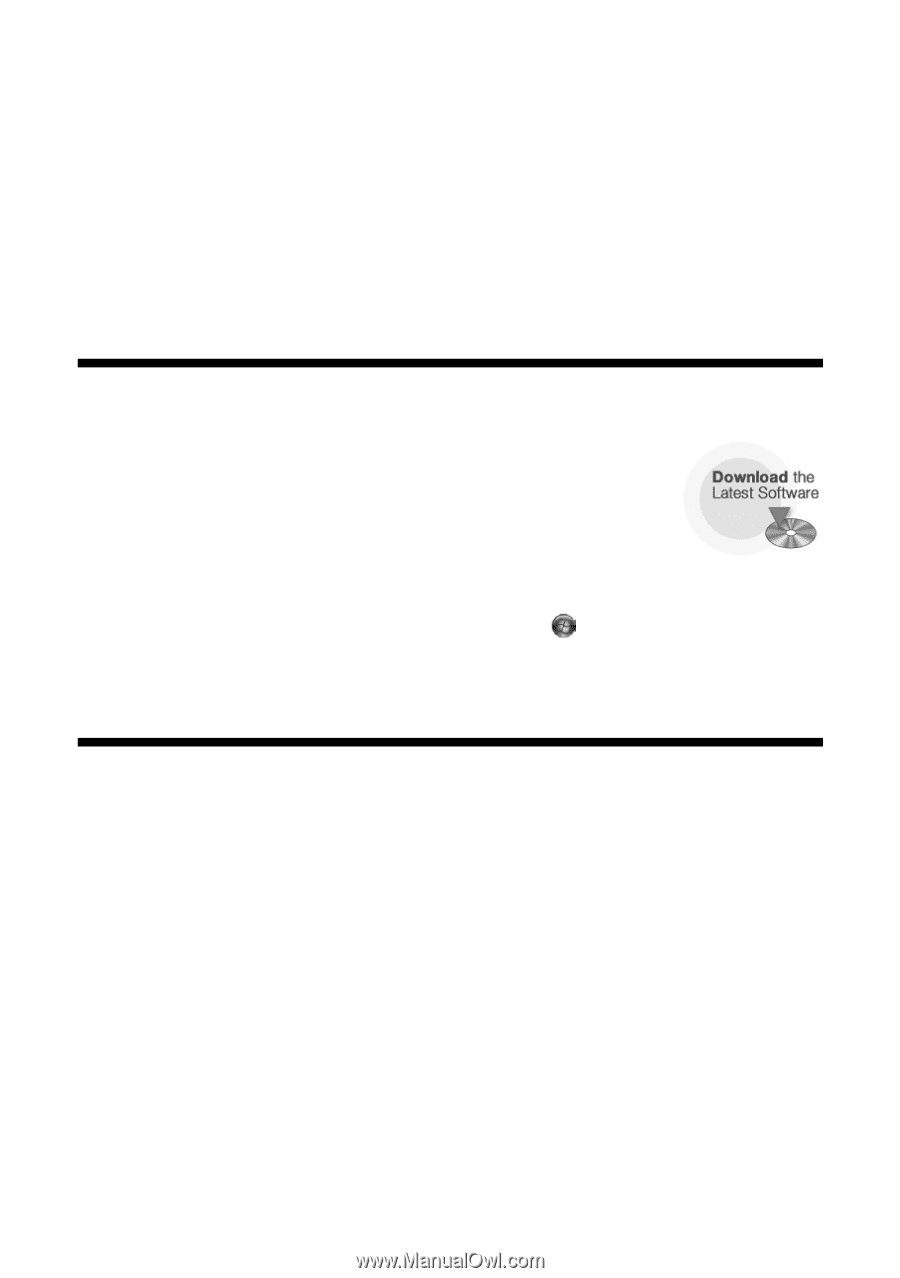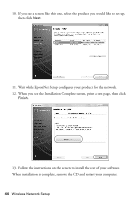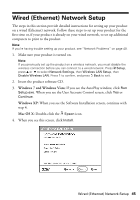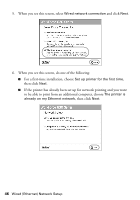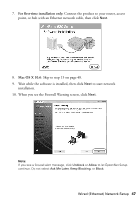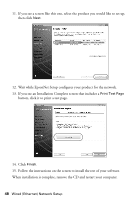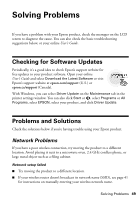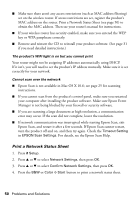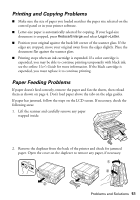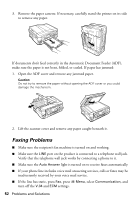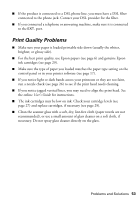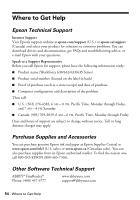Epson WorkForce 630 User Manual - Page 49
Solving Problems, Checking for Software Updates, Problems and Solutions, Network Problems - driver
 |
View all Epson WorkForce 630 manuals
Add to My Manuals
Save this manual to your list of manuals |
Page 49 highlights
Solving Problems If you have a problem with your Epson product, check the messages on the LCD screen to diagnose the cause. You can also check the basic troubleshooting suggestions below, or your online User's Guide. Checking for Software Updates Periodically, it's a good idea to check Epson's support website for free updates to your product software. Open your online User's Guide and select Download the Latest Software or visit Epson's support website at epson.com/support (U.S.) or epson.ca/support (Canada). With Windows, you can select Driver Update on the Maintenance tab in the printer settings window. You can also click Start or , select Programs or All Programs, select EPSON, select your product, and click Driver Update. Problems and Solutions Check the solutions below if you're having trouble using your Epson product. Network Problems If you have a poor wireless connection, try moving the product to a different location. Avoid placing it next to a microwave oven, 2.4 GHz cordless phone, or large metal object such as a filing cabinet. Network setup failed ■ Try moving the product to a different location. ■ If your wireless router doesn't broadcast its network name (SSID), see page 41 for instructions on manually entering your wireless network name. Solving Problems 49