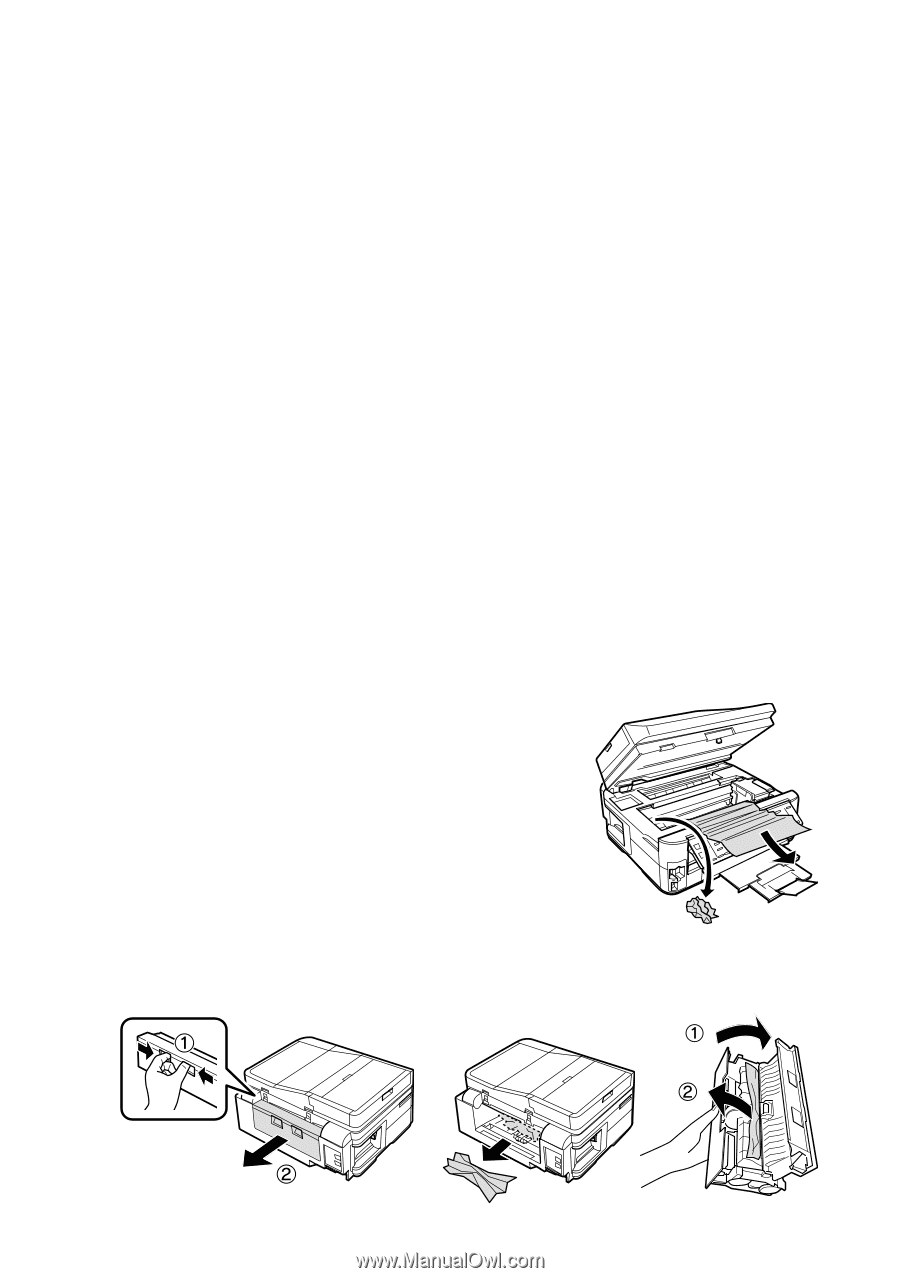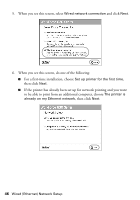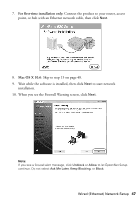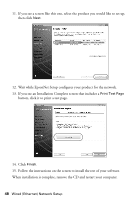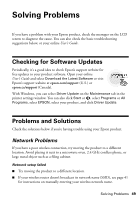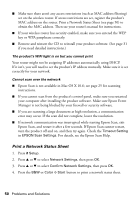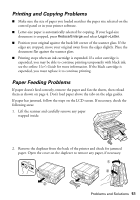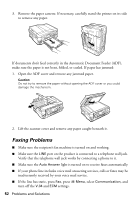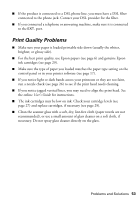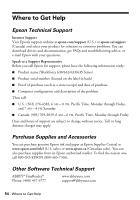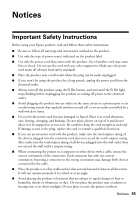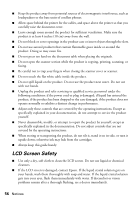Epson WorkForce 630 User Manual - Page 51
Printing and Copying Problems, Paper Feeding Problems - black ink
 |
View all Epson WorkForce 630 manuals
Add to My Manuals
Save this manual to your list of manuals |
Page 51 highlights
Printing and Copying Problems ■ Make sure the size of paper you loaded matches the paper size selected on the control panel or in your printer software. ■ Letter-size paper is automatically selected for copying. If your legal-size document is cropped, press Reduce/Enlarge and select Legal->Letter. ■ Position your original against the back left corner of the scanner glass. If the edges are cropped, move your original away from the edges slightly. Place the document flat against the scanner glass. ■ Printing stops when an ink cartridge is expended. If a color cartridge is expended, you may be able to continue printing temporarily with black ink; see the online User's Guide for more information. If the black cartridge is expended, you must replace it to continue printing. Paper Feeding Problems If paper doesn't feed correctly, remove the paper and fan the sheets, then reload them as shown on page 4. Don't load paper above the tabs on the edge guides. If paper has jammed, follow the steps on the LCD screen. If necessary, check the following areas: 1. Lift the scanner and carefully remove any paper trapped inside. 2. Remove the duplexer from the back of the printer and check for jammed paper. Open the cover on the duplexer to remove any paper, if necessary. Problems and Solutions 51