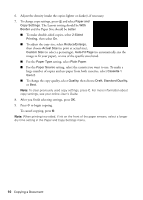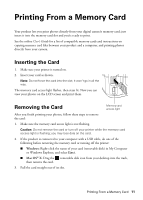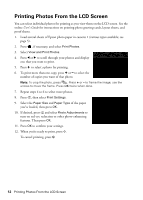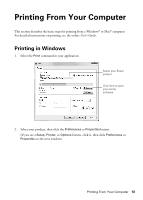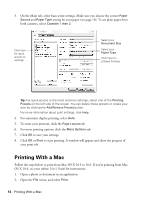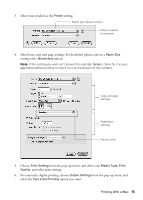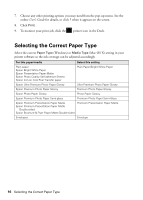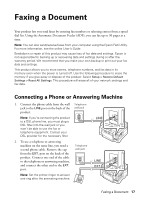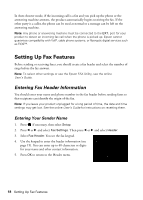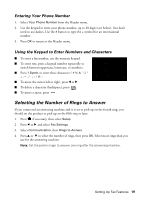Epson WorkForce 845 Quick Guide - Page 15
Printing With a Mac, Printer, Paper Size, Borderless, Scale, Print Settings, Media Type, Quality - one printer
 |
View all Epson WorkForce 845 manuals
Add to My Manuals
Save this manual to your list of manuals |
Page 15 highlights
3. Select your product as the Printer setting. Select your Epson product Click to expand, if necessary 4. Select basic copy and page settings. For borderless photos, choose a Paper Size setting with a Borderless option. Note: If the setting you want isn't shown (for example, Scale), check for it in your application before printing or check for it at the bottom of this window. Copy and page settings Application settings Pop-up menu 5. Choose Print Settings from the pop-up menu, and select your Media Type, Print Quality, and other print settings. 6. For automatic duplex printing, choose Output Settings from the pop-up menu, and select the Two-sided Printing option you want. Printing With a Mac 15
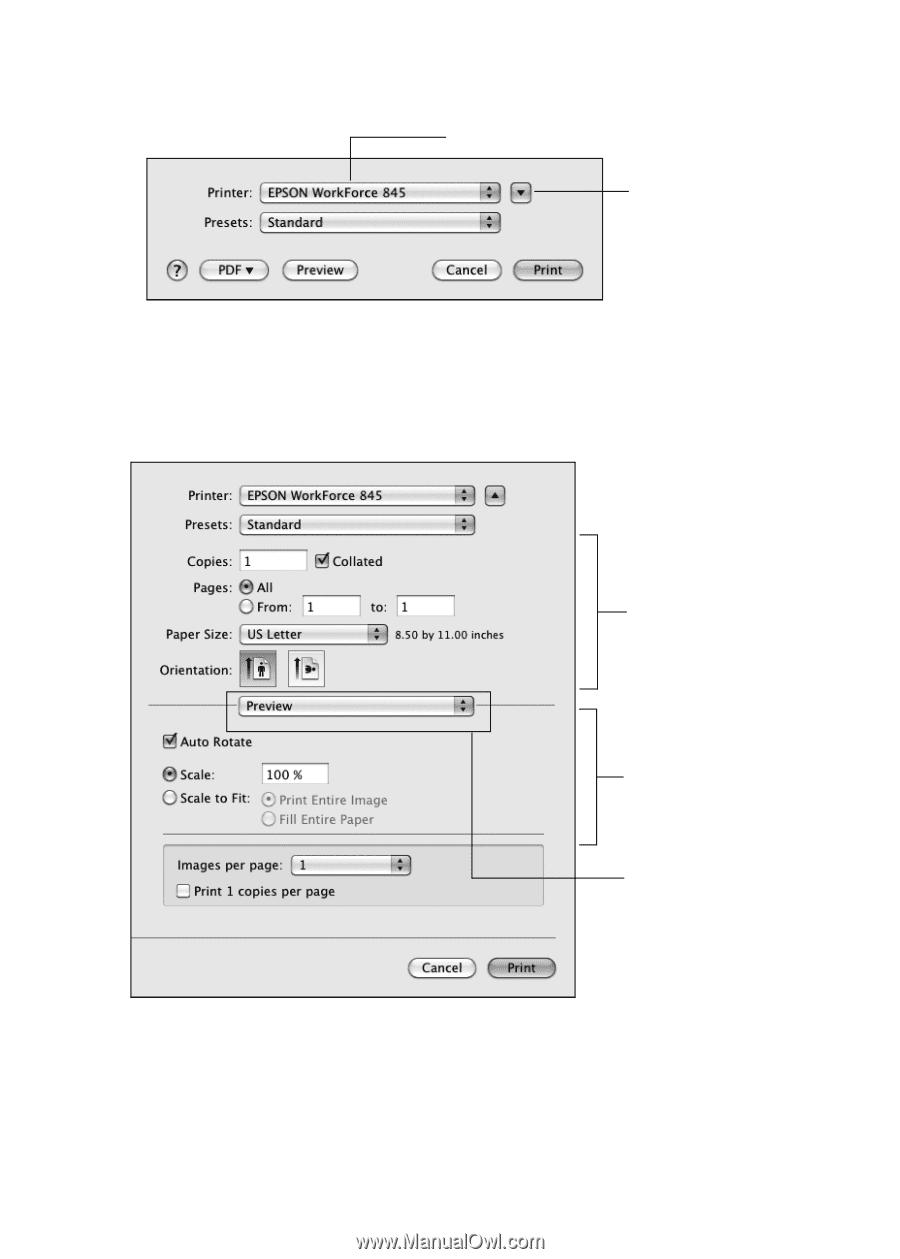
Printing With a Mac
15
3.
Select your product as the
Printer
setting.
4.
Select basic copy and page settings. For borderless photos, choose a
Paper Size
setting with a
Borderless
option.
Note:
If the setting you want isn’t shown (for example,
Scale
), check for it in your
application before printing or check for it at the bottom of this window.
5.
Choose
Print Settings
from the pop-up menu, and select your
Media Type, Print
Quality
,
and other print settings.
6.
For automatic duplex printing, choose
Output Settings
from the pop-up menu, and
select the
Two-sided Printing
option you want.
Select your Epson product
Click to expand,
if necessary
Copy and page
settings
Application
settings
Pop-up menu