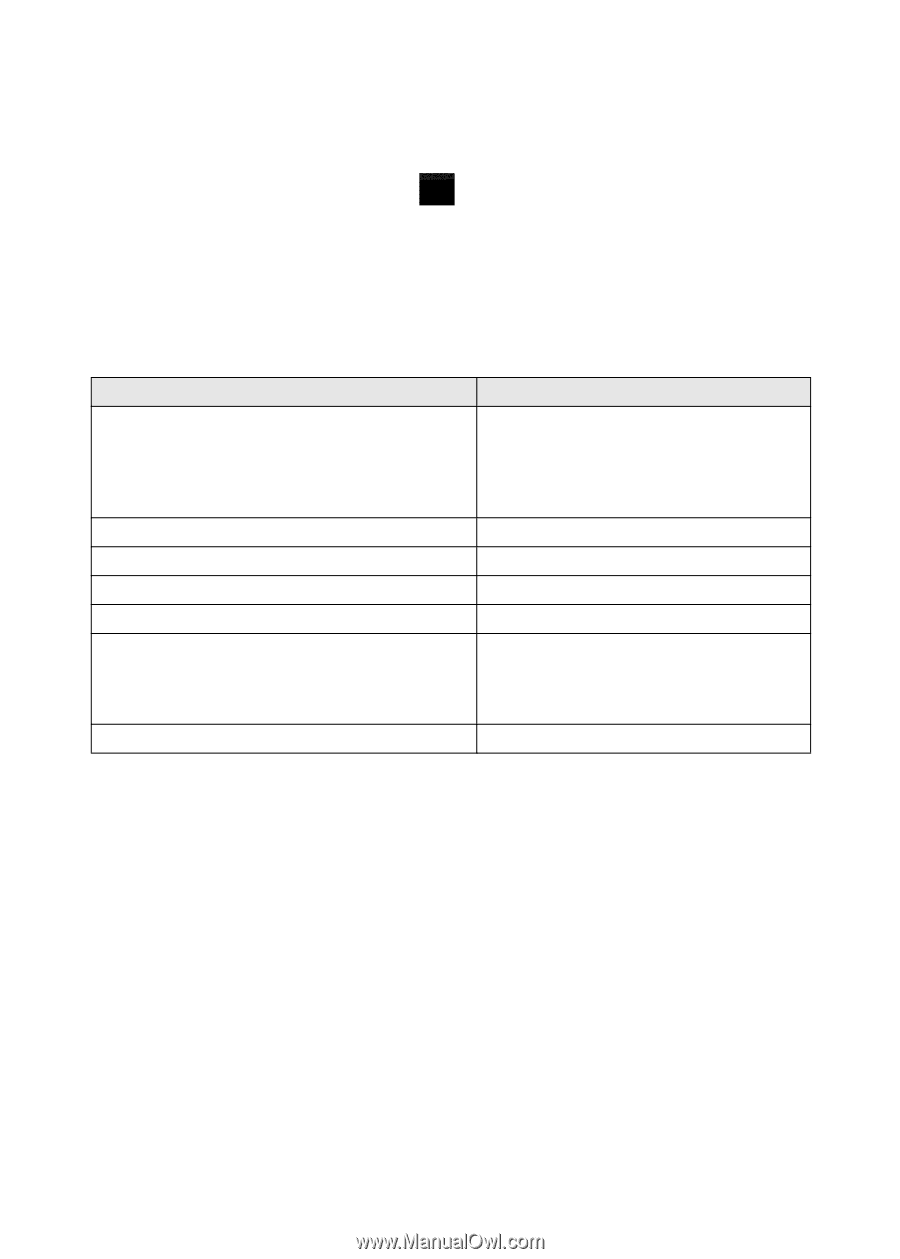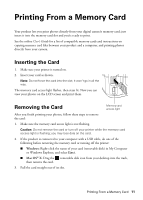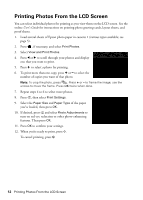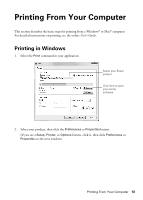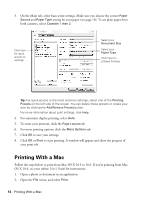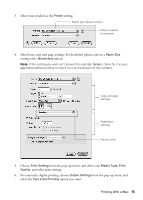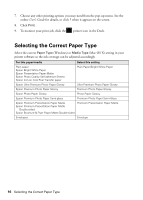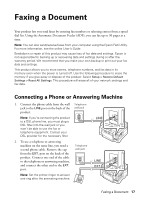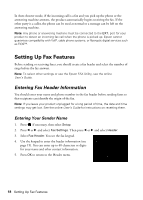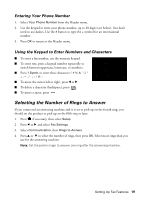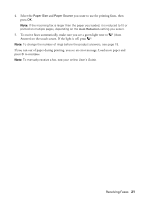Epson WorkForce 845 Quick Guide - Page 16
Selecting the Correct Paper Type - all in one printer ink
 |
View all Epson WorkForce 845 manuals
Add to My Manuals
Save this manual to your list of manuals |
Page 16 highlights
7. Choose any other printing options you may need from the pop-up menu. See the online User's Guide for details, or click ? when it appears on the screen. 8. Click Print. 9. To monitor your print job, click the printer icon in the Dock. Selecting the Correct Paper Type Select the correct Paper Type (Windows) or Media Type (Mac OS X) setting in your printer software so the ink coverage can be adjusted accordingly. For this paper/media Select this setting Plain paper Epson Bright White Paper Epson Presentation Paper Matte Epson Photo Quality Self-adhesive Sheets Epson Iron-on Cool Peel Transfer paper Plain Paper/Bright White Paper Epson Ultra Premium Photo Paper Glossy Ultra Premium Photo Paper Glossy Epson Premium Photo Paper Glossy Premium Photo Paper Glossy Epson Photo Paper Glossy Photo Paper Glossy Epson Premium Photo Paper Semi-gloss Premium Photo Paper Semi-Gloss Epson Premium Presentation Paper Matte Epson Premium Presentation Paper Matte Double-sided Epson Brochure & Flyer Paper Matte Double-sided Premium Presentation Paper Matte Envelopes Envelope 16 Selecting the Correct Paper Type