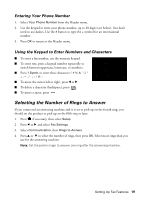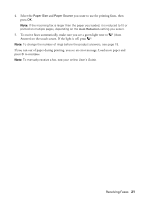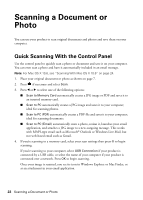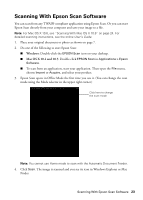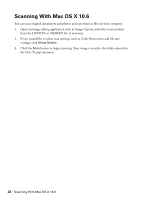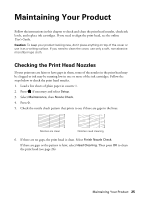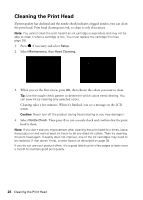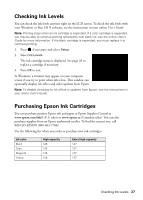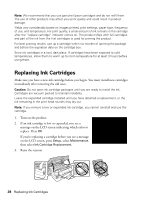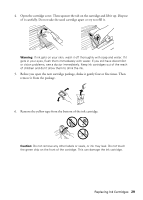Epson WorkForce 845 Quick Guide - Page 24
Scanning With Mac OS X 10.6 - computer not showing
 |
View all Epson WorkForce 845 manuals
Add to My Manuals
Save this manual to your list of manuals |
Page 24 highlights
Scanning With Mac OS X 10.6 You can scan original documents and photos and save them as files on your computer. 1. Open an image editing application such as Image Capture and select your product from the DEVICES or SHARED list, if necessary. 2. If you would like to select scan settings, such as Color Restoration and file save settings, click Show Details. 3. Click the Scan button to begin scanning. Your image is saved to the folder selected in the Scan To pop-up menu. 24 Scanning With Mac OS X 10.6
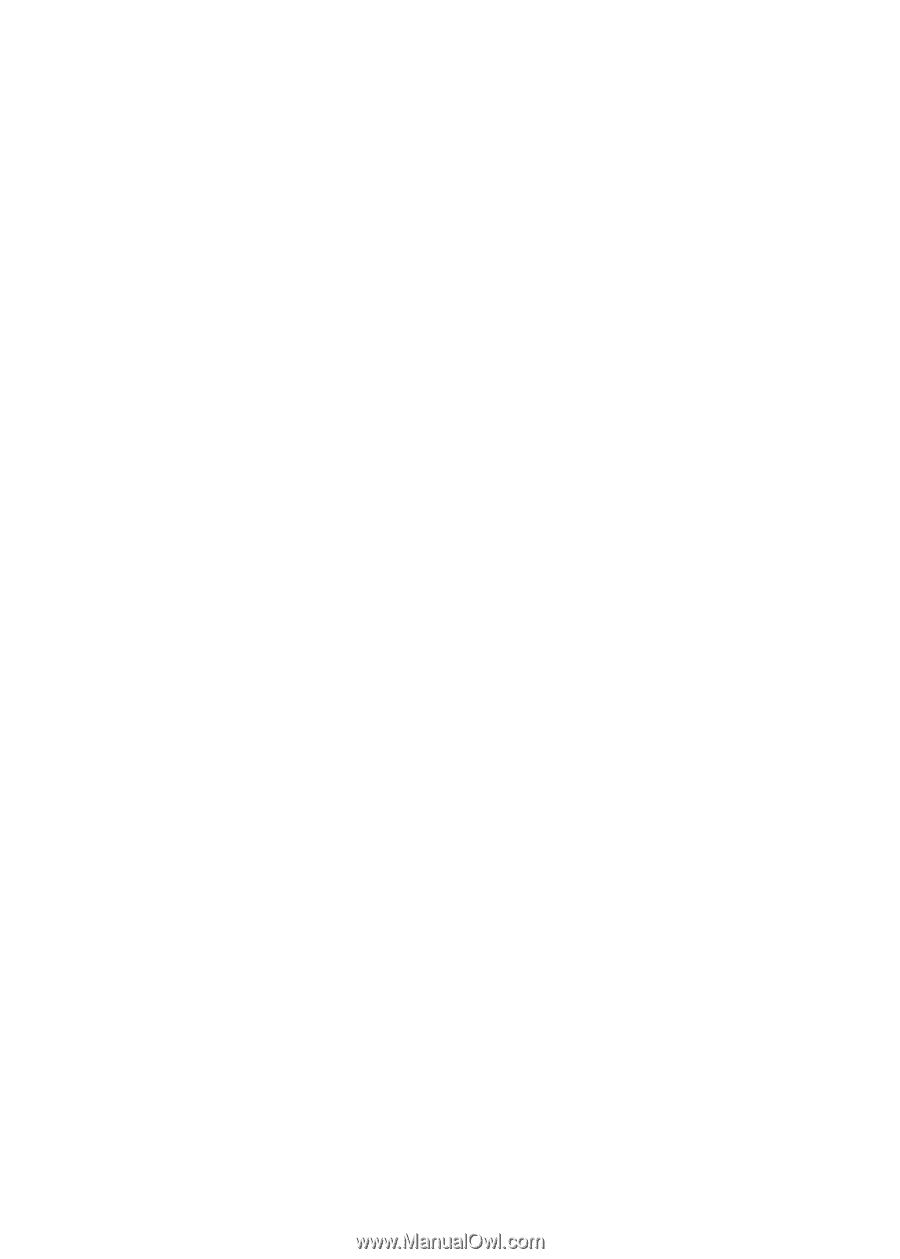
24
Scanning With Mac OS X 10.6
Scanning With Mac OS X 10.6
You can scan original documents and photos and save them as files on your computer.
1.
Open an image editing application such as Image Capture and select your product
from the DEVICES or SHARED list, if necessary.
2.
If you would like to select scan settings, such as Color Restoration and file save
settings, click
Show Details
.
3.
Click the
Scan
button to begin scanning. Your image is saved to the folder selected in
the Scan To pop-up menu.