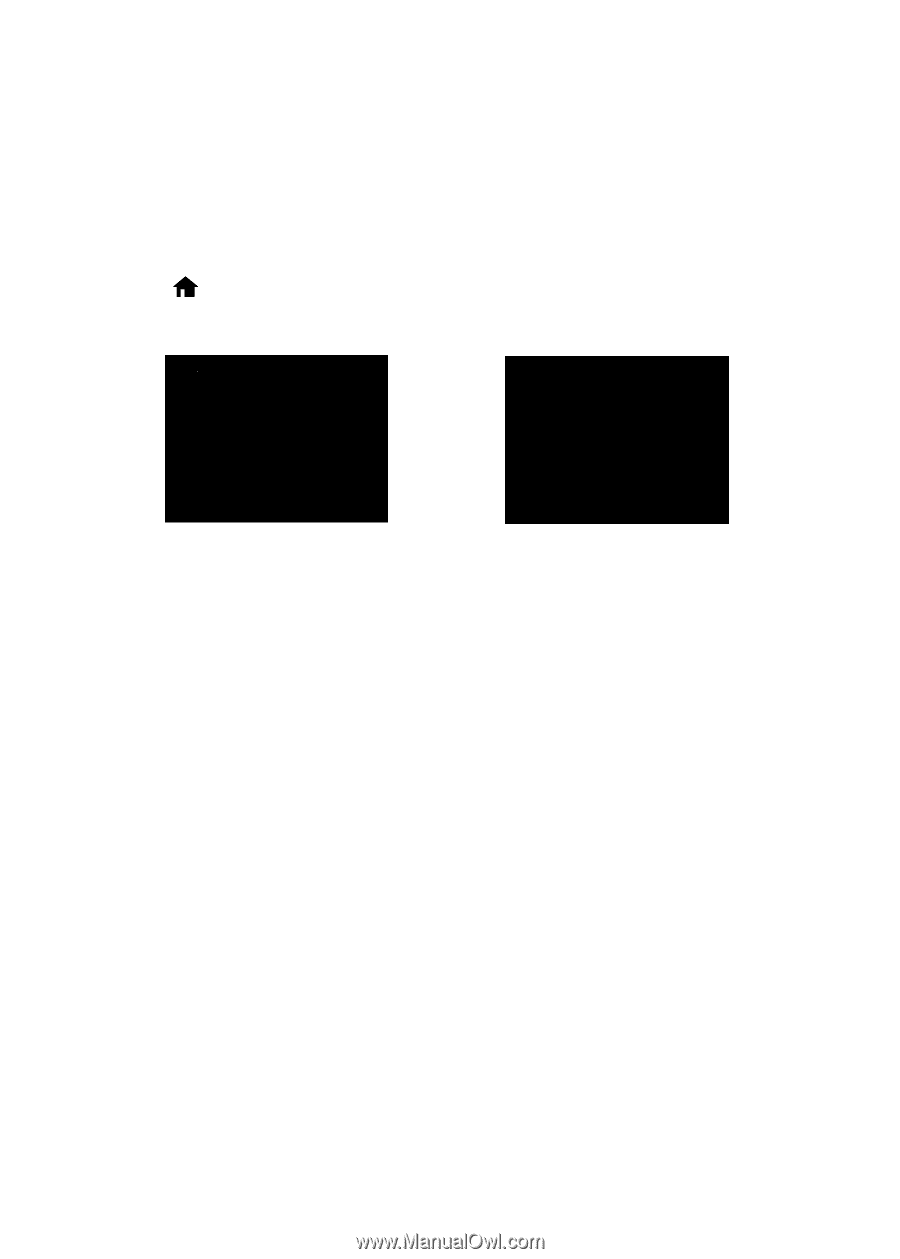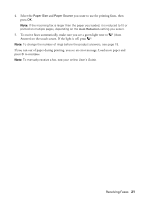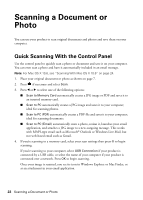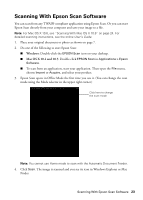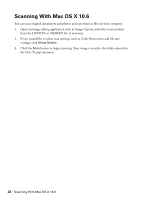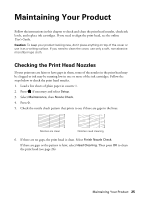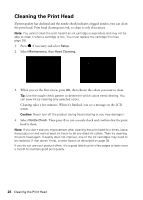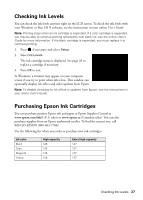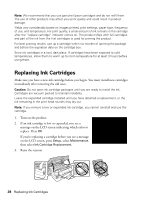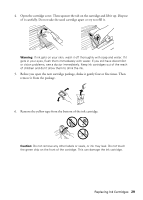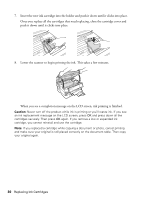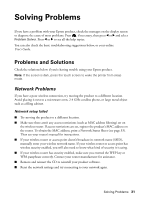Epson WorkForce 845 Quick Guide - Page 26
Cleaning the Print Head - ink cartridges
 |
View all Epson WorkForce 845 manuals
Add to My Manuals
Save this manual to your list of manuals |
Page 26 highlights
Cleaning the Print Head If print quality has declined and the nozzle check indicates clogged nozzles, you can clean the print head. Print head cleaning uses ink, so clean it only if necessary. Note: You cannot clean the print head if an ink cartridge is expended, and may not be able to clean it when a cartridge is low. You must replace the cartridge first (see page 28). 1. Press if necessary and select Setup. 2. Select Maintenance, then Head Cleaning. 3. When you see the first screen, press OK, then choose the colors you want to clean. Tip: Use the nozzle check pattern to determine which colors need cleaning. You can save ink by cleaning only selected colors. Cleaning takes a few minutes. When it's finished, you see a message on the LCD screen. Caution: Never turn off the product during head cleaning or you may damage it. 4. Select Nozzle Check. Then press x to run a nozzle check and confirm that the print head is clean. Note: If you don't see any improvement after cleaning the print head four times, leave the product on and wait at least six hours to let any dried ink soften. Then try cleaning the print head again. If quality does not improve, one of the ink cartridges may need to be replaced. If that doesn't help, contact Epson as described on page 36. If you do not use your product often, it is a good idea to print a few pages at least once a month to maintain good print quality. 26 Cleaning the Print Head