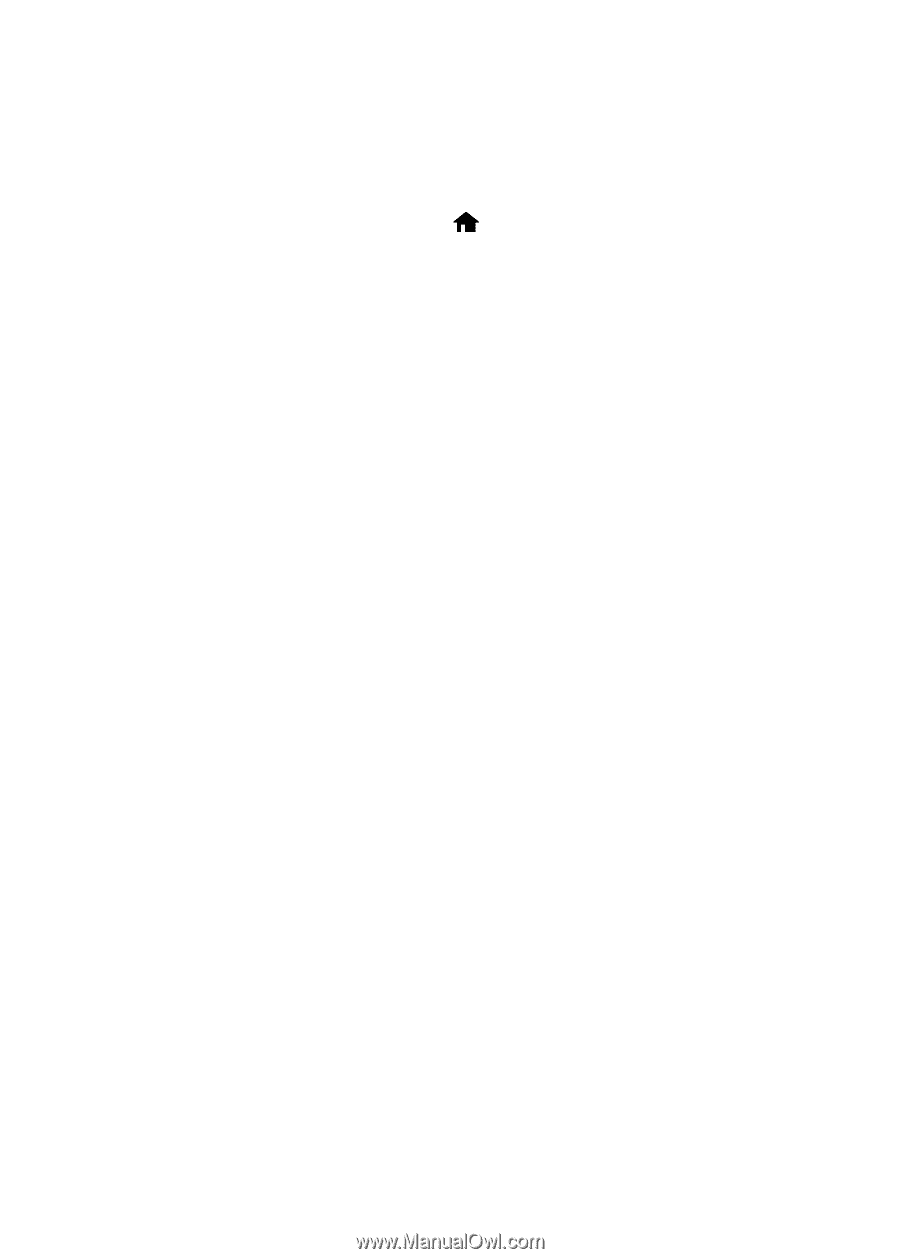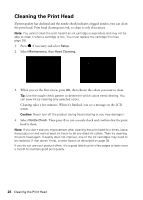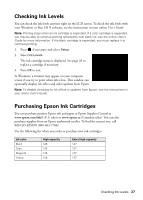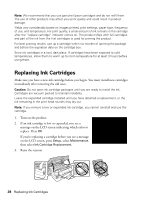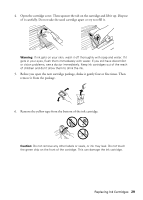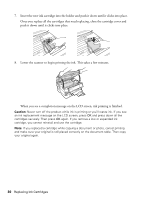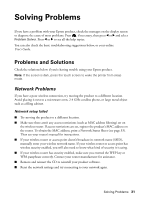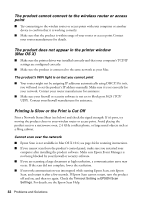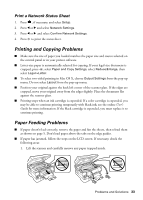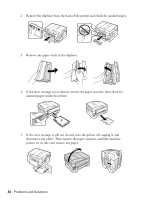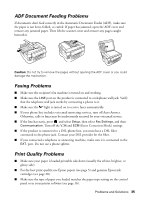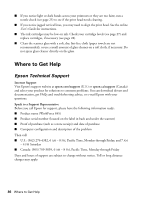Epson WorkForce 845 Quick Guide - Page 31
Solving Problems, Problems and Solutions, Network Problems - wireless setup
 |
View all Epson WorkForce 845 manuals
Add to My Manuals
Save this manual to your list of manuals |
Page 31 highlights
Solving Problems If you have a problem with your Epson product, check the messages on the display screen to diagnose the cause of most problems. Press , if necessary, then press l or r and select Problem Solver. Press l or r to see all the help topics. You can also check the basic troubleshooting suggestions below, or your online User's Guide. Problems and Solutions Check the solutions below if you're having trouble using your Epson product. Note: If the screen is dark, press the touch screen to wake the printer from sleep mode. Network Problems If you have a poor wireless connection, try moving the product to a different location. Avoid placing it next to a microwave oven, 2.4 GHz cordless phone, or large metal object such as a filing cabinet. Network setup failed ■ Try moving the product to a different location. ■ Make sure there aren't any access restrictions (such as MAC address filtering) set on the wireless router. If access restrictions are set, register the product's MAC address on the router. To obtain the MAC address, print a Network Status Sheet (see page 33). Then see your router's manual for instructions. ■ If your wireless router or access point doesn't broadcast its network name (SSID), manually enter your wireless network name. If your wireless router or access point has wireless security enabled, you will also need to know what kind of security it is using. ■ If your wireless router has security enabled, make sure you entered the WEP key or WPA passphrase correctly. Contact your router manufacturer for assistance. ■ Remove and reinsert the CD to reinstall your product software. ■ Reset the network settings and try connecting to your network again. Solving Problems 31