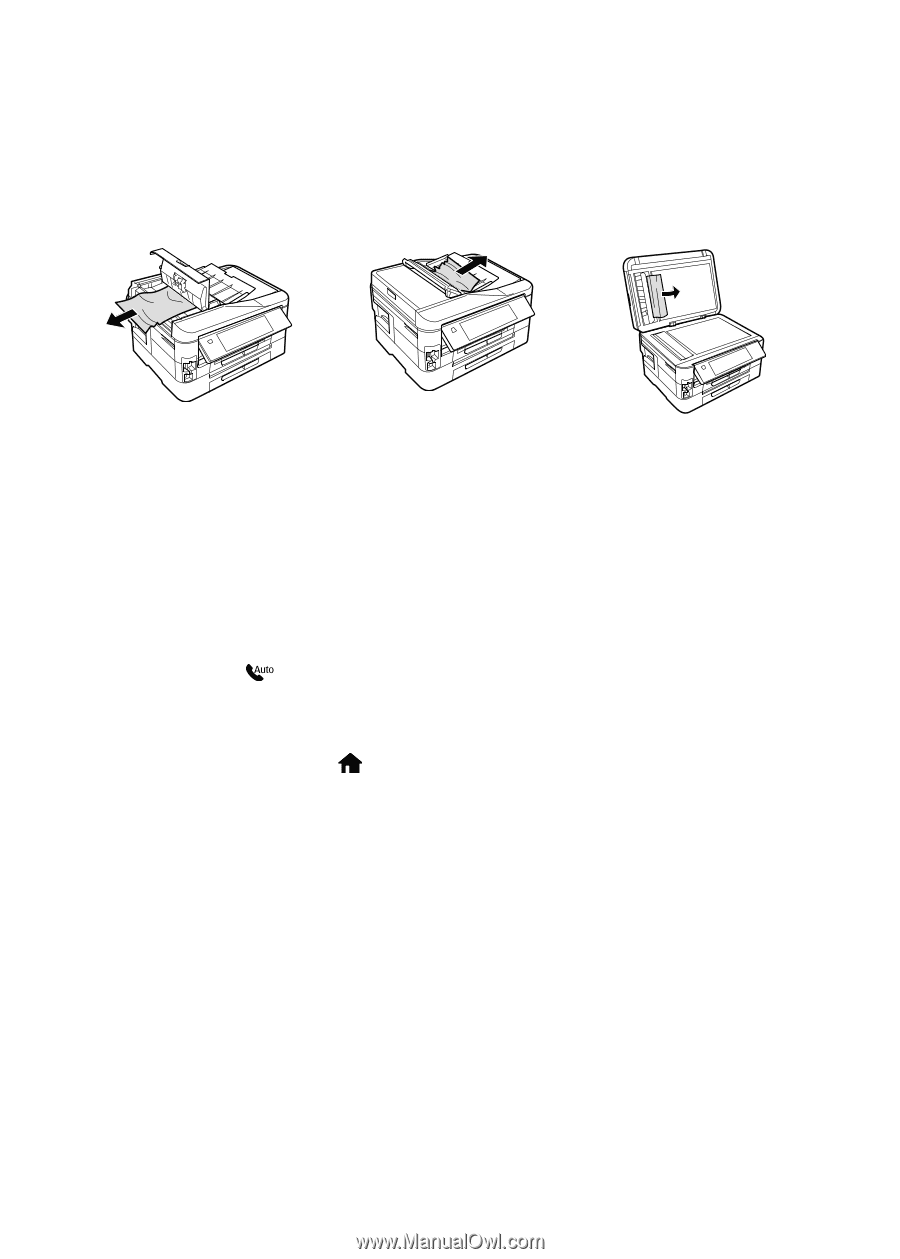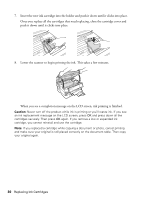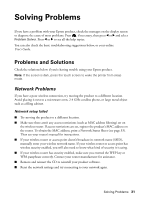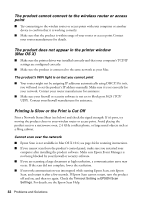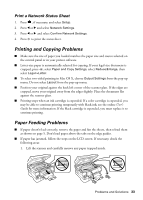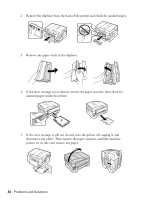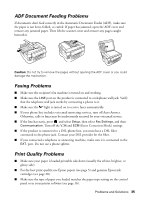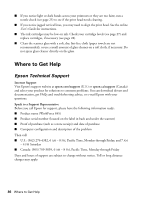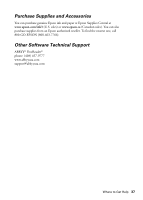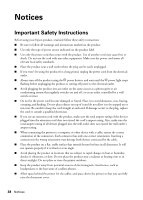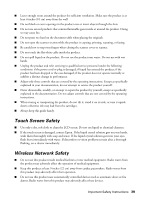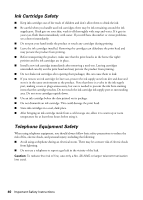Epson WorkForce 845 Quick Guide - Page 35
ADF Document Feeding Problems, Faxing Problems, Print Quality Problems - fax problems
 |
View all Epson WorkForce 845 manuals
Add to My Manuals
Save this manual to your list of manuals |
Page 35 highlights
ADF Document Feeding Problems If documents don't feed correctly in the Automatic Document Feeder (ADF), make sure the paper is not bent, folded, or curled. If paper has jammed, open the ADF cover and remove any jammed paper. Then lift the scanner cover and remove any pages caught beneath it. Caution: Do not try to remove the pages without opening the ADF cover or you could damage the mechanism. Faxing Problems ■ Make sure the recipient's fax machine is turned on and working. ■ Make sure the LINE port on the product is connected to a telephone wall jack. Verify that the telephone wall jack works by connecting a phone to it. ■ Make sure the light is turned on to receive faxes automatically. ■ If your phone line includes voicemail answering services, turn off Auto Answer. Otherwise, calls or faxes may be inadvertently received by your voicemail service. ■ If the line has static, press and select Setup, then select Fax Settings, and then Communication. Turn off the V.34 and ECM (Error Correction Mode) settings. ■ If the product is connected to a DSL phone line, you must have a DSL filter connected to the phone jack. Contact your DSL provider for the filter. ■ If you connected a telephone or answering machine, make sure it is connected to the EXT. port. Do not use a phone splitter. Print Quality Problems ■ Make sure your paper is loaded printable side down (usually the whiter, brighter, or glossy side). ■ For the best print quality, use Epson papers (see page 5) and genuine Epson ink cartridges (see page 28). ■ Make sure the type of paper you loaded matches the paper type setting on the control panel or in your printer software (see page 16). Problems and Solutions 35