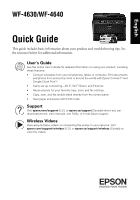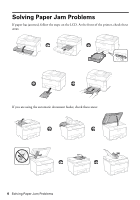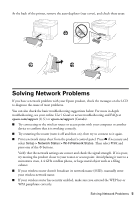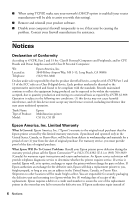Epson WorkForce Pro WF-4630 Quick Guide and Warranty
Epson WorkForce Pro WF-4630 Manual
 |
View all Epson WorkForce Pro WF-4630 manuals
Add to My Manuals
Save this manual to your list of manuals |
Epson WorkForce Pro WF-4630 manual content summary:
- Epson WorkForce Pro WF-4630 | Quick Guide and Warranty - Page 1
English WF-4630/WF-4640 Quick Guide This guide includes basic information about your product and troubleshooting tips. See the resources below for additional information. User's Guide See the online User's Guide for detailed information on using your product, including these features: • Connect - Epson WorkForce Pro WF-4630 | Quick Guide and Warranty - Page 2
icons on the screen: One or more ink cartridges are running low on ink or the maintenance box is nearly full. Press to open the Status Menu, then select Printer Information, to view the status of the consumables. One or more ink cartridges are expended or the maintenance box is full. Press to - Epson WorkForce Pro WF-4630 | Quick Guide and Warranty - Page 3
slightly as you insert the cassette. This is normal. ■ After you load paper, use the control panel to select the paper size and type. ■ For instructions on loading envelopes, legal-size paper, or using the rear paper feed slot, see the online User's Guide. Loading Paper 3 - Epson WorkForce Pro WF-4630 | Quick Guide and Warranty - Page 4
Solving Paper Jam Problems If paper has jammed, follow the steps on the LCD. At the front of the printer, check these areas: If you are using the automatic document feeder, check these areas: 4 Solving Paper Jam Problems - Epson WorkForce Pro WF-4630 | Quick Guide and Warranty - Page 5
LCD to diagnose the cause of most problems. You can also check the basic troubleshooting suggestions below. For more in-depth troubleshooting, see your online User's Guide or access troubleshooting and FAQs at epson.com/support (U.S.) or epson.ca/support (Canada). ■ Try connecting to the wireless - Epson WorkForce Pro WF-4630 | Quick Guide and Warranty - Page 6
) for warranty repair instructions and return authorization. An Epson service technician will provide telephone diagnostic service to determine whether the printer requires service. If service is needed, Epson will, at its option, exchange or repair the printer without charge for parts or labor. If - Epson WorkForce Pro WF-4630 | Quick Guide and Warranty - Page 7
cover any color change or fading of prints or reimbursement of materials or services required for reprinting. This warranty does not cover damage to the Epson product caused by parts or supplies not manufactured, distributed or certified by Epson. This warranty does not cover ink cartridges or third - Epson WorkForce Pro WF-4630 | Quick Guide and Warranty - Page 8
this product, or (excluding the U.S.) failure to strictly comply with Seiko Epson Corporation's operating and maintenance instructions. Seiko Epson Corporation shall not be liable for any damages or problems arising from the use of any options or any consumable products other than those designated - Epson WorkForce Pro WF-4630 | Quick Guide and Warranty - Page 9
WF-4630/WF-4640 Guide rapide Ce guide inclut des informations de base à propos de votre produit et des conseils de dépannage. Consultez les ressources ci-dessous pour obtenir des informations additionnelles. Guide de l'utilisateur Consultez le Guide .com/support (É.-U.) ou epson.ca/support (Canada - Epson WorkForce Pro WF-4630 | Quick Guide and Warranty - Page 10
pourrait avoir une apparence différente des illustrations de ce guide, mais les instructions sont les mêmes. Pour mettre sous ou hors tension d'une ou de plusieurs cartouches d'encre est bas ou la boîte de maintenance est presque pleine. Appuyez sur pour ouvrir le Menu État, puis sélectionnez - Epson WorkForce Pro WF-4630 | Quick Guide and Warranty - Page 11
, utilisez le panneau de commande pour sélectionner la taille et le type de papier. ■ Pour des instructions sur le chargement d'enveloppes, de papier de format légal ou l'utilisation de la fente d'alimentation arrière de papier, consultez le Guide de l'utilisateur en ligne. Chargement du papier 11 - Epson WorkForce Pro WF-4630 | Quick Guide and Warranty - Page 12
Résolution des problèmes de bourrage papier Si le papier est coincé, suivez les étapes affichées à l'écran ACL. À l'avant de l'imprimante, vérifiez ces zones : Si vous utilisez le chargeur automatique de documents, vérifiez ces zones : 12 Résolution des problèmes de bourrage papier - Epson WorkForce Pro WF-4630 | Quick Guide and Warranty - Page 13
ci-dessous. Pour obtenir des informations de dépannage plus détaillées, consultez le Guide de l'utilisateur en ligne ou accédez au dépannage interactif et à la FAQ à l'adresse epson.com/support (É.-U.) ou epson.ca/support (Canada) (site Web présenté en anglais seulement). ■ Tentez de connecter votre - Epson WorkForce Pro WF-4630 | Quick Guide and Warranty - Page 14
s'avère défectueuse, veuillez communiquer avec Epson ConnectionMS au 905 709-3839 (Canada) ou 562 276-4382 (É.-U.) pour obtenir des instructions concernant les réparations sous garantie et une autorisation de retour de la marchandise. Un technicien Epson réalisera un diagnostic téléphonique pour - Epson WorkForce Pro WF-4630 | Quick Guide and Warranty - Page 15
garantie ne couvre pas la décoloration, le jaunissement des tirages ni le remboursement des matériaux ou services nécessaires pour les travaux de correctement du fait d'une utilisation inadéquate ou abusive, d'une installation incorrecte, d'une négligence, d'avaries lors du transport, de dommages - Epson WorkForce Pro WF-4630 | Quick Guide and Warranty - Page 16
service après-vente Epson le plus près de votre domicile, visitez le site Web epson.ca/support. Ou encore, écrivez-nous à l'adresse : Epson America, Inc., P.O. Box renseignements contenus dans le présent guide concernent uniquement ce produit Epson. Epson Printed in XXXXXX Pays d'impression : XXXXXX

WF-4630/WF-4640
Quick Guide
This guide includes basic information about your product and troubleshooting tips. See
the resources below for additional information.
User’s Guide
See the online
User’s Guide
for detailed information on using your product, including
these features:
•
Connect wirelessly from your smartphone, tablet, or computer. Print documents
and photos from across the room or around the world with Epson Connect
TM
and
Google Cloud Print
TM
.
•
Easily set up networking—Wi-Fi, Wi-Fi Direct, and Ethernet.
•
Reuse presets for your favorite copy, scan, and fax settings.
•
Copy, scan, and fax double-sided directly from the control panel.
•
Save paper and power with ECO mode.
Support
Visit
epson.com/support
(U.S.) or
epson.ca/support
(Canada) where you can
download drivers, view manuals, see FAQs, or e-mail Epson support.
Wireless Videos
View easy-to-follow videos on connecting the printer to your network. Visit
epson.com/support/wireless
(U.S.) or
epson.ca/support/wireless
(Canada) to
view the videos.
English