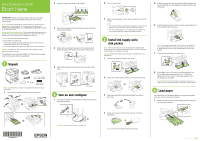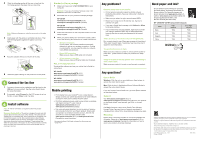Epson WorkForce Pro WF-C879R Start Here - Installation Guide
Epson WorkForce Pro WF-C879R Manual
 |
View all Epson WorkForce Pro WF-C879R manuals
Add to My Manuals
Save this manual to your list of manuals |
Epson WorkForce Pro WF-C879R manual content summary:
- Epson WorkForce Pro WF-C879R | Start Here - Installation Guide - Page 1
WF-C878R/WF-C879R Start Here IMPORTANT: Before using this product, make sure you read these instructions and the safety instructions in the online User's Guide. Note: This printer is designed for use with Epson® ink supply units (ink packs) only, not third-party ink. For important ink information, - Epson WorkForce Pro WF-C879R | Start Here - Installation Guide - Page 2
(not included). PCL or PostScript driver Download the software and see your online User's Guide for instructions. WF-C878R www.epson.com/support/wfc878r (U.S.) www.epson.ca/support/wfc878r (Canada) WF-C879R www.epson.com/support/wfc879r (U.S.) www.epson.ca/support/wfc879r (Canada) Mobile printing
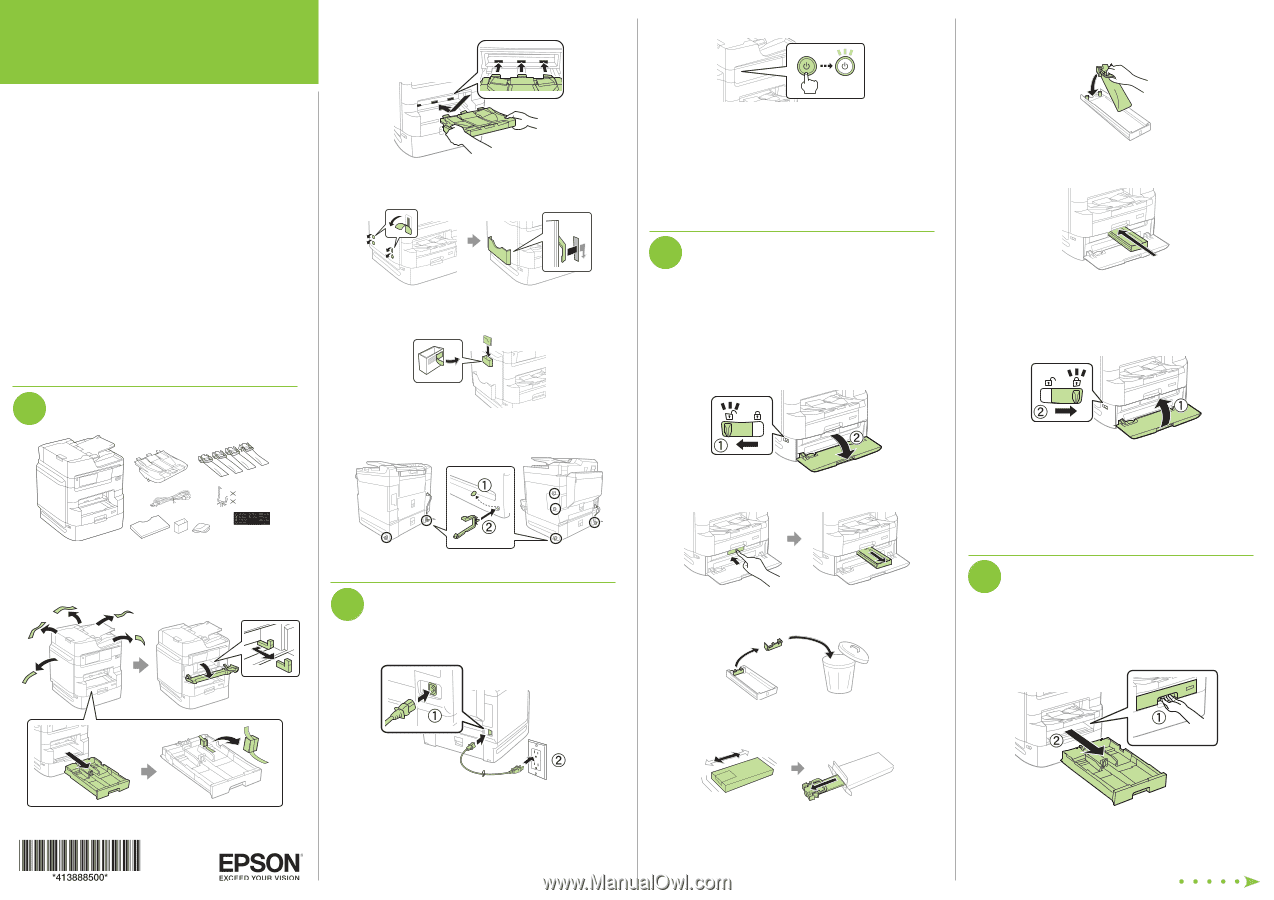
Start Here
5
Place the ink pack in the ink pack tray. Make sure the ink
pack handle fits onto the pegs and is aligned with the top
of the tray.
6
Insert the ink pack tray into the product. Repeat steps 2 to
6 to install the other ink packs.
Note:
The ink packs are keyed to fit into the correct color slot.
If you cannot insert the ink pack tray all the way, do not force
it. Make sure the ink pack color matches the color slot on the
product.
7
Close the ink pack tray cover and lock it.
8
Select
OK
on the LCD screen to start charging the ink.
Ink charging takes approximately 10 to 13 minutes,
depending on your model. A message appears when
ink charging is complete.
Caution:
Don’t turn off the product, raise the scanner unit, or
open any covers while the product is charging or you’ll waste ink.
4
Load paper
For instructions on loading envelopes or using the rear paper
feed slot, see the online
User’s Guide
.
1
Make sure the product is done charging the ink, then pull
out the paper cassette.
IMPORTANT:
Before using this product, make sure you read
these instructions and the safety instructions in the online
User’s Guide
.
Note:
This printer is designed for use with Epson
®
ink supply units (ink
packs) only, not third-party ink. For important ink information, visit
www.epson.com/epsonink
(U.S.) or
www.epson.ca/epsonink
(Canada)
or see your printer box.
Important Safety Instructions:
When using telephone equipment, you
should always follow basic safety precautions to reduce the risk of fire,
electric shock, and personal injury, including the following:
• Do not use the Epson product near water.
• Always keep this guide handy.
• Avoid using a telephone during an electrical storm. There may be a
remote risk of electric shock from lightning.
• Do not use a telephone to report a gas leak in the vicinity of the leak.
Caution:
To reduce the risk of fire, use only a No. 26 AWG or larger
telecommunication line cord.
The illustrations show the WF-C879R, but the instructions apply
to all models unless otherwise specified.
1
Unpack
2 (WF-C878R)
4 (WF-C879R)
French control
panel stickers
Warning:
The product is heavy and should be lifted and moved by
four people.
1
Remove all protective materials from the product.
2
Insert the output tray, then lower it gently.
3
Remove the tape from the side of the product and attach
the document holder.
4
Remove the self-adhesive tape from the cleaning cloth
holder and place the holder on the side of the product.
5
Remove the tape from the product and insert the cable
clips.
WF-C878R
WF-C879R
2
Turn on and configure
1
Connect the power cord to the back of the product and to
an electrical outlet.
Caution:
Do not connect to your computer yet.
2
Turn on the product.
3
Select your language, country, date, and time on the LCD
screen.
Note:
•
You can change these settings later using the product’s control
panel. For more information, see the online
User’s Guide
.
•
If an error code appears, turn off the product and check that
no protective material has been left inside the product.
3
Install ink supply units
(ink packs)
Note:
The included initial ink packs are designed for reliable printer
setup and cannot be used as replacement packs or resold. After setup,
the remaining ink is available for printing.
Caution:
Keep the ink packs out of the reach of children and do not
drink the ink.
1
Unlock and open the ink pack tray cover.
2
Press an ink pack tray to release it, then pull the tray out.
3
Remove and discard the protective piece from the ink
pack tray.
4
Shake an ink pack 10 times, then remove it from the
packaging.
Note:
Do not touch the green chip on the ink pack.
WF-C878R/WF-C879R