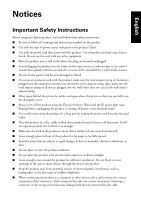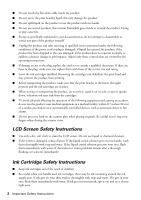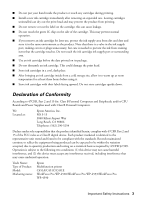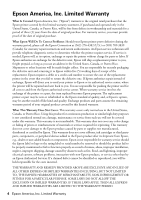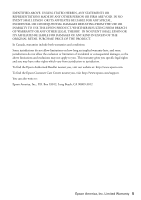Epson WorkForce Pro WP-4533 Notices
Epson WorkForce Pro WP-4533 Manual
 |
View all Epson WorkForce Pro WP-4533 manuals
Add to My Manuals
Save this manual to your list of manuals |
Epson WorkForce Pro WP-4533 manual content summary:
- Epson WorkForce Pro WP-4533 | Notices - Page 1
Instructions Before using your Epson product, read and follow these safety instructions: ■ Be sure to follow all warnings and instructions same circuit as a photocopier or air control system that regularly switches on behind the printer for cables, and space above the printer so only one correct orientation - Epson WorkForce Pro WP-4533 | Notices - Page 2
service any part of the product yourself. ■ Unplug the product and refer servicing to qualified service ■ If the screen is damaged, contact Epson. If the liquid crystal solution gets on problems remain after a thorough flushing, see a doctor immediately. Ink Cartridge Safety Instructions ■ Keep ink - Epson WorkForce Pro WP-4533 | Notices - Page 3
must accept any interference received, including interference that may cause undesired operation. Trade Name: Type of Product: Model: Marketing name: Epson Multifunction printer C451A/C451C/C451E WorkForce Pro WP-4520/WorkForce Pro WP-4533/WorkForce Pro WP-4590 Important Safety Instructions 3 - Epson WorkForce Pro WP-4533 | Notices - Page 4
purchase. What Epson Will Do To Correct Problems: Should your Epson printer prove defective during the warranty period, please call the Epson Connection at (562) 276-4382 (U.S.) or (905) 709-3839 (Canada) for warranty repair instructions and return authorization. An Epson service technician will - Epson WorkForce Pro WP-4533 | Notices - Page 5
FROM BREACH OF WARRANTY OR ANY OTHER LEGAL THEORY. IN NO EVENT SHALL EPSON OR ITS AFFILIATES BE LIABLE FOR DAMAGES OF ANY KIND IN EXCESS OF THE ORIGINAL RETAIL PURCHASE PRICE OF THE PRODUCT. In Canada, warranties include both warranties and conditions. Some jurisdictions do not allow limitations on - Epson WorkForce Pro WP-4533 | Notices - Page 6
Français Avis Consignes de sécurité importantes Avant d'utiliser le produit Epson, lisez et suivez les consignes de sécurité ci-après : ■ Observez les directives et les avertissements indiqués sur le produit. ■ N'utilisez que le type de source d' - Epson WorkForce Pro WP-4533 | Notices - Page 7
■ Éloignez le produit des sources éventuelles d'interférence électromagnétique, comme les haut-parleurs ou les socles de téléphones sans fil. ■ Quand vous raccordez le produit à un ordinateur ou autre dispositif à l'aide d'un câble, assurez-vous que les connecteurs sont orientés correctement. Les - Epson WorkForce Pro WP-4533 | Notices - Page 8
de classe B, et/ou les unités centrales et les dispositifs d'alimentation électrique utilisés avec les ordinateurs personnels de classe B : Nous : Situés à : Epson America, Inc. MS 3-13 3840 Kilroy Airport Way Long Beach, CA 90806, É.-U. Téléphone : (562) 290-5254 8 Déclaration de conformité - Epson WorkForce Pro WP-4533 | Notices - Page 9
-4520/WorkForce Pro WP-4533/WorkForce Pro WP-4590 Garantie limitée d'Epson America, Inc. Éléments couverts par la garantie : Epson America, Inc. (« Epson ») garantit à l'acheteur d'origine au détail que le produit Epson couvert par la présente garantie limitée, s'il est acheté et utilisé au Canada - Epson WorkForce Pro WP-4533 | Notices - Page 10
de vous, visitez notre site Web à l'adresse http://www.epson.ca. Pour obtenir les coordonnées du centre de service après-vente Epson le plus près de votre domicile, visitez http://www.epson.ca/support. Ou encore, écrivez-nous à l'adresse : Epson America, Inc., C.P. 93012, Long Beach, CA 90809-3012 - Epson WorkForce Pro WP-4533 | Notices - Page 11
Garantie limitée d'Epson America, Inc. 11 - Epson WorkForce Pro WP-4533 | Notices - Page 12
© 2011 Epson America, Inc. 11/11 CPD-35719 Printed in: XXXXXX Pays d'impression : XXXXXX
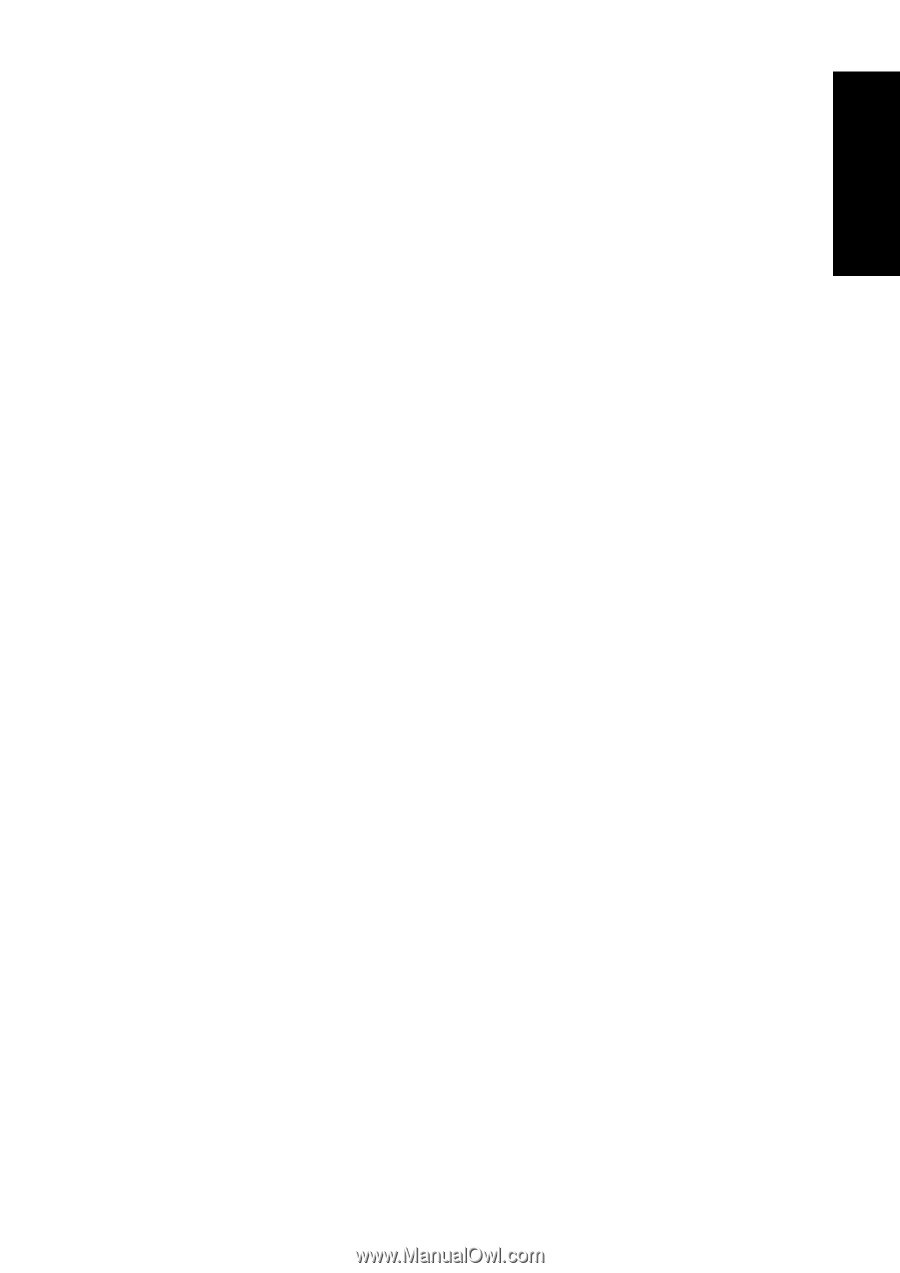
Notices
Important Safety Instructions
Before using your Epson product, read and follow these safety instructions:
■
Be sure to follow all warnings and instructions marked on the product.
■
Use only the type of power source indicated on the product’s label.
■
Use only the power cord that comes with the product. Use of another cord may cause fires or
shock. Do not use the cord with any other equipment.
■
Place the product near a wall outlet where the plug can be easily unplugged.
■
Avoid plugging the product into an outlet on the same circuit as a photocopier or air control
system that regularly switches on and off, or on an outlet controlled by a wall switch or timer.
■
Do not let the power cord become damaged or frayed.
■
If you use an extension cord with the product, make sure the total ampere rating of the devices
plugged into the extension cord does not exceed the cord’s ampere rating. Also, make sure the
total ampere rating of all devices plugged into the wall outlet does not exceed the wall outlet’s
ampere rating.
■
Allow space behind the printer for cables, and space above the printer so that you can fully raise
the document cover.
■
Always turn off the product using the
P
power button. Wait until the
P
power light stops
flashing before unplugging the product or cutting off power to the electrical outlet.
■
If you will not be using the product for a long period, unplug the power cord from the electrical
outlet.
■
Place the product on a flat, stable surface that extends beyond its base in all directions. It will
not operate properly if it is tilted or at an angle.
■
Make sure the back of the product is more than 4 inches (10 cm) away from the wall.
■
Leave enough space in front of the product for the paper to be fully ejected.
■
Avoid locations that are subject to rapid changes in heat or humidity, shocks or vibrations, or
dust.
■
Do not place or store the product outdoors.
■
Do not place the product near excessive heat sources or in direct sunlight.
■
Leave enough room around the product for sufficient ventilation. Do not block or cover
openings in the case or insert objects through the slots in the product.
■
Keep the product away from potential sources of electromagnetic interference, such as
loudspeakers or the base units of cordless telephones.
■
When connecting the product to a computer or other device with a cable, ensure the correct
orientation of the connectors. Each connector has only one correct orientation. Inserting a
connector in the wrong orientation may damage both devices connected by the cable.
English