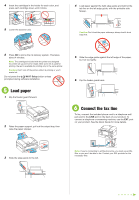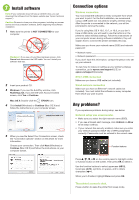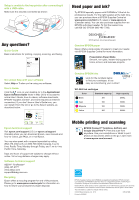Epson WorkForce WF-2540 Start Here
Epson WorkForce WF-2540 Manual
 |
View all Epson WorkForce WF-2540 manuals
Add to My Manuals
Save this manual to your list of manuals |
Epson WorkForce WF-2540 manual content summary:
- Epson WorkForce WF-2540 | Start Here - Page 1
press or to select AM or PM, if necessary. 8 Press OK. Note: You can change the date and time settings using the printer's control panel. For more information, see the online User's Guide. 4 Install ink cartridges 1 Lift up the scanner unit. 2 Turn on 1 Connect the power cord to the back of the - Epson WorkForce WF-2540 | Start Here - Page 2
left edge guide, with the printable side faceup. 5 Lower the scanner unit. Caution: Don't load the paper sideways; always load it short edge first. 6 Press OK to prime the ink delivery system. This takes about 4 minutes. Note: The cartridges included with the printer are designed for printer set - Epson WorkForce WF-2540 | Start Here - Page 3
(Mac OS X) and follow the instructions on your computer screen. Connection options Wireless connection You must install the software on every computer from which you want to print. For the first installation, we recommend using a USB cable (not included) to simplify wireless setup. After the printer - Epson WorkForce WF-2540 | Start Here - Page 4
number! WF-2540 ink cartridges Color Standard-capacity Black 200 Cyan 200 Magenta 200 Yellow 200 High-capacity 200XL 200XL 200XL 200XL Epson technical support Visit epson.com/support (U.S.) or epson.ca/support (Canada) where you can download drivers, view manuals and how-to videos, get
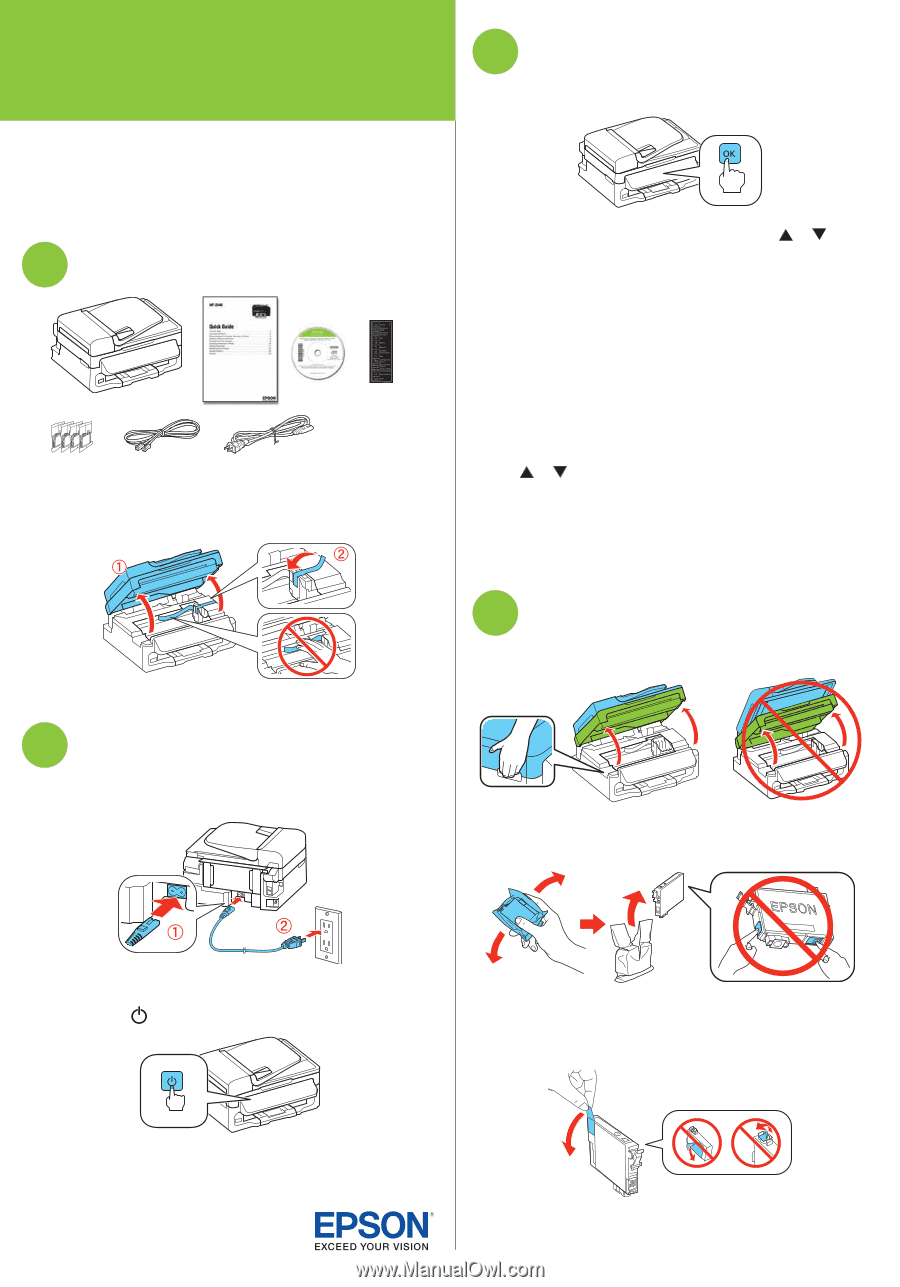
Start Here
Read these instructions before using your product.
Note for Spanish speakers/Nota para hispanohablantes:
Para
obtener instrucciones de configuración en español, consulte la
Guía de
instalación
en
www.epson.com/support/wf2540sp
(requiere una conexión
a Internet).
1
Unpack
French control
panel stickers
(included for
Canada only)
Caution:
Do not open ink cartridge packages until you are ready to
install the ink. Cartridges are vacuum packed to maintain reliability.
Remove all protective materials, including from inside the printer.
2
Turn on
1
Connect the power cord to the back of the printer and to an
electrical outlet.
Caution:
Do not connect to your computer yet.
2
Press the
power button.
3
Select settings
1
To select
English
as your language, press
OK
.
If you want to change the language, press
or
to
select it, then press
OK
.
2
Select your country/region and press
OK
.
3
Select
Summer
if Daylight Saving Time is in effect;
otherwise, select
Winter
. Press
OK
.
4
Select the date format and press
OK
.
5
Press the number keys to enter the date and press
OK
.
6
Select the time format (
12h
or
24h
) and press
OK
.
7
Press the number keys to enter the time. Then press
or
to select
AM
or
PM
, if necessary.
8
Press
OK
.
Note:
You can change the date and time settings using the printer’s
control panel. For more information, see the online
User’s Guide
.
4
Install ink cartridges
1
Lift up the scanner unit.
2
Shake the ink cartridges gently 4 or 5 times, then unpack
them.
Caution:
Don’t touch the green chip or small window on any
cartridge.
3
Remove only the yellow tape from each cartridge.
Caution:
Don’t remove any other seals or the cartridges may
leak.
*412320700*
*412320700*
WF-2540