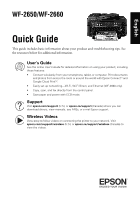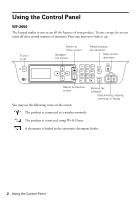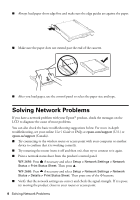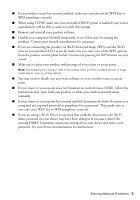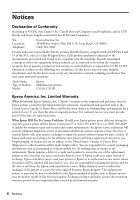Epson WorkForce WF-2650 Quick Guide and Warranty
Epson WorkForce WF-2650 Manual
 |
View all Epson WorkForce WF-2650 manuals
Add to My Manuals
Save this manual to your list of manuals |
Epson WorkForce WF-2650 manual content summary:
- Epson WorkForce WF-2650 | Quick Guide and Warranty - Page 1
, and Ethernet (WF-2660 only). • Copy, scan, and fax directly from the control panel. • Save paper and power with ECO mode. Support Visit epson.com/support (U.S.) or epson.ca/support (Canada) where you can download drivers, view manuals, see FAQs, or e-mail Epson support. Wireless Videos View easy - Epson WorkForce WF-2650 | Quick Guide and Warranty - Page 2
current operation Return to previous screen You may see the following icons on the screen: Browse fax contacts Start printing, copying, scanning, or faxing The product is connected to a wireless network. The product is connected using Wi-Fi Direct. A document is loaded in the automatic document - Epson WorkForce WF-2650 | Quick Guide and Warranty - Page 3
Stop current operation Return to previous screen Clear number settings Start printing, copying, scanning, or faxing You may see the following icons on the screen: The product is connected to a wired network. The product is connected to a wireless network. The product is set up for Wi-Fi Direct - Epson WorkForce WF-2650 | Quick Guide and Warranty - Page 4
to diagnose the cause of most problems. You can also check the basic troubleshooting suggestions below. For more in-depth troubleshooting, see your online User's Guide or FAQs at epson.com/support (U.S.) or epson.ca/support (Canada). ■ Try connecting to the wireless router or access point with your - Epson WorkForce WF-2650 | Quick Guide and Warranty - Page 5
You may need to disable any anti-virus software on your wireless router or access point. ■ If your router or access point does not broadcast its network name (SSID), follow the instructions that came with your product to enter your wireless network name manually. ■ If your router or access point has - Epson WorkForce WF-2650 | Quick Guide and Warranty - Page 6
(562) 276-4382 (U.S.) or (905) 709-3839 (Canada) for warranty repair instructions and return authorization. An Epson service technician will provide telephone diagnostic service to determine whether the printer requires service. If service is needed, Epson will, at its option, exchange or repair the - Epson WorkForce WF-2650 | Quick Guide and Warranty - Page 7
cover any color change or fading of prints or reimbursement of materials or services required for reprinting. This warranty does not cover damage to the Epson product caused by parts or supplies not manufactured, distributed or certified by Epson. This warranty does not cover ink cartridges or third - Epson WorkForce WF-2650 | Quick Guide and Warranty - Page 8
instructions. Seiko Epson Corporation shall not be liable for any damages or problems arising from the use of any options or any consumable products other than those designated as Original Epson Products or Epson Approved Products by Seiko Epson Corporation. In addition to software program - Epson WorkForce WF-2650 | Quick Guide and Warranty - Page 9
un courriel à Epson (site Web présenté en anglais seulement). Vidéos sans fil Visionnez des vidéos faciles à suivre concernant la connexion de l'imprimante à votre réseau. Visitez le site Web à l'adresse epson.com/support/wireless (É.-U.) ou epson.ca/support/wireless (Canada) pour visionner les - Epson WorkForce WF-2650 | Quick Guide and Warranty - Page 10
Utilisation du panneau de commande WF-2650 Le pavé numérique simplifie l'utilisation des nombreuses fonctionnalités de votre produit. Afin de réduire la consommation d'énergie, l'écran s'éteint après plusieurs minutes d'inactivité. Appuyez - Epson WorkForce WF-2650 | Quick Guide and Warranty - Page 11
WF-2660 L'é est chargé dans le chargeur automatique de documents. Chargement du papier Epson offre un vaste choix de papiers de haute qualité vous permettant papiers compatibles, des instructions sur le chagerment des enveloppes ou du papier de format légal, consultez le Guide de l'utilisateur en - Epson WorkForce WF-2650 | Quick Guide and Warranty - Page 12
Résolution des problèmes de réseau En cas de problème avec votre produit Epson®, vérifiez les messages à l'écran ACL pour déterminer la cause de la plupart taillées, consultez le Guide de l'utilisateur en ligne ou la FAQ à l'adresse epson.com/support (É.-U.) ou epson.ca/support (Canada) (site Web pré - Epson WorkForce WF-2650 | Quick Guide and Warranty - Page 13
WF-2650 : Appuyez sur au besoin et sélectionnez Configuration > Paramètres réseau > État réseau > Impression feuille d'état. Puis, appuyez sur u. WF produit par configuration Wi-Fi Protected Setup (WPS) et que l'icô de réseau (SSID), suivez les instructions fournies avec votre produit pour la saisie - Epson WorkForce WF-2650 | Quick Guide and Warranty - Page 14
remédier aux problèmes : Si, durant la période de garantie, l'imprimante Epson s'avère défectueuse, veuillez communiquer avec Epson ConnectionMS au 905 709-3839 (Canada) ou 562 276-4382 (É.-U.) pour obtenir des instructions concernant les réparations sous garantie et une autorisation de retour de la - Epson WorkForce WF-2650 | Quick Guide and Warranty - Page 15
coloration, le jaunissement des tirages ni le remboursement des matériaux ou services nécessaires pour les travaux de réimpression. Elle ne s'applique pas aux dommages subis par le produit Epson précédent pourraient ne pas s'appliquer. Au Canada, les garanties englobent les garanties et les - Epson WorkForce WF-2650 | Quick Guide and Warranty - Page 16
près de vous, visitez notre site Web à l'adresse : epson.ca. Pour obtenir les coordonnées du centre de service après-vente Epson le plus près de votre domicile, visitez le site Web epson.ca/support. Ou encore, écrivez-nous à l'adresse : Epson America, Inc., P.O. Box 93012, Long Beach, CA 90809-3012

WF-2650/WF-2660
Quick Guide
This guide includes basic information about your product and troubleshooting tips. See
the resources below for additional information.
User’s Guide
See the online
User’s Guide
for detailed information on using your product, including
these features:
•
Connect wirelessly from your smartphone, tablet, or computer. Print documents
and photos from across the room or around the world with Epson Connect
TM
and
Google Cloud Print
TM
.
•
Easily set up networking—Wi-Fi, Wi-Fi Direct, and Ethernet (WF-2660 only).
•
Copy, scan, and fax directly from the control panel.
•
Save paper and power with ECO mode.
Support
Visit
epson.com/support
(U.S.) or
epson.ca/support
(Canada) where you can
download drivers, view manuals, see FAQs, or e-mail Epson support.
Wireless Videos
View easy-to-follow videos on connecting the printer to your network. Visit
epson.com/support/wireless
(U.S.) or
epson.ca/support/wireless
(Canada) to
view the videos.
English