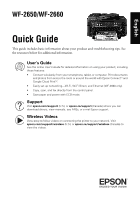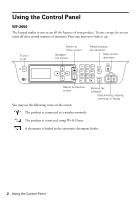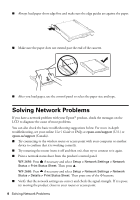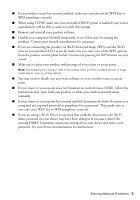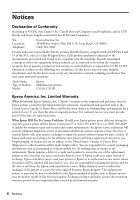Epson WorkForce WF-2660 Quick Guide and Warranty
Epson WorkForce WF-2660 Manual
 |
View all Epson WorkForce WF-2660 manuals
Add to My Manuals
Save this manual to your list of manuals |
Epson WorkForce WF-2660 manual content summary:
- Epson WorkForce WF-2660 | Quick Guide and Warranty - Page 1
, and Ethernet (WF-2660 only). • Copy, scan, and fax directly from the control panel. • Save paper and power with ECO mode. Support Visit epson.com/support (U.S.) or epson.ca/support (Canada) where you can download drivers, view manuals, see FAQs, or e-mail Epson support. Wireless Videos View easy - Epson WorkForce WF-2660 | Quick Guide and Warranty - Page 2
Using the Control Panel WF-2650 The keypad makes it easy to use all the features of may see the following icons on the screen: Browse fax contacts Start printing, copying, scanning, or faxing The product is connected to a wireless network. The product is connected using Wi-Fi Direct. A document - Epson WorkForce WF-2660 | Quick Guide and Warranty - Page 3
feeder. Loading Paper Epson offers a wide array of high quality papers, making it easy to maximize the impact of your documents, photos, presentations, and other projects. For a list of compatible paper, instructions on loading envelopes or legal-size paper, see the online User's Guide. ■ Load high - Epson WorkForce WF-2660 | Quick Guide and Warranty - Page 4
to diagnose the cause of most problems. You can also check the basic troubleshooting suggestions below. For more in-depth troubleshooting, see your online User's Guide or FAQs at epson.com/support (U.S.) or epson.ca/support (Canada). ■ Try connecting to the wireless router or access point with your - Epson WorkForce WF-2660 | Quick Guide and Warranty - Page 5
You may need to disable any anti-virus software on your wireless router or access point. ■ If your router or access point does not broadcast its network name (SSID), follow the instructions that came with your product to enter your wireless network name manually. ■ If your router or access point has - Epson WorkForce WF-2660 | Quick Guide and Warranty - Page 6
Will Do To Correct Problems: Should your Epson printer prove defective during the warranty period, please call the Epson ConnectionSM at (562) 276-4382 (U.S.) or (905) 709-3839 (Canada) for warranty repair instructions and return authorization. An Epson service technician will provide telephone - Epson WorkForce WF-2660 | Quick Guide and Warranty - Page 7
cover any color change or fading of prints or reimbursement of materials or services required for reprinting. This warranty does not cover damage to the Epson product caused by parts or supplies not manufactured, distributed or certified by Epson. This warranty does not cover ink cartridges or third - Epson WorkForce WF-2660 | Quick Guide and Warranty - Page 8
instructions. Seiko Epson Corporation shall not be liable for any damages or problems arising from the use of any options or any consumable products other than those designated as Original Epson Products or Epson Approved Products by Seiko Epson Corporation. In addition to software program - Epson WorkForce WF-2660 | Quick Guide and Warranty - Page 9
Wi-Fi, Wi-Fi Direct et Ethernet (WF-2660 seulement). • Copiez, numérisez et télécopiez directement à partir du panneau de commande. • Économisez du papier et de l'énergie avec le mode ECO. Soutien Visitez le site Web epson.com/support (É.-U.) ou epson.ca/support (Canada) pour télécharger des pilotes - Epson WorkForce WF-2660 | Quick Guide and Warranty - Page 10
Utilisation du panneau de commande WF-2650 Le pavé numérique simplifie l'utilisation des nombreuses fonctionnalités de votre produit. Afin de réduire la consommation d'énergie, l'écran s'éteint après plusieurs minutes d'inactivité. - Epson WorkForce WF-2660 | Quick Guide and Warranty - Page 11
WF-2660 L'écran tactile simplifie l'utilisation des nombreuses fonctionnalités de votre produit. Afin de réduire la consommation d'énergie, l'écran s'assombrit après plusieurs minutes d'inactivité. Touchez l'écran pour quitter le mode veille. Pour mettre sous ou hors tension Pour revenir au menu - Epson WorkForce WF-2660 | Quick Guide and Warranty - Page 12
dépannage de base ci-dessous. Pour obtenir des informations de dépannage plus détaillées, consultez le Guide de l'utilisateur en ligne ou la FAQ à l'adresse epson.com/support (É.-U.) ou epson.ca/support (Canada) (site Web présenté en anglais seulement). ■ Tentez de connecter votre ordinateur ou un - Epson WorkForce WF-2660 | Quick Guide and Warranty - Page 13
feuille d'état. Puis, appuyez sur u. WF-2660 : Appuyez sur au besoin et sélectionnez vous connectez le produit par configuration Wi-Fi Protected Setup (WPS) et que l'icône Wi-Fi pas son nom de réseau (SSID), suivez les instructions fournies avec votre produit pour la saisie manuelle du nom - Epson WorkForce WF-2660 | Quick Guide and Warranty - Page 14
le produit et devez défrayer les coûts d'expédition vers et depuis le centre de service autorisé Epson. Lorsqu'une intervention au titre de la garantie nécessite l'échange du produit ou d'une pièce, l'élément remplacé devient propriété d'Epson. Le produit ou la pièce de remplacement 14 Avis - Epson WorkForce WF-2660 | Quick Guide and Warranty - Page 15
ne couvre pas la décoloration, le jaunissement des tirages ni le remboursement des matériaux ou services nécessaires pour les travaux de réimpression. Elle ne s'applique pas aux dommages subis par le produit Epson du fait de l'utilisation de pièces ou fournitures qui ne sont pas fabriquées, distribu - Epson WorkForce WF-2660 | Quick Guide and Warranty - Page 16
près de vous, visitez notre site Web à l'adresse : epson.ca. Pour obtenir les coordonnées du centre de service après-vente Epson le plus près de votre domicile, visitez le site Web epson.ca/support. Ou encore, écrivez-nous à l'adresse : Epson America, Inc., P.O. Box 93012, Long Beach, CA 90809-3012

WF-2650/WF-2660
Quick Guide
This guide includes basic information about your product and troubleshooting tips. See
the resources below for additional information.
User’s Guide
See the online
User’s Guide
for detailed information on using your product, including
these features:
•
Connect wirelessly from your smartphone, tablet, or computer. Print documents
and photos from across the room or around the world with Epson Connect
TM
and
Google Cloud Print
TM
.
•
Easily set up networking—Wi-Fi, Wi-Fi Direct, and Ethernet (WF-2660 only).
•
Copy, scan, and fax directly from the control panel.
•
Save paper and power with ECO mode.
Support
Visit
epson.com/support
(U.S.) or
epson.ca/support
(Canada) where you can
download drivers, view manuals, see FAQs, or e-mail Epson support.
Wireless Videos
View easy-to-follow videos on connecting the printer to your network. Visit
epson.com/support/wireless
(U.S.) or
epson.ca/support/wireless
(Canada) to
view the videos.
English