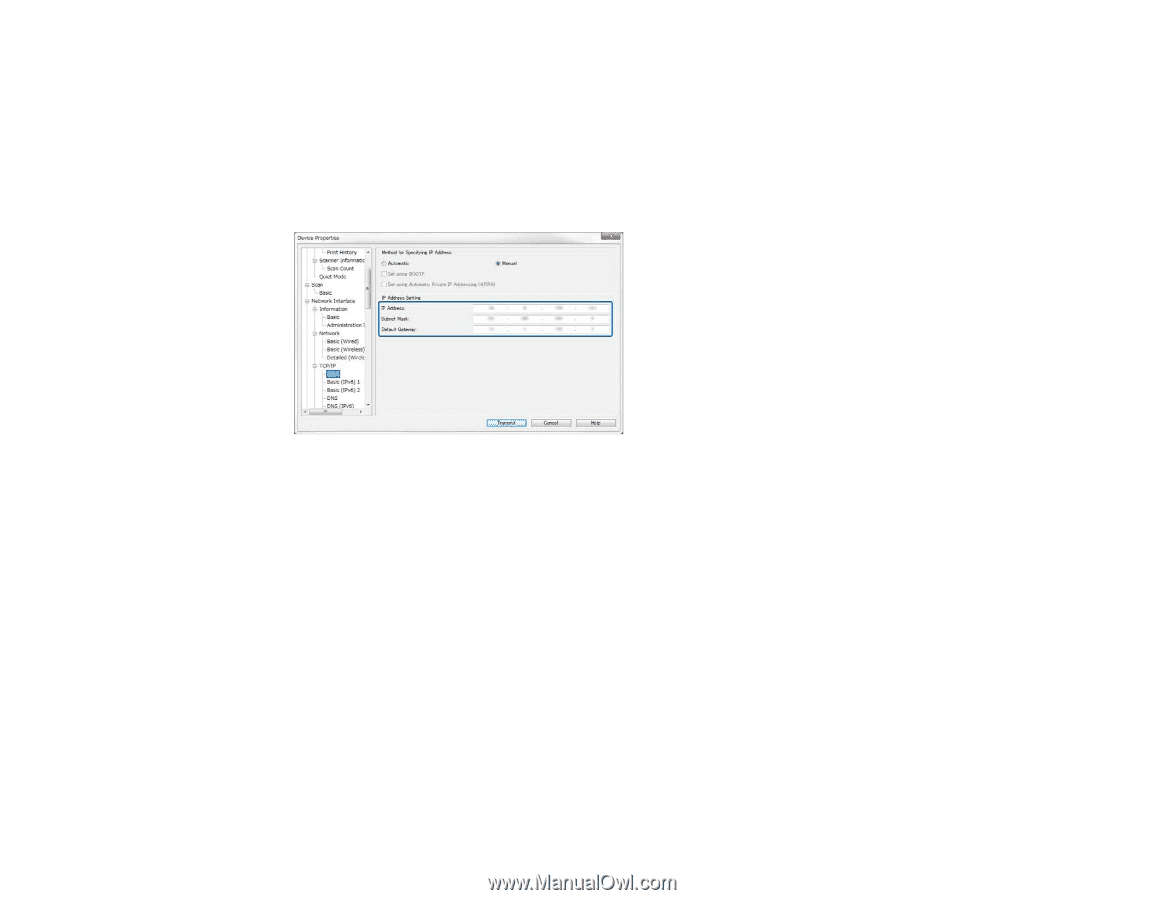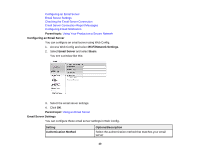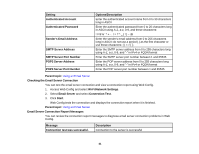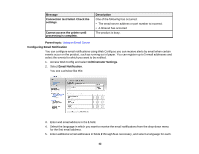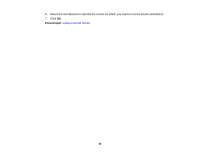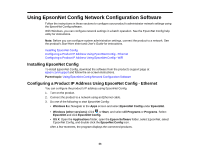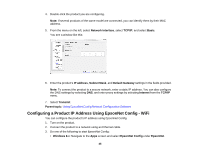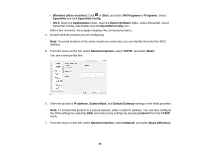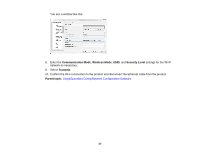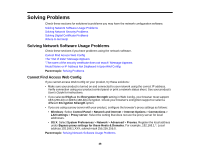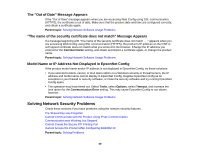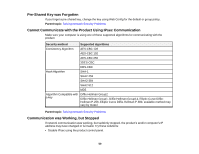Epson WorkForce WF-3620 User Manual - Page 45
Configuring a Product IP Address Using EpsonNet Config - WiFi, Network Interface, TCP/IP, Basic
 |
View all Epson WorkForce WF-3620 manuals
Add to My Manuals
Save this manual to your list of manuals |
Page 45 highlights
4. Double-click the product you are configuring. Note: If several products of the same model are connected, you can identify them by their MAC address. 5. From the menu on the left, select Network Interface, select TCP/IP, and select Basic. You see a window like this: 6. Enter the product's IP address, Subnet Mask, and Default Gateway settings in the fields provided. Note: To connect the product to a secure network, enter a static IP address. You can also configure the DNS settings by selecting DNS, and enter proxy settings by selecting Internet from the TCP/IP menu. 7. Select Transmit. Parent topic: Using EpsonNet Config Network Configuration Software Configuring a Product IP Address Using EpsonNet Config - WiFi You can configure the product's IP address using EpsonNet Config. 1. Turn on the product. 2. Connect the product to a network using an Ethernet cable. 3. Do one of the following to start EpsonNet Config: • Windows 8.x: Navigate to the Apps screen and select EpsonNet Config under EpsonNet. 45