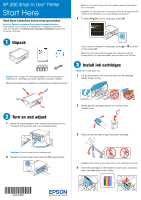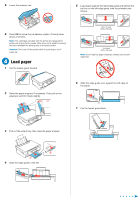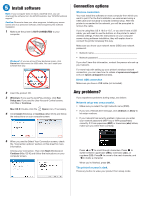Epson XP-300 Start Here
Epson XP-300 Manual
 |
View all Epson XP-300 manuals
Add to My Manuals
Save this manual to your list of manuals |
Epson XP-300 manual content summary:
- Epson XP-300 | Start Here - Page 1
, see the online User's Guide. 3 Install ink cartridges Note: Don't load paper yet. 1 Lift up the scanner unit, and wait until the ink cartridge holder stops moving. 2 Turn on and adjust 1 Raise the paper support, then connect the power cord to the back of the printer and to an electrical outlet - Epson XP-300 | Start Here - Page 2
. Note: The cartridges included with the printer are designed for printer set up and not for resale. After some ink is used for priming, the rest is available for printing only in the same printer. Caution: Don't turn off the printer while it is priming or you'll waste ink. 4 Load paper 1 Flip the - Epson XP-300 | Start Here - Page 3
Yes or Continue. Mac OS X: Double-click the Epson icon, if necessary. 4 Click Install (Windows) or Continue (Mac OS X) and follow the instructions on your computer screen. Connection options Wireless connection You must install the software on every computer from which you want to print. For the - Epson XP-300 | Start Here - Page 4
the numbers below to find your cartridges. It's as easy as remembering your number! XP-300 ink cartridges Color Black Cyan Magenta Yellow Standard-capacity 200 200 200 200 High-capacity 200XL 200XL 200XL 200XL EPSON Connect™, AirPrint, and Google Cloud Print™ Print and share from anywhere. Use

Read these instructions before using your product.
Note for Spanish speakers/Nota para hispanohablantes:
Para obtener instrucciones de configuración en español, consulte la
Guía de instalación
en
www.epson.com/support/xp300sp
(requiere una
conexión a Internet).
1
Unpack
Caution:
Do not open ink cartridge packages until you are ready to
install the ink. Cartridges are vacuum packed to maintain reliability.
Remove all protective materials, including from inside the printer.
2
Turn on and adjust
1
Raise the paper support, then connect the power cord to
the back of the printer and to an electrical outlet.
Caution:
Do not connect to your computer yet.
2
Raise the control panel, then press the
power button.
Note:
If you want to lower the control panel, squeeze the release
bar underneath.
Caution:
Do not lower the control panel without first squeezing the
release bar underneath or you may damage the product.
3
To select
English
as your language, press
OK
.
If you want to change the language, press
or
to select
it, then press
OK
.
Note:
You can change the language later using the product’s
control panel. For more information, see the online
User’s Guide
.
3
Install ink cartridges
Note:
Don’t load paper yet.
1
Lift up the scanner unit, and wait until the ink cartridge
holder stops moving.
2
Shake the ink cartridges gently 4 or 5 times, then
unpack them.
3
Remove only the yellow tape from each cartridge.
Caution:
Don’t remove any other seals or the cartridges may leak.
4
Insert the cartridges in the holder for each color, and press
each cartridge down until it clicks.
*412247200*
*412247200*
XP-300 Small-in-One
™
Printer
Start Here