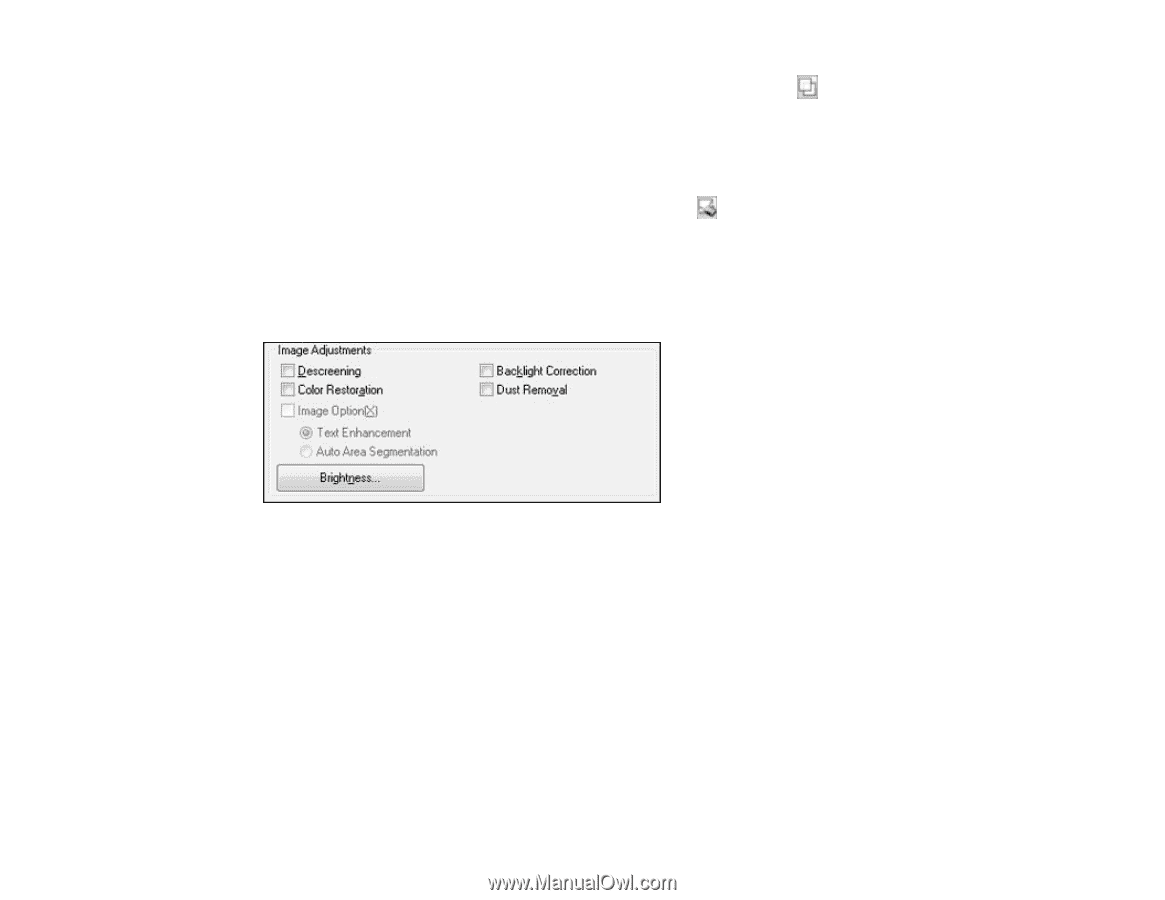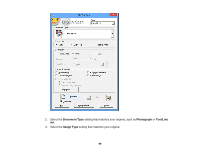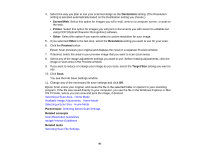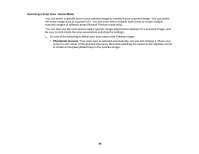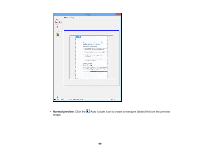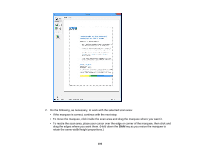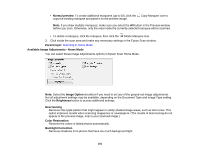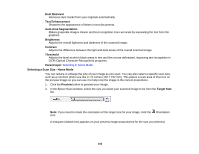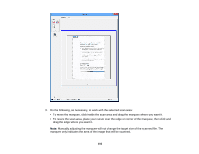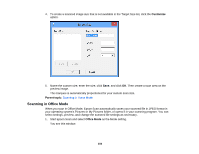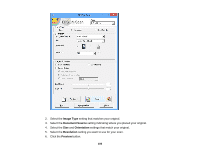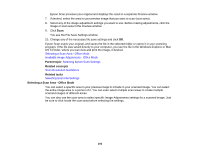Epson XP-310 User Manual - Page 101
Available Image Adjustments - Home Mode
 |
View all Epson XP-310 manuals
Add to My Manuals
Save this manual to your list of manuals |
Page 101 highlights
• Normal preview: To create additional marquees (up to 50), click the Copy Marquee icon to copy the existing marquee and paste it on the preview image. Note: If you draw multiple marquees, make sure you select the All button in the Preview window before you scan. Otherwise, only the area inside the currently selected marquee will be scanned. • To delete a marquee, click the marquee, then click the Delete Marquee icon. 3. Click inside the scan area and make any necessary settings in the Epson Scan window. Parent topic: Scanning in Home Mode Available Image Adjustments - Home Mode You can select these Image Adjustments options in Epson Scan Home Mode. Note: Select the Image Option checkbox if you need to set any of the grayed-out image adjustments. Not all adjustment settings may be available, depending on the Document Type and Image Type setting. Click the Brightness button to access additional settings. Descreening Removes the ripple pattern that might appear in subtly shaded image areas, such as skin tones. This option improves results when scanning magazines or newspapers. (The results of descreening do not appear in the preview image, only in your scanned image.) Color Restoration Restores the colors in faded photos automatically. Backlight Correction Removes shadows from photos that have too much background light. 101