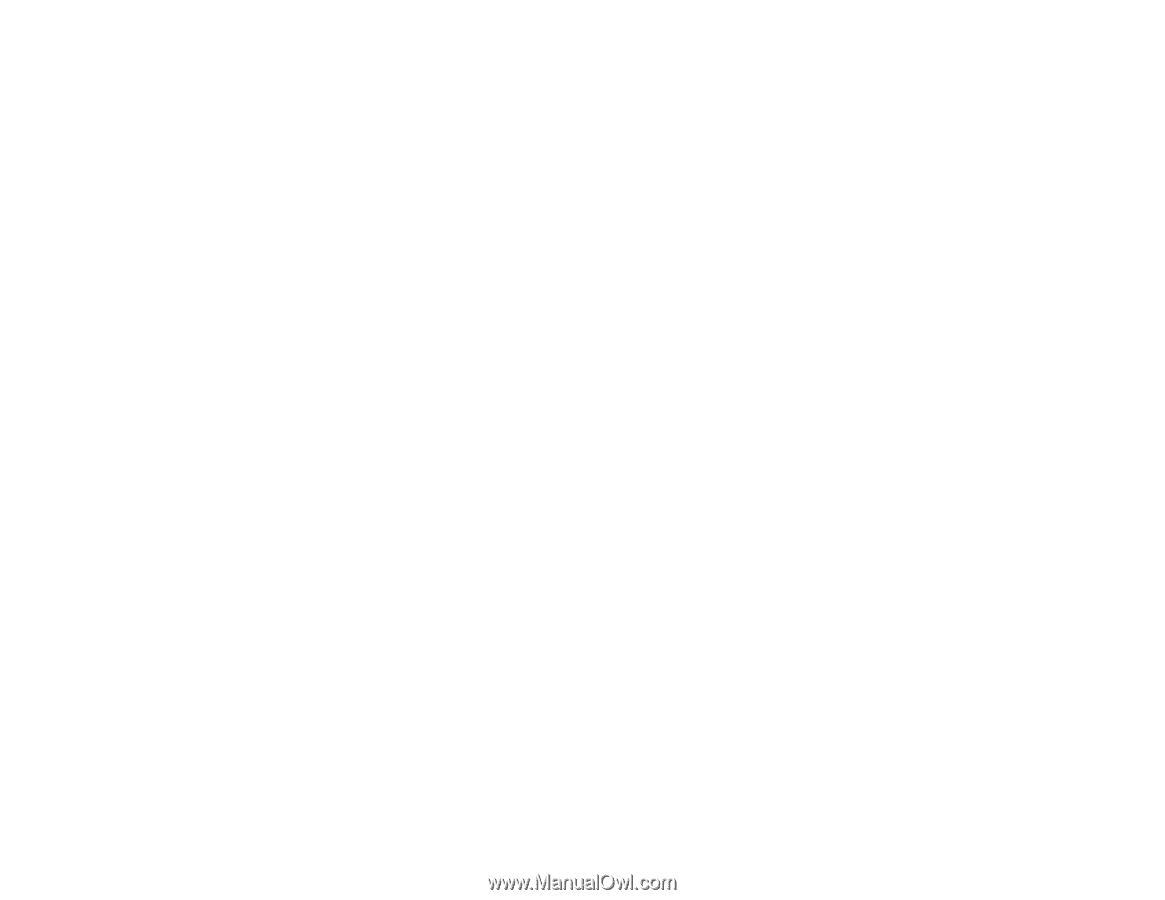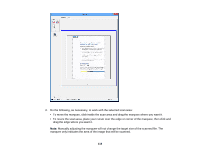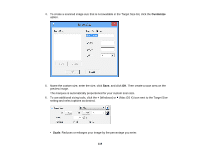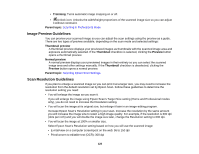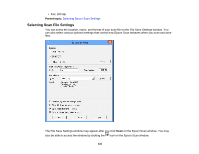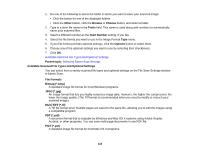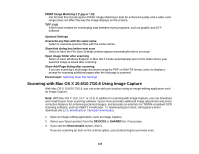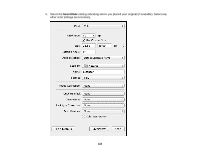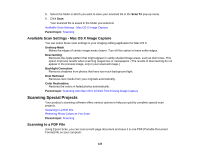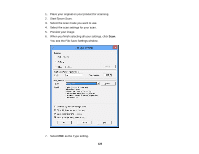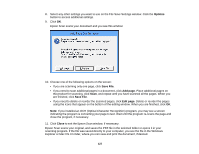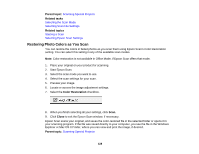Epson XP-310 User Manual - Page 123
Scanning with Mac OS X 10.6/10.7/10.8 Using Image Capture, PRINT Image Matching II *.jpg or *.tif - scanner
 |
View all Epson XP-310 manuals
Add to My Manuals
Save this manual to your list of manuals |
Page 123 highlights
PRINT Image Matching II (*.jpg or *.tif) File formats that include Epson PRINT Image Matching II data for enhanced quality and a wider color range (does not affect the way the image displays on the screen). TIFF (*.tif) A file format created for exchanging data between many programs, such as graphic and DTP software. Optional Settings Overwrite any files with the same name Select to overwrite previous files with the same names. Show this dialog box before next scan Select to have the File Save Settings window appear automatically before you scan. Open image folder after scanning Select to have Windows Explorer or Mac OS X Finder automatically open to the folder where your scanned image is saved after scanning. Show Add Page dialog after scanning If you are scanning a multi-page document using the PDF or Multi-Tiff format, select to display a prompt for scanning additional pages after the first page is scanned. Parent topic: Selecting Scan File Settings Scanning with Mac OS X 10.6/10.7/10.8 Using Image Capture With Mac OS X 10.6/10.7/10.8, you can scan with your product using an image-editing application such as Image Capture. Note: With Mac OS X 10.6, 10.7, or 10.8, in addition to scanning with Image Capture, you can download and install Epson Scan scanning software. Epson Scan provides additional image adjustment and photo correction features for enhancing scanned images, and provides an interface for TWAIN-compliant OCR scanning software, such as ABBYY FineReader. To download Epson Scan, visit Epson's driver download site (U.S. downloads or Canadian downloads). 1. Open an image editing application, such as Image Capture. 2. Select your Epson product from the DEVICES or SHARED list, if necessary. 3. If you see the Show Details button, click it. If you are scanning an item on the scanner glass, your product begins a preview scan. 123