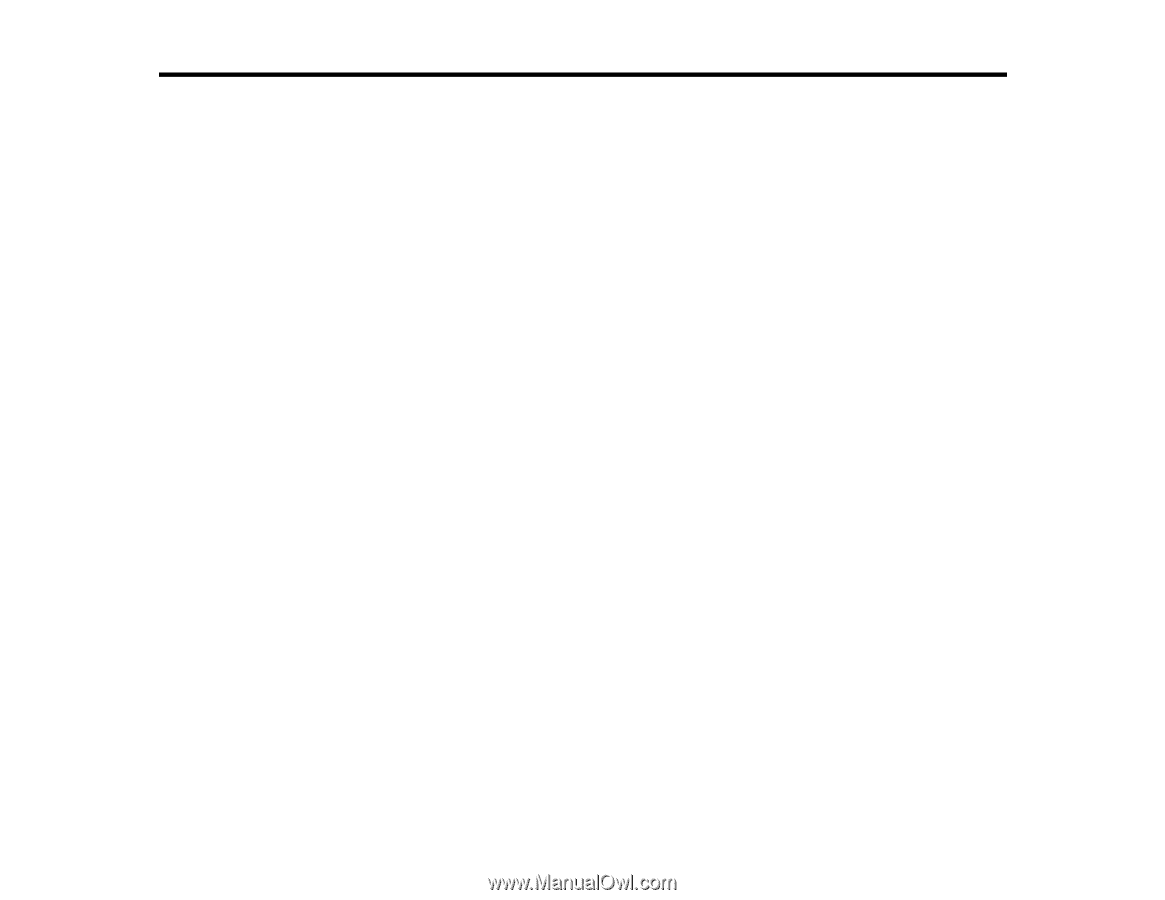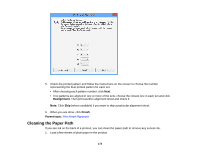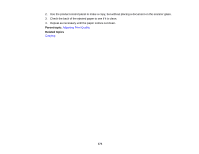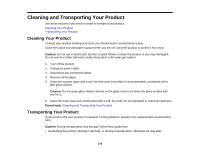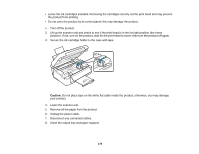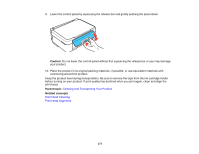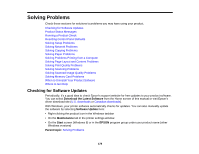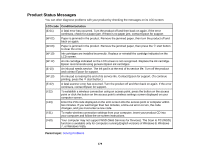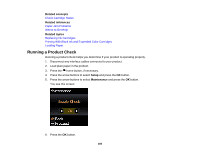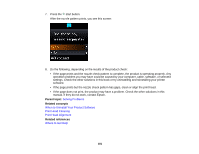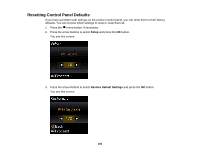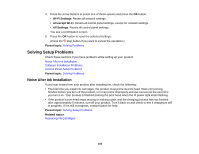Epson XP-310 User Manual - Page 178
Solving Problems, Checking for Software Updates, Download the Latest Software, Software Update - printer driver
 |
View all Epson XP-310 manuals
Add to My Manuals
Save this manual to your list of manuals |
Page 178 highlights
Solving Problems Check these sections for solutions to problems you may have using your product. Checking for Software Updates Product Status Messages Running a Product Check Resetting Control Panel Defaults Solving Setup Problems Solving Network Problems Solving Copying Problems Solving Paper Problems Solving Problems Printing from a Computer Solving Page Layout and Content Problems Solving Print Quality Problems Solving Scanning Problems Solving Scanned Image Quality Problems Solving Memory Card Problems When to Uninstall Your Product Software Where to Get Help Checking for Software Updates Periodically, it's a good idea to check Epson's support website for free updates to your product software. You can select Download the Latest Software from the Home screen of this manual or visit Epson's driver download site (U.S. downloads or Canadian downloads). With Windows, your printer software automatically checks for updates. You can also manually update the software by selecting Software Update here: • Right-clicking the product icon in the Windows taskbar • On the Maintenance tab in the printer settings window • On the Start screen (Windows 8) or in the EPSON program group under your product name (other Windows versions) Parent topic: Solving Problems 178