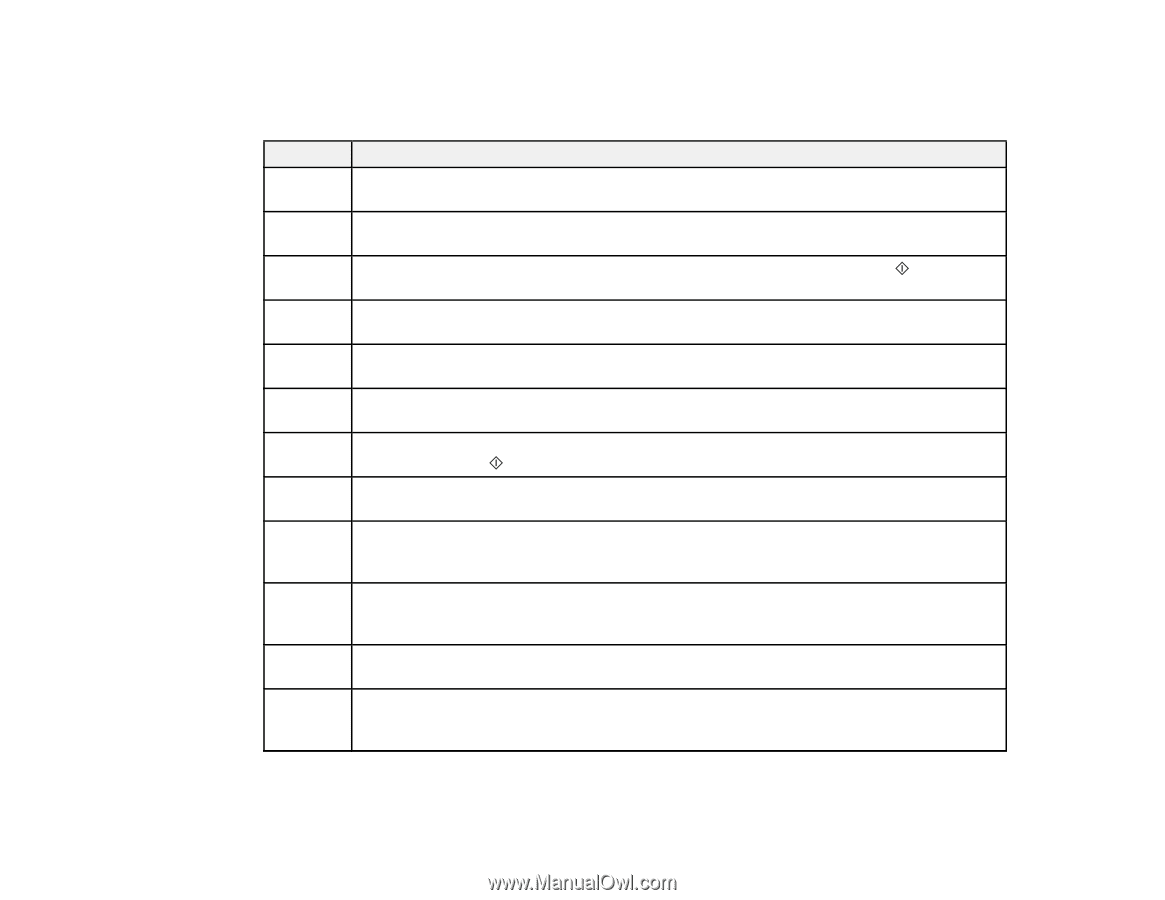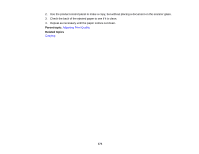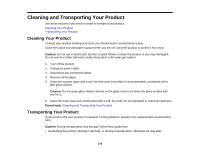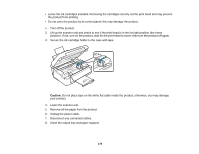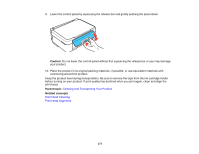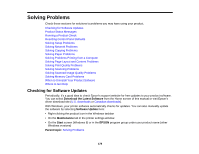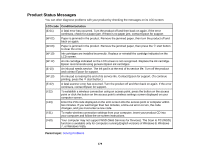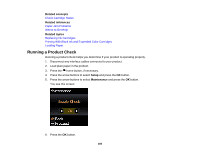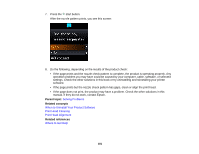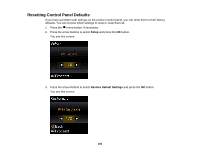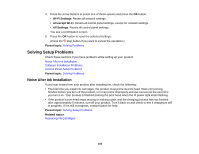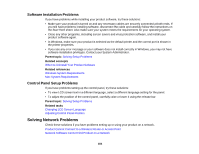Epson XP-310 User Manual - Page 179
Product Status Messages - error e 02
 |
View all Epson XP-310 manuals
Add to My Manuals
Save this manual to your list of manuals |
Page 179 highlights
Product Status Messages You can often diagnose problems with your product by checking the messages on its LCD screen. LCD code Condition/solution (E-01) A fatal error has occurred. Turn the product off and then back on again. If the error continues, check for a paper jam. If there is no paper jam, contact Epson for support. (W-02) Paper is jammed in the product. Remove the jammed paper, then turn the product off and back on again. (W-03) Paper is jammed in the product. Remove the jammed paper, then press the start button to clear the error. (W-10) Ink cartridges are installed incorrectly. Replace or reinstall the cartridge indicated on the LCD screen. (W-12) An ink cartridge indicated on the LCD screen is not recognized. Replace the ink cartridge. Epson recommends using genuine Epson ink cartridges. (E-10) An ink pad needs service. The ink pad is at the end of its service life. Turn off the product and contact Epson for support. (W-13) An ink pad is nearing the end of its service life. Contact Epson for support. (To continue printing, press the start button.) (E-02) A fatal scanner error has occurred. Turn the product off and then back on again. If the error continues, contact Epson for support. (I-22) To establish a wireless connection using an access point, press the button on the access point or click the button on the access point's wireless settings screen displayed on your computer screen. (I-23) Enter the PIN code displayed on the LCD screen into the access point or computer within two minutes. If you wait longer than two minutes, a time-out error occurs, the code changes, and you must enter a new code. (I-31) To make wireless connection settings from your computer, insert your product CD into your computer and follow the on-screen instructions. (I-60) Your computer may not support WSD (Web Services for Devices). The Scan to PC (WSD) function is available only for computers running English versions of Windows 8, Windows 7, or Windows Vista. Parent topic: Solving Problems 179