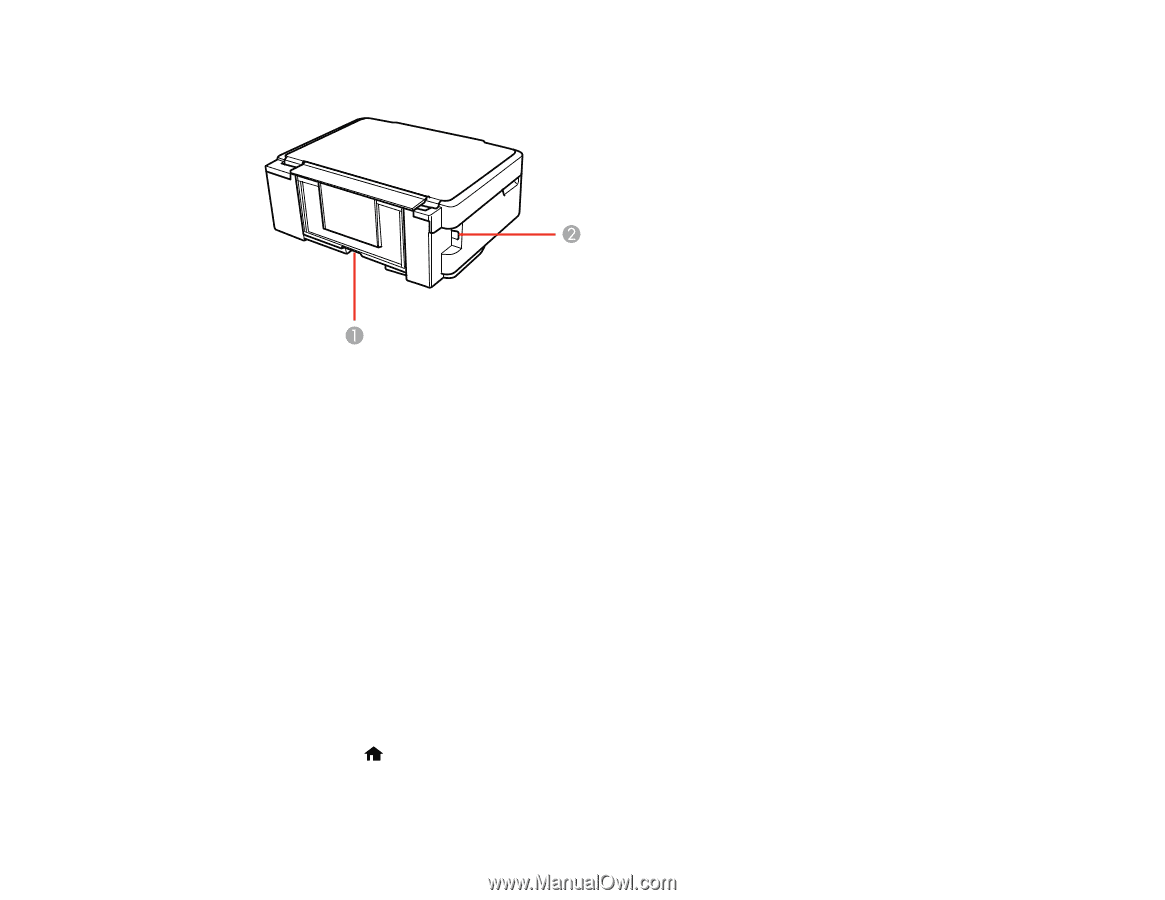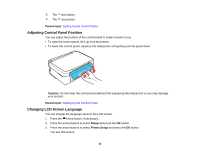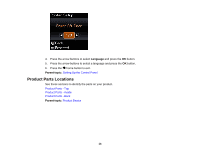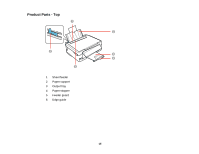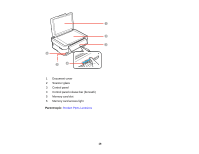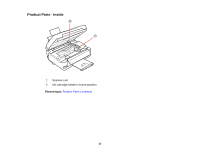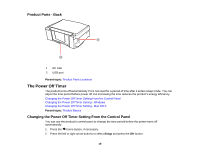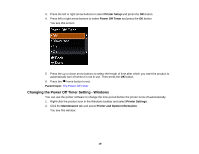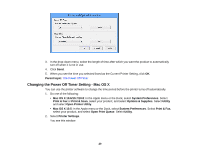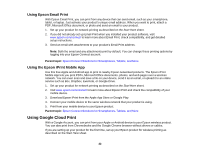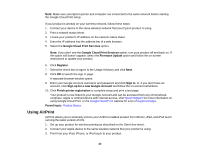Epson XP-310 User Manual - Page 18
Product Parts - Back, The Power Off Timer, Changing the Power Off Timer Setting From the Control Panel - usb
 |
View all Epson XP-310 manuals
Add to My Manuals
Save this manual to your list of manuals |
Page 18 highlights
Product Parts - Back 1 AC inlet 2 USB port Parent topic: Product Parts Locations The Power Off Timer The product turns off automatically if it is not used for a period of time after it enters sleep mode. You can adjust the time period before power off, but increasing the time reduces the product's energy efficiency. Changing the Power Off Timer Setting From the Control Panel Changing the Power Off Timer Setting - Windows Changing the Power Off Timer Setting - Mac OS X Parent topic: Product Basics Changing the Power Off Timer Setting From the Control Panel You can use the product's control panel to change the time period before the printer turns off automatically. 1. Press the home button, if necessary. 2. Press the left or right arrow buttons to select Setup and press the OK button. 18