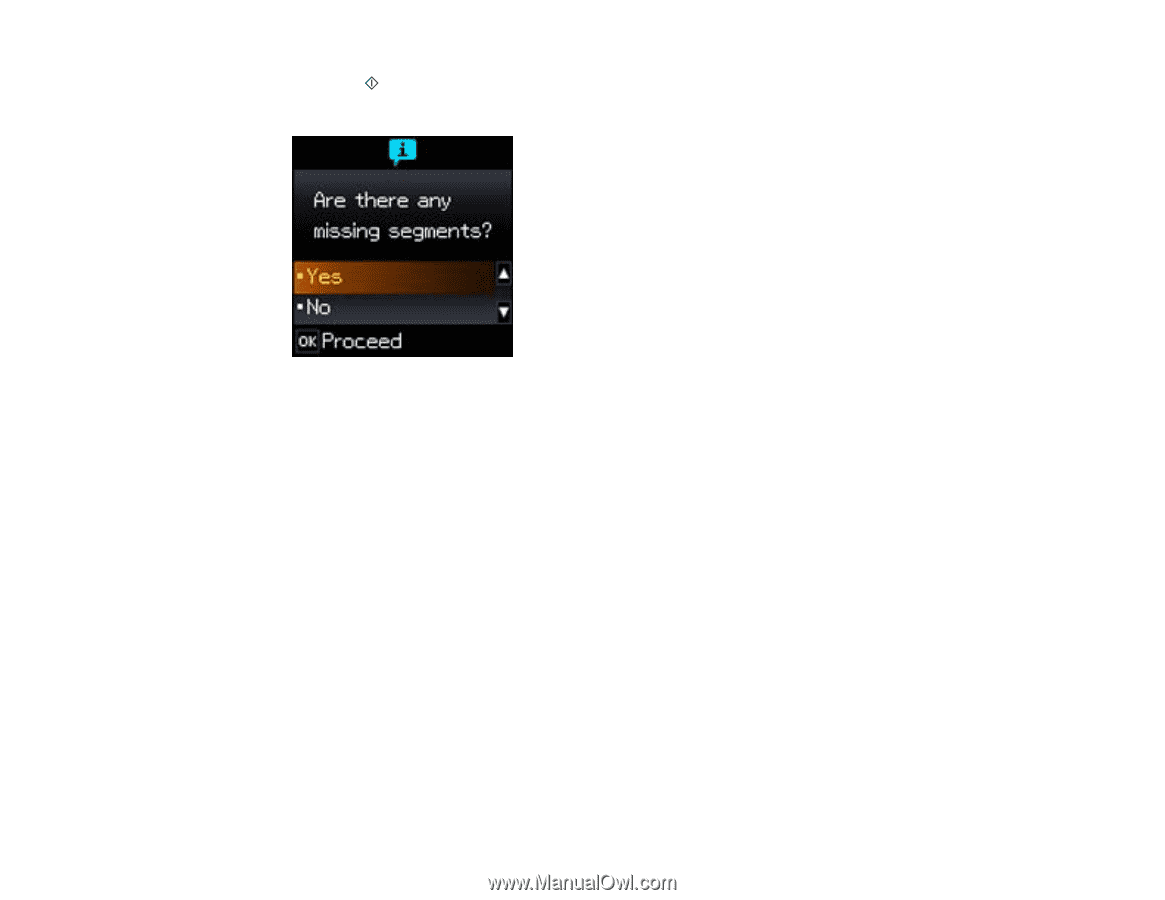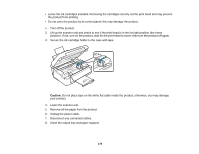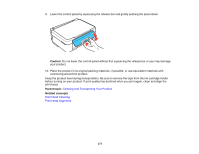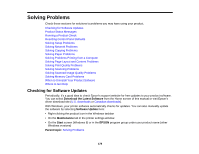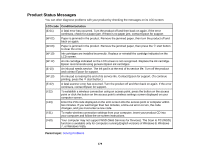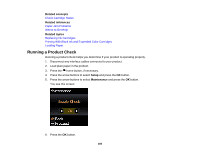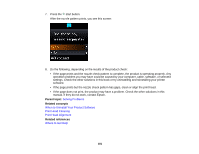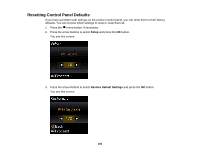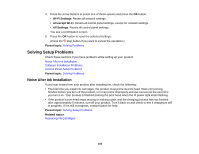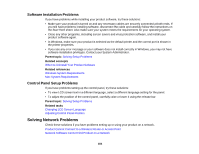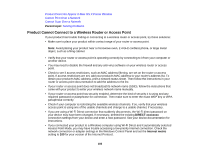Epson XP-310 User Manual - Page 181
Solving Problems, When to Uninstall Your Product Software, Print Head Cleaning, Where to Get Help - printer problems
 |
View all Epson XP-310 manuals
Add to My Manuals
Save this manual to your list of manuals |
Page 181 highlights
7. Press the start button. After the nozzle pattern prints, you see this screen: 8. Do the following, depending on the results of the product check: • If the page prints and the nozzle check pattern is complete, the product is operating properly. Any operation problem you may have could be caused by your computer, cable, software, or selected settings. Check the other solutions in this book or try uninstalling and reinstalling your printer software. • If the page prints but the nozzle check pattern has gaps, clean or align the print head. • If the page does not print, the product may have a problem. Check the other solutions in this manual. If they do not work, contact Epson. Parent topic: Solving Problems Related concepts When to Uninstall Your Product Software Print Head Cleaning Print Head Alignment Related references Where to Get Help 181